Here’s how to install X Games Kodi addon on your existing Kodi 17 / 17.6 installation.
This process should work regardless of the platform or hardware that the Kodi installation is running on.

If you love nothing more than the consumption of X Games, including the events and its competitors, then it makes sense that this could be the add-on that you need. Using this add-on will instantly get you a growing library of high-quality content which instantly satisfies your cravings for this type of adrenaline-fueled action. Let’s jump right in and take a look at the process involved.
Enable Unknown Sources
Step 1: First of all, with your Kodi instance running, select the ‘Settings’ icon from the home screen and then select System settings. Select Add-ons to get access to the settings pertaining to this section.
Step 2: Locate the Unknown sources option. Make sure that the toggle switch at the side of the option is toggled into the On position.
Install X Games Kodi Add-on
Step 1: First of all, launch Kodi and select the ‘Settings‘ icon followed by File manager. Once inside, select the Add source option.
Step 2: Click into the text field with <None> as the placeholder. You will need to enter the following source URL exactly as it appears here: http://rockodi.com/
Select OK and then enter a name for this source. We will call this Rock. Select OK once again.

Step 3: Head back a few steps to the Kodi home screen and select the Add-ons option and then choose the add-on browser icon which is a small opening box image. Select the Install from zip file option.
Step 4: Locate the Rock source that you just added and choose the repository.Rockcrusher-x.x.zip file. Note that the “x.x.” will be replaced with the current version number of that file.
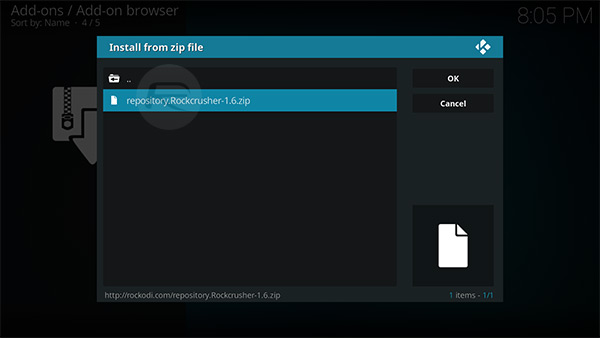
Step 5: You will get a notification to tell you that it has been installed. Now select the Install from repository option followed by selecting Rockcrusher Repository > Video add-ons and then choosing the X Games add-on. To install the package, simply hit the Install button.
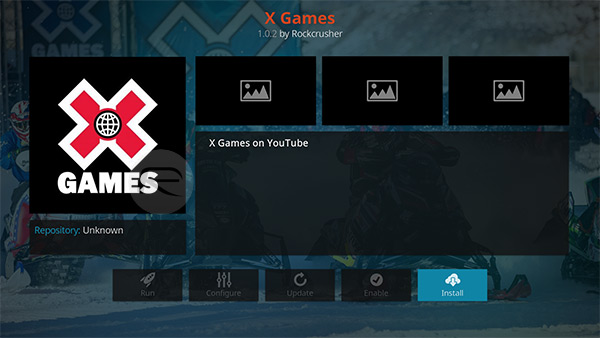
Once installed, you will have access to everything that the X Games add-on offers. You can find it in the main Add-ons section in Kodi.
You may also like to check out:
- iOS 11.2.1 / 11.2 Jailbreak Untethered Has Been Successfully Achieved
- iOS 11.2.5 Beta 1 Changes, Release Notes And Changelog Details You Need To Know About
- Download: iOS 11.2.5 Beta 1 IPSW Links, OTA Update Released For iPhone And iPad
- iOS 11.2.1 Release Notes / Changelog: Here Are All New Changes
- Download iOS 11.2.1 IPSW Links And OTA Update With Critical Fix
- Download iOS 11, 11.2, 11.1.2 Links & Install On iPhone X, 8, 7 Plus, 6s, 6, SE, iPad, iPod [Tutorial]
- Downgrade iOS 11 / 11.2.1 To 11.1.2 On iPhone Or iPad [How-To Guide]
- Jailbreak iOS 11 / 11.2.1 / 11.1.2 On iPhone And iPad [Status Update]
You can follow us on Twitter, add us to your circle on Google+ or like our Facebook page to keep yourself updated on all the latest from Microsoft, Google, Apple and the Web.

