Is Wolfpack Kodi addon not working for you? Here’s how to install it in 2017 on Kodi 17 Krypton the right way.
You definitely won’t be sorry that you took the opportunity to get the Wolfpack add-on onto your Kodi installation.

The content contained within is not only extremely diverse, including movies, TV shows, and documentaries, but is also extremely high-quality and even features content like live streams and webcam broadcasts. Basically, there’s a ton of content within the Wolfpack add-on that should be enough to appeal to all tastes, and here’s how you can go about installing it on your Kodi setup.
Enable Unkown Sources
Step 1: Make sure your Kodi installation is up and running on whatever hardware it is installed on. Select the System settings option and then select Add-ons.
Step 2: You will immediately notice an option called Unknown sources. Make sure that the toggle to the side of this is switched into the On position to activate the feature.
Install Wolfpack Kodi Add-on
Step 1: First and foremost, you are going to need to select the gear icon to head into the System menu for the Kodi installation.
Step 2: When inside, Select File manager and then Add source. This is where we will add the source information which will allow the necessary repository to be installed.
Step 3: In the provided box enter the following URL of the source: http://midian.srve.io/repo
Select OK to exit the text field. And then where it asks for a name, enter something you will remember. We recommend simply using Wolfpack.
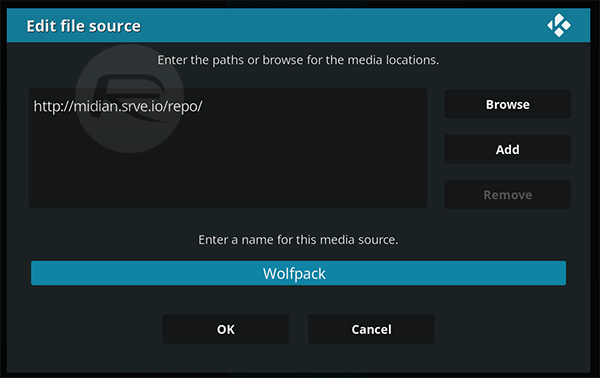
Step 4: Head back to the Kodi main menu and select the Add-ons option. At the top of the interface, you should notice what appears to be an open box icon. Click on that to continue before selecting Install from zip file > Wofpack (or whatever name you provided for the repo) > repository.wolfpack-1.2.zip.
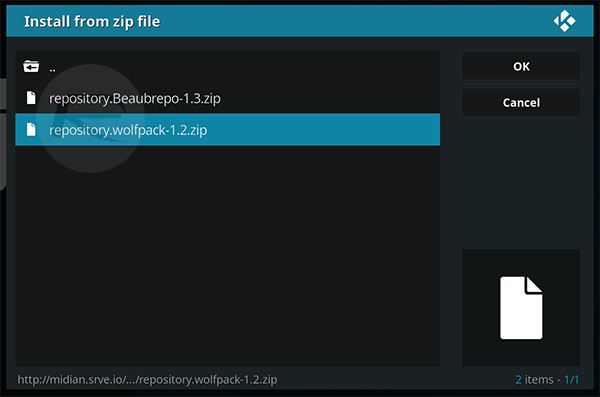
Step 5: Go back to the Add-ons manager and this time, select Install from repository > WOLFPACK > Video add-ons > WOLFPACK.
Step 6: When you are taken into the individual Wolfpack page, select the Install option from the bottom.
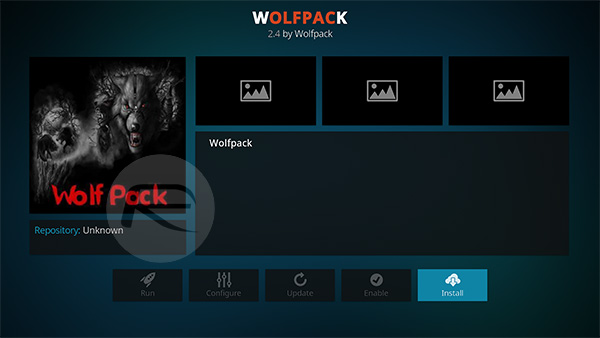
Step 7: Head back to the Kodi main page, select Add-ons and look for the Wolfpack add-on. You can now invoke it at your own discretion and enjoy everything that’s contained within.
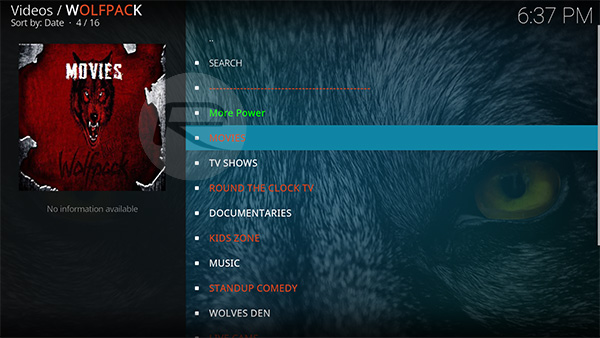
You may also like to check out:
- Fix Kodi On iOS 11 Not Working Issue, Here’s How
- iPhone X / Edition Vs iPhone 7 Vs 7 Plus Vs 6s Vs 2G, More [Screen-To-Body Ratio And Size Comparison]
- Download iOS 11 GM & Install On iPhone 7, 7 Plus, 6s, 6, SE, 5s, iPad, iPod [Tutorial]
- Jailbreak iOS 10.3.3 / 10.3.2 / 10.3.1 / 10.3 For iPhone And iPad [Latest Status Update]
You can follow us on Twitter, add us to your circle on Google+ or like our Facebook page to keep yourself updated on all the latest from Microsoft, Google, Apple and the Web.

