Here’s what you need to do if your Outlook data file cannot be accessed with error “Outlook data file cannot be accessed with error code 0x8004010F.”
A lot of problems in the functioning of Microsoft Outlook are caused by corrupted personal resource data (PST format). These problems occur because emails, contacts, calendars, tabs, etc., are saved in this format.
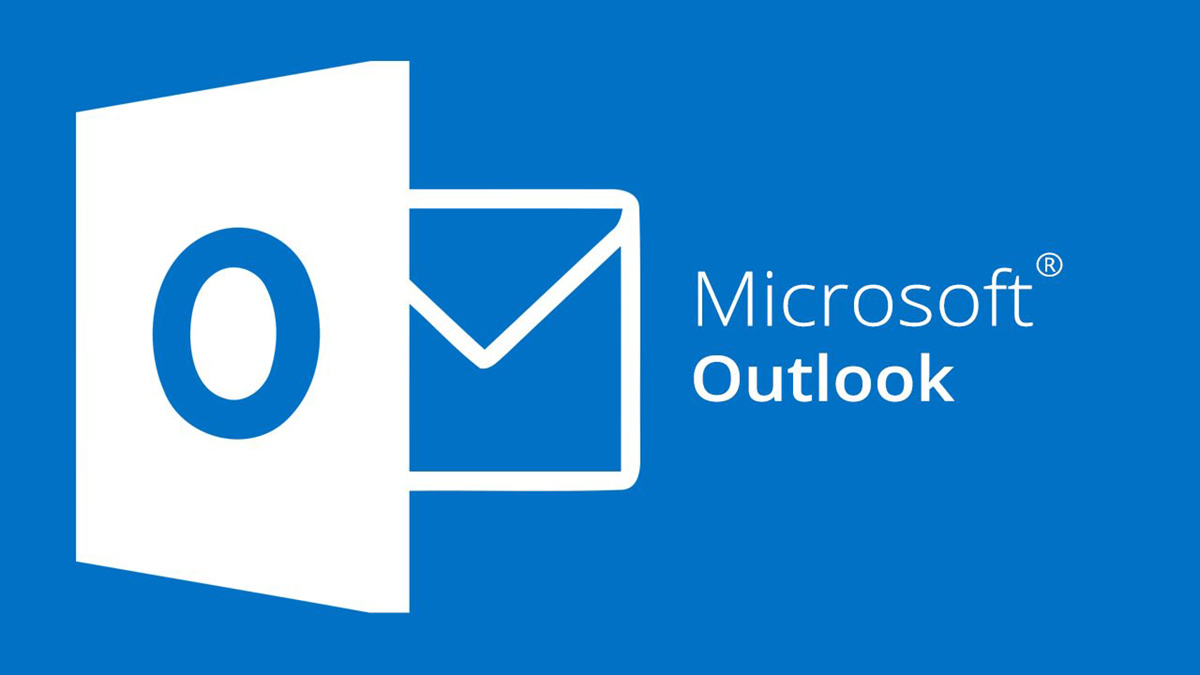
As a result in cases where this data is damaged, it is impossible to access the files. The system displays the following message, “Outlook data file cannot be accessed with error code 0x8004010F.”
The Microsoft Corporation has provided suitable software to deal with this problem when it does occur. The Inbox Repair Tool Application, with the scanpst.exe executable file which is an add-on to Outlook.
This tool is however very complicated to use as it requires extensive knowledge in the field of IT, which is not something every user can boast of.
We however have taken a look at this problem and have offered every user the best solution out there. It is a very accessible software product for a wide range of users : Recovery Toolbox for Outlook.
We have tested it both against the PST format data and for restoring OST files that have been converted to PST format. This tool will allow you to repair damaged emails, reminders, tasks, contact lists, etc. And it also removes the 800401F error that was preventing you from accessing the files.
How to install and run this Application
- Go to the above site of the company and download Recovery Toolbox for Outlook.
- Run the software installation wizard.
- Launch the downloaded software.
- Search for damaged * .pst, * .ost files to select the required resource.
- Select the damaged * .PST file.
- Then we select the recovery mode about files with the * .pst, * ost extension – in the latter case, we first transform into PST.
- The procedure for repairing damaged objects starts. The folder where this file is placed is preselected. But before that, first, select “Information” in the “File” menu item, and then set up accounts.
- Click on “Setting up accounts” in the window that appears.
- A submenu drops out, in which we sequentially select “Data files”, then open the required file.
- After the utility is running, it offers to choose under which name the reanimated file should be saved – in the old or new.
Converting an Object from OST View to PST View
The recovery tool for Outlook isn’t just for restoring damaged information but can also be used in converting OST files to PST. The steps in doing so are almost the same as the recovery process but instead of selecting the recovery mode, we select the converter mode.
Below are the steps:
- Run Recovery Toolbox for Outlook.
- Select the item “Search for .pst and .ost files“. This action is necessary to select the OST file that we need to convert.
- When we have selected this file, click “Find Now“. On the right side of the screen, we see the path to the file. Click it to select the file, and then click
- Thus, we return to the original page with the filled in the field of the path of the location of the OST file in the search window. To continue, click “Next“.
- Select the Converter Mode, and then click on “Next“.
- On the screen that opens, an initial view of the information for the conversion is available. We look at the objects that we want to convert to OST format and click “Next” again to continue.
- Enter the folder where you want to save the converted file.
- Select the save format, then click the “Save as PST file” button.
- Click “Save“. This action saves the file in PST format and opens the destination folder with the file saved in it. Right-click on the PST file and select properties to check the final file type. Please note that the saved file is already in PST format.
- The program also shows a log of the conversion process. You can make sure that the original object was in OST format, and the converted objects are already in PST format.
- Final action – click “Finish” to complete the conversion procedure and exit the program.
Benefits of using this software
There are a lot of advantages to using this program than other tools out there. Some of these advantages include:
- Ease of use, clear recommendations, and intuitive interface. No additional navigation tips are needed.
- Compatibility with all Windows releases from Microsoft.
- Convenient initial view, thanks to which we see all the recovered components.
- Ability to work with various file formats.
- Compatibility with Outlook x64.
- No restrictions on the amount of information that needs to be restored.
- Ability to save recovered information in PST, MSG, EML, VCF format.
- Possibility of partial saving of lost and recovered information. To do this, select a specific folder, letter, or several letters, contacts.
- Availability of additional options to convert data from OST to PST format.
- Availability of the option to restore deleted contacts and other Forensic Mode information objects from PST, OST files.
- Built-in ability to search for files on disk space.
- Online tips describing the operation of the utility.
- Availability of a multilingual interface (support for 14 different languages).
Using the Online Version
The tool also has an online version which is very helpful for those who do not have the Windows OS installed on their computer. It also works on a mobile device as it can run on any browser. You can use this page to access the online version. You just need to specify the file to be restored, enter the email address and captcha. The program will do the rest.
After that, the damaged PST file is uploaded to the service and the restoration process begins.
After the data has been restored, the service provides information on the numbers of restored contacts, reminders of meetings and calls, and other objects.
You can also see the folder structure in the restored file.
The tool is relatively cheap as it costs just $10 for 1 Gigabyte of the source file. Once the payment is made, you are provided with a link through which you can download the restored file.
Once the download is complete, the file opens in Microsoft Outlook as a new file while the damaged file is automatically deleted from the Outlook profile.
Conclusion
There are a lot of advantages to using the Outlook Repair Tool as mentioned above.
It is way easier to use than Microsoft’s Inbox Repair Tool and the tool cannot convert OST files to PST format unlike the Outlook Repair Tool from Recovery Toolbox. This tool is therefore the best and optimal solution.
Sometimes, it may happen you accidentally delete your important PST file which will stop you from accessing your Outlook account. During such situation you can make use of file recovery software and can easily recover the deleted PST file. Likewise, if you have lost data from your hard drive or you have formatted the entire drive mistakenly, you can simply make use of Remo Data Recovery Software to recover data in simple steps.
We hope you enjoyed this article!
Disclosure: This is a sponsored post but we don’t get any commission from sales made from it.
You may also like to check out:
- Jailbreak iOS 14.4 Using Checkra1n, Here’s How-To [Guide]
- Download: iOS 14.4 Final IPSW Links, OTA Profile File Along With iPadOS 14.4 Out Now
- How To Downgrade iOS 14.4 The Easy Way [Tutorial]
- How To Fix Bad iOS 14 Battery Life Drain [Guide]
- Convert Factory Wired Apple CarPlay To Wireless Apple CarPlay In Your Car Easily, Here’s How
- iPhone 12 / Pro Screen Protector With Tempered Glass: Here Are The Best Ones
- Best iPhone 12, 12 Pro Case With Slim, Wallet, Ultra-Thin Design? Here Are Our Top Picks [List]
- Best iPhone 12 Mini Screen Protector: Here’s A List Worth Checking
- Best iPhone 12 Pro Max Screen Protector: Here Is A List Worth Checking
- Jailbreak iOS 14.2 Using Checkra1n, Here’s How-To [Guide]
- Apple Watch ECG App Hack: Enable Outside US In Unsupported Country On Series 5 & 4 Without Jailbreak
You can follow us on Twitter, or Instagram, and even like our Facebook page to keep yourself updated on all the latest from Microsoft, Google, Apple, and the Web.
