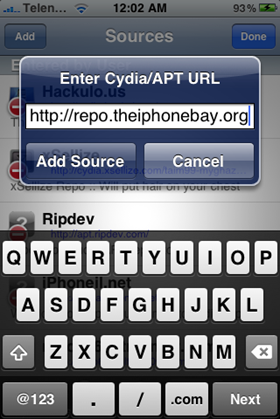uMonitor is a uTorrent client app for iPhone and iPod touch which lets you monitor your torrent files being downloaded through uTorrent on a Windows PC or a Mac.
uMonitor makes use of uTorrent’s Web UI to show the live progress of your current torrent downloads. µMonitor is not available on the App Store because Apple rejected it as they do not want any ‘torrent’ application on the iPhone, therefore you will need a jailbroken iPhone to install uMonitor from Cydia. Complete step by step instructions for jailbreaking iPhone and iPod touch can be found here. Once you have jailbroken your iPhone, goto Cydia and add “http://repo.theiphonebay.org” as shown in the screenshots below:
Thats it! you can now control all the files your computer is downloading right from your iPhone from anywhere in the world!
Start, Stop, Resume and delete any torrent file right from your iPhone from anywhere in the world!
Alternatively, if you are not willing to jailbreak your iPhone then you can use iPhone Web Interface for uTorrent. Installation instructions for which can be found here.
If you are looking for a torrent client app which can download torrent files on your iPhone, then I will recommend you to check our Torrentula – a BitTorrent client for iPhone and iPod Touch.
uMonitor can be downloaded from Cydia for iPhone and iPod touch