Ever wondered how could you use your iPod Touch as a iPhone to make phone calls? iPhone and iPod Touch are almost exactly the same kind of devices except for one major difference and that is that iPhone can be used to make phone calls while iPod Touch cant. The following step by step guide will help you in using your iPod Touch as a fully-featured VoIP phone without spending a dime!
I have tested the following steps with a second generation iPod Touch running firmware version 3.0 (jailbroken). You’ll need a pair of earphones with mic for this to work correctly since the iPod Touch earphones does not have a built-in microphone. Standard iPhone headset from Apple should work perfectly with iPod Touch 2G.
Step 1: Make sure you have updated your iPod Touch to the latest firmware version 3.0.
Step 2: Jailbreaking – Next up, you will have to jailbreak your iPod Touch by using redsn0w (download link given below):
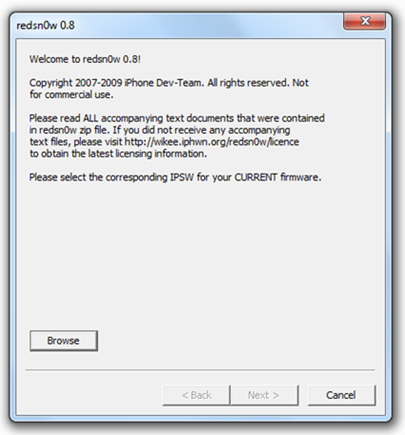 Browse to the Original firmware OS 3.0 .ipsw file for iPod Touch 2G.
Browse to the Original firmware OS 3.0 .ipsw file for iPod Touch 2G.
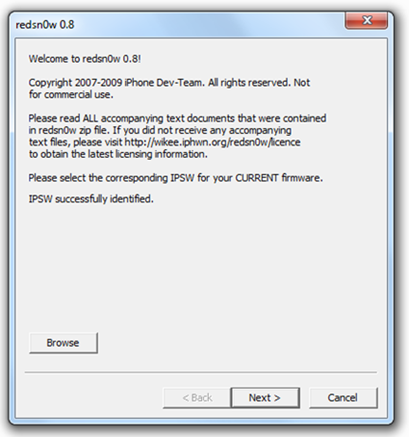 redsn0w will then verify to see if the .ipsw is valid.
redsn0w will then verify to see if the .ipsw is valid.
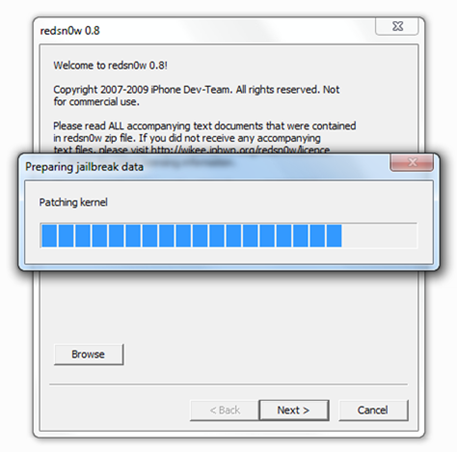 Now redsn0w will automatically patch the original file.
Now redsn0w will automatically patch the original file.
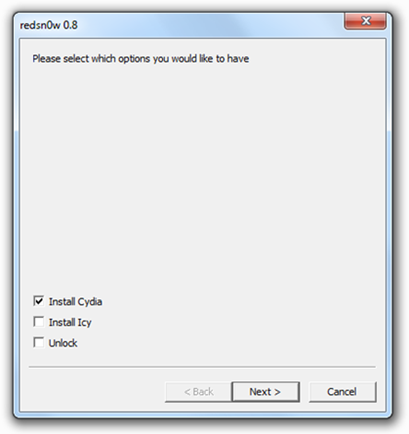 Only check on “Install Cydia” to jailbreak your iPod Touch 2G.
Only check on “Install Cydia” to jailbreak your iPod Touch 2G.
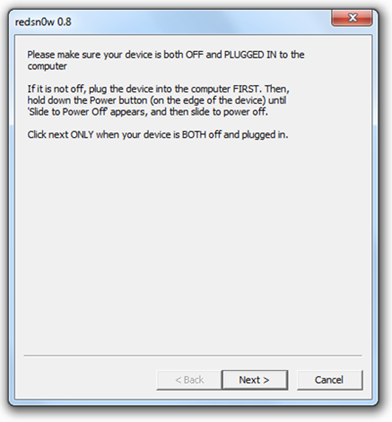 Now make sure your device is both OFF and PLUGGED IN to the computer before you click “Next”.
Now make sure your device is both OFF and PLUGGED IN to the computer before you click “Next”.
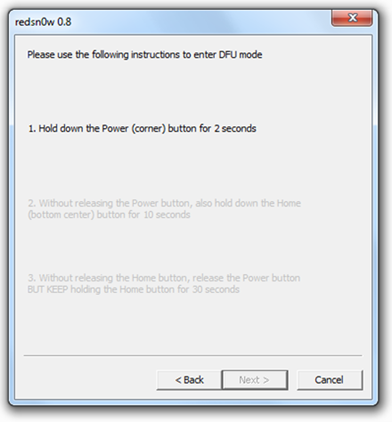
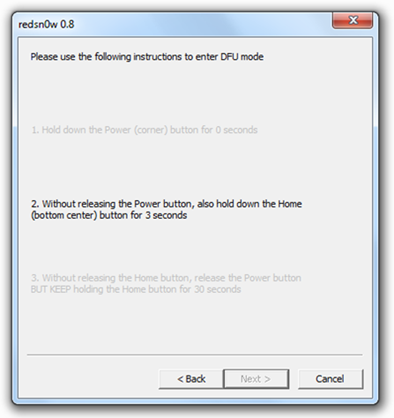
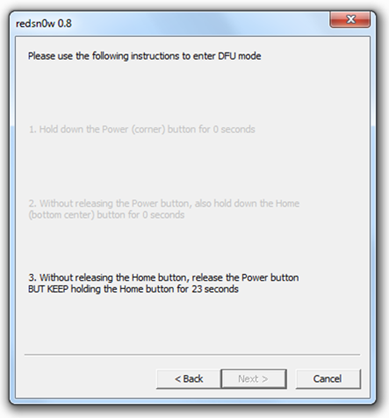 At this stage you will be presented with the screen where you will have to quickly hold “Power” button and then while holding the “Power” button, you will now have to hold “Home” button too. Now after few seconds release “Power” button but keep holding “Home” button until installation begins.
At this stage you will be presented with the screen where you will have to quickly hold “Power” button and then while holding the “Power” button, you will now have to hold “Home” button too. Now after few seconds release “Power” button but keep holding “Home” button until installation begins.
Sit back and enjoy while redsn0w will do all the rest for you. Now once you have clicked finish, your iPod Touch will be having a black screen, it will be dead now. Just start redsn0w again and follow the above steps again. Your iPod Touch 2G will spring back to life!
Step 3: Install Skype from App Store.
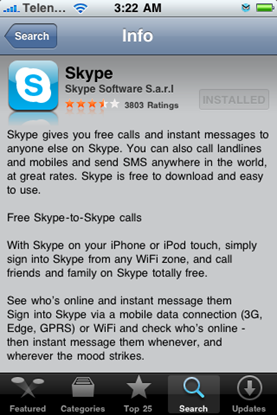
Step 4: Install Backgrounder – Start “Cydia” on your iPod Touch. Touch on “Search” tab on the bottom and then search for “Backgrounder” as shown in the screenshot below:
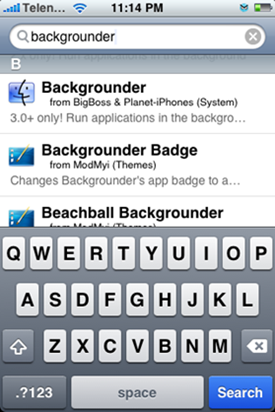
Select the “Backgrounder” for 3.0+ only and install the application.
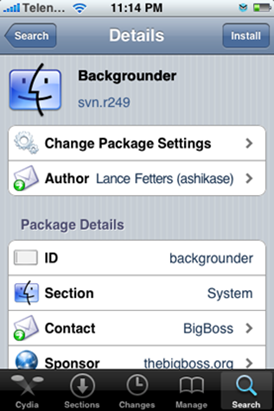
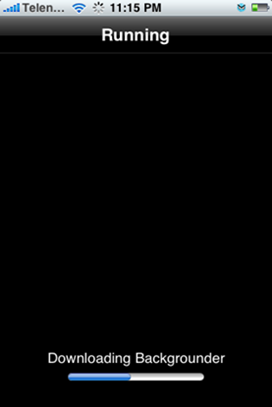
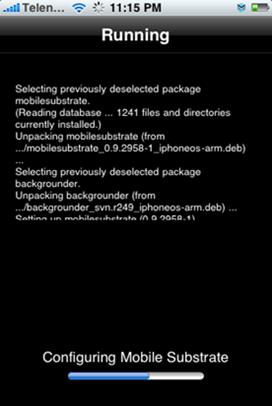
Step 3: Installing Insomnia – After installation is completed. Restart Cydia and this time search for “Insomnia” app and install it.
Insomnia is required because when you press the power button on the top, iPod Touch goes into sleep mode after 30 seconds, and turns off WiFi and other stuff in the process. When Insomnia app (available for free from Cydia) is enabled, WiFi will stay connected when the screen is off.
Step 4: Start Skype. Now to enable Skype (or any other app for that matter) to run in the background, press and hold the menu/home button until a message pops-up stating "Backgrounding Enabled" as seen in the screenshot below:
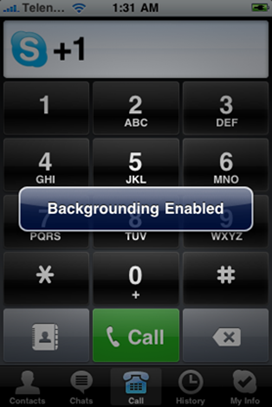
To properly terminate Skype instance that has backgrounding enabled, press and hold the menu/home button until a message pops-up stating "Backgrounding Disabled".
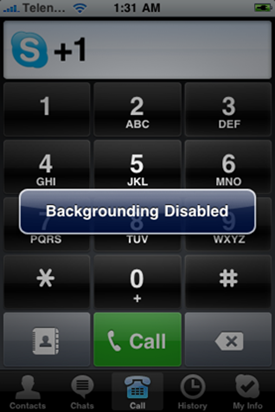
Voila! You now have a fully-featured VoIP enabled iPod Touch which will enable you to call all around the world! The combination of Insomnia+Backgrounder will enable you to receive calls even when the iPod Touch is turned to sleep mode, provided that you remain connected to a nearby WiFi hotspot. Amazing isn’t it?
Download redsn0w 0.8 for Windows
Download redsn0w 0.8 for Mac OS X
Download redsn0w 0.8 for Linux

