Apple’s ditching of Touch ID for the iPhone X meant the arrival of Face ID, making it possible to unlock your iPhone and authenticate Apple Pay transactions with nothing more than a glance.
If you were a heavy user of Touch ID on older iPhones in an attempt to avoid having to remember multiple passwords for all of your apps, you can also use Face ID in lieu of the fingerprint sensing technology.


Theoretically, any app that included support for Touch ID should also support Face ID. Here’s what you need to do in order to use your face to sign into apps in iOS 11.
Apps That Natively Support Face ID/Touch ID
Step 1: This obviously relies on you having set up Face ID, which we’re going to assume you have. If you haven’t, do that now!
Step 2: Download and open an app that needs a password for authentication before tapping the button to sign in. Enter your username and password as required.
Step 3: Hopefully, the app will now present the option to use Face ID in future. If so, tap on the button to enable it. From here on in, you’ll be prompted to look at your iPhone in order to authenticate rather than sign in manually.

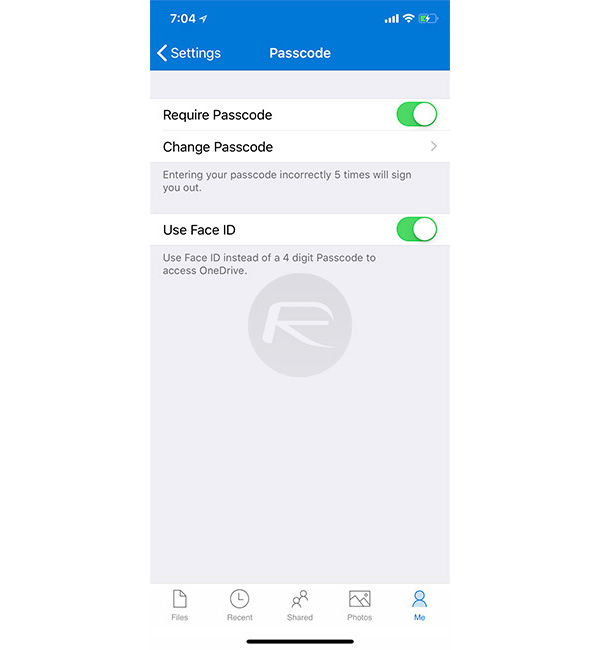
If you’re using an app and have already bypassed the option where it asks to enable Face ID, fear not. Open the settings in the app in question and there should be one to enable Face ID. If there is, flick it on and away you go. There’s a Plan B for all this: head to Settings > Face ID & Passcode before tapping on the entry for Other Apps. Flick on any app you want to be able to use Face ID with.
That’s it, you’re all set as far as supported apps are concerned!
Apps That Don’t Natively Support Face ID/Touch ID
What about those apps which doesn’t have native support for Face ID authentication? Well, fear not! Starting with iOS 11, Apple added support for using Keychain passwords for autofill in apps, just like how it has been previously available for Safari.
The way this works is simple. If you use Apple’s Keychain for storing your username and passwords, all you need to do is to tap on the username or password field in the app, then tap on the “key” icon (as shown in the screenshot below) and there you have it! It will authenticate using Face ID or Touch ID and then autofill the field with your correct username and password so that you can easily sign in!
You can manage your Keychain data manually by heading over to Settings > Accounts & Passwords section on your iPhone or iPad.
You may also like to check out:
- iOS 11.4 Beta 2 Download Expected Release Date For iPhone, iPad, iPod touch Devices
- iOS 11.2.6 Jailbreak Possibility: New Discoveries Give Hope After Apple Stopped Signing The Firmware
- Jailbreak iOS 11.3 Update: Security Researcher Discovers Kernel Bug In Newest Public Firmware
- iOS 11.2.6 Downgrade To iOS 11.1.2 With FutureRestore: Here’s What You Need To Know
- Download iOS 11.4 Beta 1 IPSW Links, OTA Update For iPhone And iPad
- Download iOS 11.3 IPSW Links, OTA Update Of Final Version Right Here
- Jailbreak iOS 11.3 / 11.2.6 / 11.2.2 On iPhone And iPad [Status Update]
You can follow us on Twitter, add us to your circle on Google+ or like our Facebook page to keep yourself updated on all the latest from Microsoft, Google, Apple and the Web.
