Shortly after Internet Explorer 9 was released back in March, Microsoft began releasing Platform Previews of Internet Explorer 10. These “previews” don’t include a user interface beyond a menu bar with a few essential options and therefore can’t be used as a standard browser, yet there’s a way to bring the engine from the Internet Explorer 10 developer previews to Internet Explorer 9’s user interface.
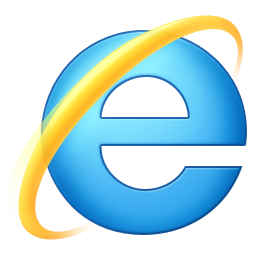
This method isn’t risky and can be reversed at any time, since it doesn’t actually require any system files to be modified. Yet, you’re advised to have some experience at customizing software before you proceed. In order to follow these steps, you’ll simply need to have Internet Explorer 9 (get it here) and Internet Explorer 10 Platform Preview (get it here).
Before you begin, please make sure no Internet Explorer-related processes are running by terminating all iexplore.exe instances from the Task Manager. Once you’ve made sure you’ve got both of those installed, just follow the steps below.
Step 1: Create a folder on your desktop, or wherever you’d like to place the modified Internet Explorer 9, and name it IE10_PP2.
Step 2: Navigate to the folder where Internet Explorer is installed: if you’re using a 64-bit version of Windows, said directory should be \Program Files\Internet Explorer\; on 32-bit systems head to \Program Files (x86)\Internet Explorer\. Once you’re there, copy iexplore.exe to the folder you created in Step 1.
Warning: make sure you copy the file, not move it, otherwise you’ll render Internet Explorer unusable!
(via TheNextWeb)
You can follow us on Twitter or join our Facebook fanpage to keep yourself updated on all the latest from Microsoft, Google and Apple.
