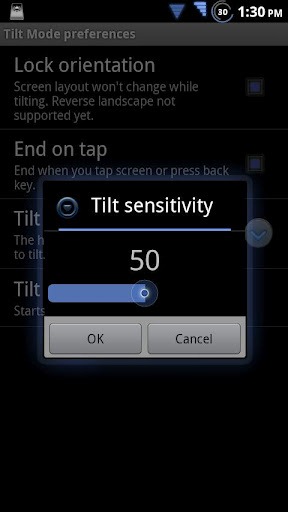Gesture based implementation is not only extremely useful for adding additional functions in areas otherwise bereft, but it also adds a wonderful touch of finesse to proceedings.
The four finger iPad scroll gesture is one of my personal favorites – cancelling out the tiresome rigmarole of app interchange. Aside from iOS, though, Android devices also offer some neat little gesture-based modifications, and today’s featured app offers easy, covert, in-app brightness control by means of a simple gesture.
InvisiBright, created by developer Dan Girshovich, is brightness adjustment utility allowing increase or decrease of brightness from inside any app. Simply activate, then use swipe or tilt to adjust the brightness of a screen.
Girshovich bills it as a great way to save battery, which is true; although personally, I also find that some apps and games do require a certain level of brightness, whilst others don’t necessarily need the added glow. With an app like InvisiBright on the back-burner, you needn’t have to worry either way. Here’s a little video demonstration:
There is also a Pro version, which boasts a near-flawless feedback rating with 36 of the 37 reviewers offering the full five stars. While the free version offers status bar shortcuts, tilt and touch modes and "highly customizable preferences", the Pro edition offers a plethora of appealing additional features, naturally. These include:
- Search key hold shortcut
- Translucent Slide Pad
- Home screen shortcuts
- A[n] quick auto-brightness toggle
The app has been knocking about for a while now, thus compatibility is relatively high amongst the many, many Android devices on the market. InvisiBright has been tested and confirmed working on the Droid, Droid 2, Droid X, Droid Incredible, Captivate, Fascinate, EVO 4G, Galaxy S, Desire, Desire HD, Xperia, MyTouch 3G, MyTouch 4G, Nook Color, Optimus One, and the Thunderbolt. If your device is not listed, it’s recommended you check the comments on the app’s download page (link below) before downloading.
Download InvisiBright Free for Android [Google Play Store Link]
Download InvisiBright Pro for Android [Google Play Store Link]
Be sure and let us know how it runs for you by leaving a comment via our Facebook or Google+ pages.
Make sure to check out our Android Apps gallery to explore more apps for your Android device.
You can follow us on Twitter, add us to your circle on Google+ or like our Facebook page to keep yourself updated on all the latest from Microsoft, Google, Apple and the web.