When Google announced that its Android Wear smartwatches would support iPhones officially, all of the people wearing watches with a little green android inside got just a little bit excited at the prospect of finally pairing their smartwatch with their iPhone. It later turned out that only the newer Android Wear watches were officially supported, though in our tests, older ones turned out to work just fine without any issues as long as they running the latest version of Android Wear.
Getting Android Wear set up to work with an iPhone isn’t all that difficult, thanks to Google’s official Android Wear app for iOS. You’ll essentially need one of the supported iPhone models running iOS 8.2 with the Android Wear app installed and any Android Wear smartwatch that’s all updated with Android Wear 1.3.

Requirements:
- iPhone 5, iPhone 5s, iPhone 5c, iPhone 6, iPhone 6 Plus or later.
- iOS 8.2 or later.
- Android Wear app from App Store.
- Any Android Wear watch that is running Android Wear version 1.3 or later. You can check the version number on your watch from Settings > About > Versions > Touch to view. If your watch isn’t update to version 1.3 or later, you will first need to set it up with an Android phone and on the watch navigate to Settings > About > System updates to get onto the new version.

Moto 360 running Android Wear 1.3.
Got all of those? Then you’re good to get started.
Resetting your Android Wear watch:
First of all, you’ll need to reset your Android Wear watch so that it can be paired with the iPhone. That’s easy enough, but if you’re stuck, then here’s what you need to do:
Step 1: Hold down the side button of your Android Wear watch until a menu pops up.
Step 2: Scroll down until you see Settings. Tap it.
Step 3: Scroll down until you see Factory reset. Now tap that.
Step 4: Tap the green circle with a check mark in it and sit back while you wait for the watch to erase and restart.
Pairing Android Wear watch with iPhone:
Once you’ve reset your watch, it’s just a case of downloading the Android Wear app to your iPhone and following these steps:
Step 1: On your watch, swipe to the left and select English (United States).
Step 2: Download and install Android Wear app for iPhone from the App Store – it’s free, obviously, and you really do need it!
Step 3: Launch the newly downloaded app and tap the arrow to get started.
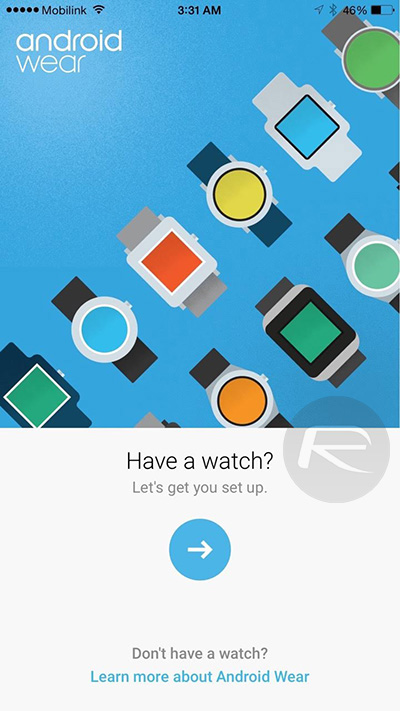
Step 4: Tap Accept to let Google Fit use the watch’s sensor data or tap No Thanks if you prefer.
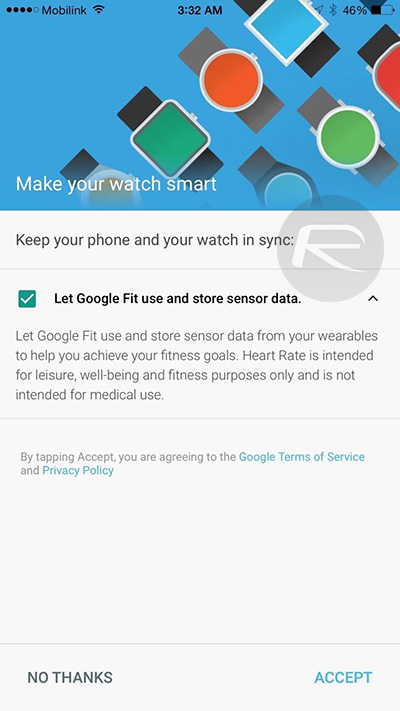
Step 5: Select the name of the Android Wear watch. You’ll need Bluetooth to be turned on your iPhone otherwise this won’t work.
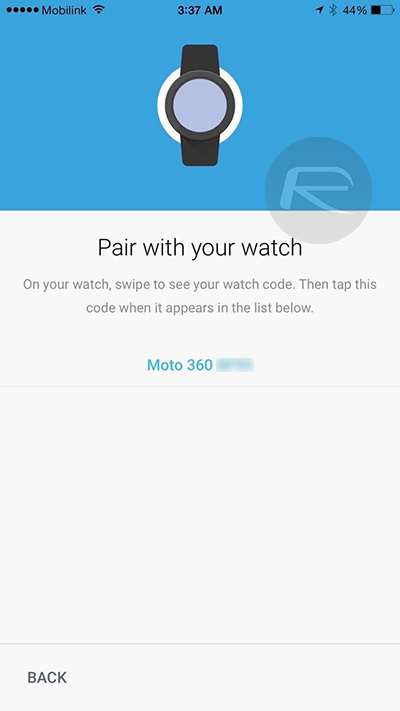
Step 6: Look at the watch and enter the code on the watch’s screen into the Android Wear app on the iPhone before tapping on Pair.
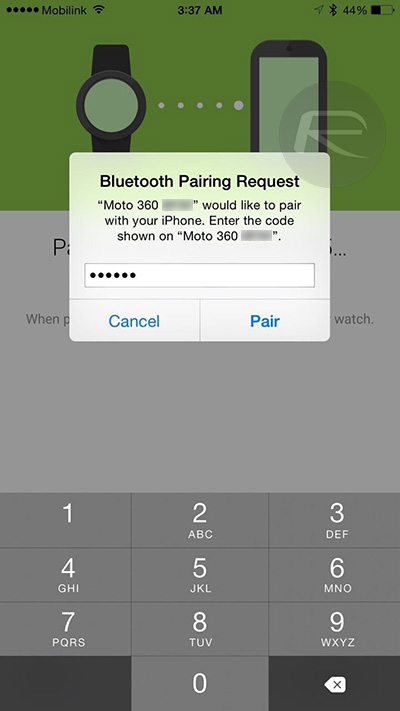
Step 7: Let the app update the watch. It shouldn’t take longer than a minute or two.
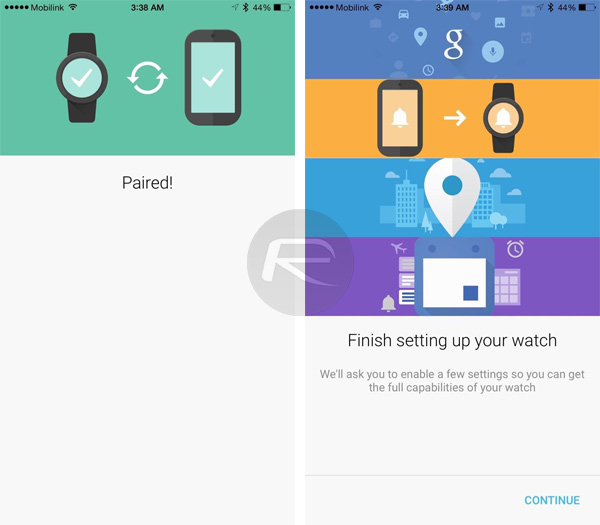
And that’s that. Your Android Wear watch is now paired with your iPhone. The app will guide you through some final settings and you can configure how you would like Google Now and notifications to be handled, but that’s all self-explanatory and down to personal preference. The main thing is the watch is now paired with your iPhone, and while it may not have the same level of access to iOS that an Apple Watch has, the fact that it works at all should be enough to put a smile on most faces. Speaking of faces, yes you can install new watch faces too – all from this app.
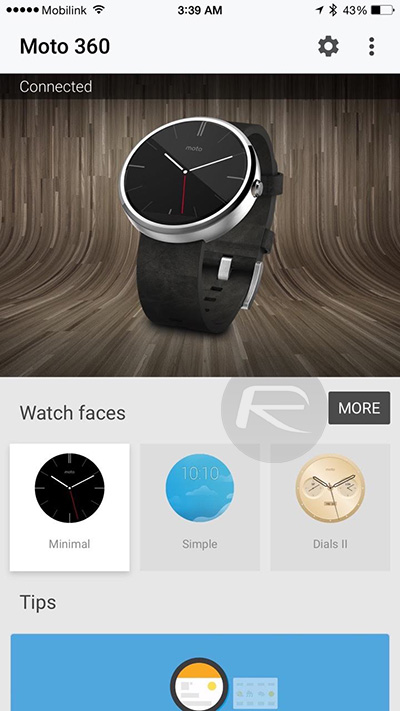
Well done, Google! We don’t expect to see Apple Watches working on Android phones just yet.
You can follow us on Twitter, add us to your circle on Google+ or like our Facebook page to keep yourself updated on all the latest from Microsoft, Google, Apple and the web.

