Do you have two-step verification turned on for your Google Account? If so, you must have run into a situation where you tried logging into an untrusted computer only to realize that you aren’t getting cellular signal to receive code via SMS, or your phone has run out of battery to check for code in Google Authenticator app. This is where a USB-based U2F (Universal 2nd Factor) Security Key can come in handy. Security Keys use cryptography instead of standard verification codes which make them more secure for logging in, and they work without needing a data connection or battery, best of all, you can carry them easily wherever you go.
Here we show you how to get and use a USB Security Key with your Google Account for verification purposes.
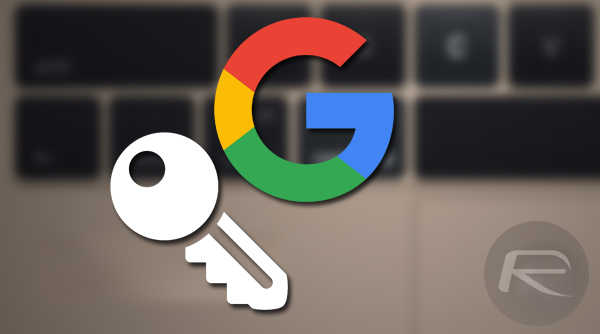
Requirements:
- Two-step verification should already be enabled on your account.
- A USB Security Key compatible with FIDO Universal 2nd Factor (U2F) standard. You can get one from Amazon here.
- Chrome web browser running on Mac, Windows, or Linux.
Instructions:
Step 1: To begin, make sure you’re signed into your Google Account in Chrome, and then head over to the following URL:
myaccount.google.com
Step 2: Once you’re in your account portal, click Sign-in & security.
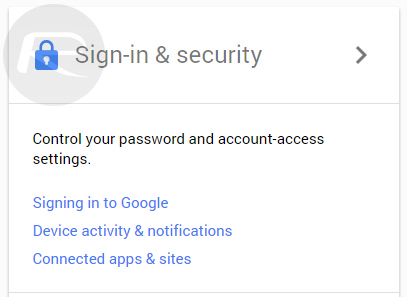
Step 3: Assuming that you already have 2-Step Verification enabled, click on 2-Step Verification link to proceed.
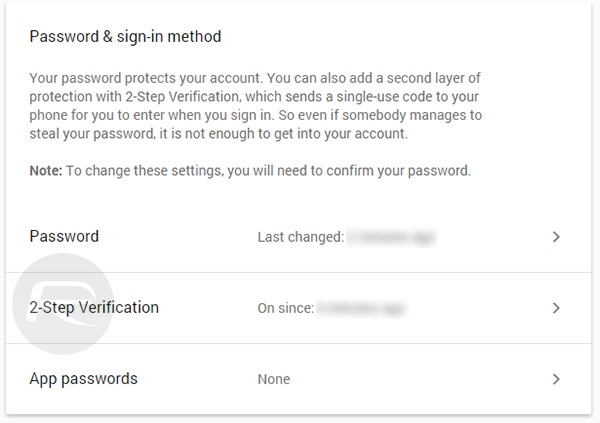
Step 4: Now navigate to the Security Keys tab, here you will see the SECURITY KEYS option. Click the Add Security Key button to begin registering your Security Key.
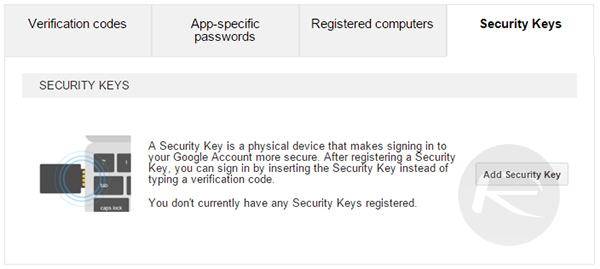
Step 5: At this stage, make sure that the USB Security Key isn’t already inserted into the computer. Hit the Register button to continue.
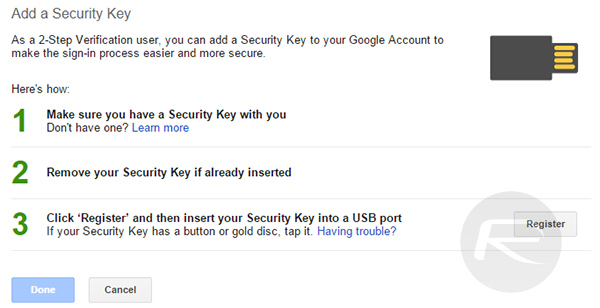
Step 6: Now insert the USB Security Key and wait for it to give you an indication, like an LED flash. When this happens, it means that the key is ready to be registered. Simply press the button embedded into it to proceed.
Step 7: Once the button is pressed, you will be notified that the Security Key is now registered. Simply hit the Done button and you’re all set.
Now the next time you log into your Google Account, simply insert this Security Key to bypass the phone verification method and securely login into your Google Account.
You can follow us on Twitter, add us to your circle on Google+ or like our Facebook page to keep yourself updated on all the latest from Microsoft, Google, Apple and the Web.

