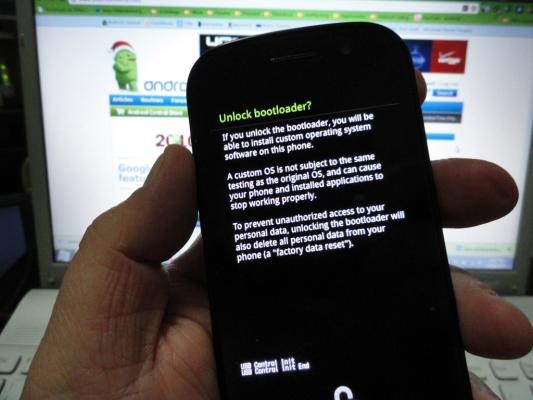It hasn’t even been a day since Google Nexus S hit the Best Buy’s shelves in US and it’s bootloader has already been unlocked. For those who don’t know, unlocking the bootloader allows you to go into custom recovery mode so you can install custom ROMs like Cyanogen Mod etc.
The steps for unlocking the Nexus S’ bootloader are fairly simple, provided if you perform them carefully. Before you begin, you’ll need to download the Android 2.3 SDK along with Fastboot which you can download from this link.
Step 1: Power off your Nexus S completely.
Step 2: Now hold the Volume Up key and the Power key simultaneously.
Step 3: You should now be in standard recovery mode.
Step 4: At this point, you must have the Android 2.3 SDK installed with Fastboot. If you’re in Windows, open the Command Prompt or if you’re on a Mac, open the Terminal app then type “fastboot devices”. This will tell you whether you’re connected via USB or not.
Step 5: If you’re connected and fastboot is showing you as connected, type “fastboot oem unlock”.
Step 6: Accept and that’s it, you’re done, your Nexus S’ bootloader is now unlocked and you’re ready to throw in custom ROMs.
At this point there aren’t any custom ROMs for the Nexus S since the device is brand new. But they will be out really soon, they always do. [via AndroidCentral]
You can follow us on Twitter or join our Facebook fanpage to keep yourself updated on all the latest from Microsoft, Google and Apple.