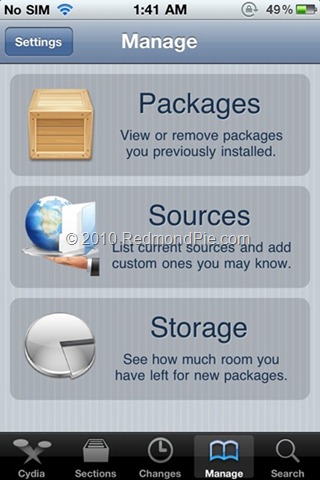iPhone developer DjayB6 has released a new version of his “Ultrasn0w Fixer For 4.3.2” to make Ultrasn0w 1.2.1 unlock for both iPhone 4 and 3GS (old basebands only) compatible with the latest iOS 4.3.2 firmware.
Note:
- There is no unlock for the new baseband on iOS 4.3.2. If your iPhone relies on a carrier unlock, DO NOT update to stock iOS 4.3.2.
- Ultrasn0w Fixer for 4.3.2 supports unlock for basebands (01.59.00 / 04.26.08 / 05.11.07 / 05.12.01 / 05.13.04 / 06.15.00)
- Ultrasn0w Fixer for 4.3.2 is NOT compatible with the following basebands (02.10.04 / 03.10.01 / 04.10.01 / 05.14.02 / 05.15.04 / 05.16.02)
- iPhone 3GS users can upgrade to iPad’s 06.15.00 baseband to unlock on 4.3.2.
- Upgrading iPhone 3GS baseband to the 06.15.00 iPad baseband to unlock MAY cause you to lose your GPS.
For iPhone 3GS Only: How to Update iPhone 3GS to 06.15.00 Baseband for Unlock:
Ultrasn0w 1.2.x unlocking requires that your iPhone 3GS is jailbroken with 06.15.00 baseband. Follow the complete guide posted here (with PwnageTool) or here (for Redsn0w) to update your iPhone 3GS baseband to 06.15.00 and jailbreak it on iOS 4.1 / 4.2.1 before proceeding with the following steps.
Step 1: First, you will have to jailbreak your iPhone 4 or 3GS on the latest iOS 4.3.2 firmware. Jailbreak for iOS 4.3.2 is currently limited to tethered boot only, though a full untethered jailbreak is in works, and will be out soon.
For tethered jailbreak on iOS 4.3.2, use PwnageTool for Mac, step by step tutorials for which can be found below.
- How to Jailbreak iPhone 4, 3GS on iOS 4.3.2 using PwnageTool
- How to jailbreak iPad on iOS 4.3.2 using PwnageTool
- How to jailbreak iPod touch 4G on iOS 4.3.2 using PwnageTool
Note: DO NOT use Redsn0w. Doing so will result in updating of your iPhone’s baseband, in the process losing unlock, perhaps forever.
Step 2: Once you are done with the jailbreak, you can now unlock your iPhone on the supported basebands using Ultrasn0w Fixer for 4.3.2 from Cydia. To do this:
-
Start “Cydia” on your iPhone.
-
Touch on “Manage” tab on the bottom.
-
Now touch on “Sources” as seen in the screenshot below:
- Touch on “Edit” and then on “Add”. You will be prompted to enter a url source as seen in the screenshot below. Type “http://djayb6.com” and touch on“Add Source” to add this repo if you haven’t already.
Cydia will now automatically update your sources by following a series of automated steps.
- After installation is completed. Search for “ultrasn0w fixer for 4.3.2” in Cydia and install this application. This app will automatically unlock your iPhone so that you can use it with any carrier.
Step 3: Now simply restart your iPhone and voila! you should now have a fully unlocked iPhone 4 or 3GS, running iOS 4.3.2.
You can follow us on Twitter or join our Facebook fanpage to keep yourself updated on all the latest iPhone jailbreaking and unlocking releases.