Windows 10 not booting fast enough for you on your PC? Well you’re definitely not alone. As it stands, Windows does tend to slow down on boot times as time progresses. Here we take a look at ‘fast startup’ option in Windows 10 that can help make your PC boot faster.
Whenever a new version of Windows is released, it is marketed as a platform much faster than its predecessor, especially on the boot up front. Windows 7, 8.1 and 10, have all made some remarkable progress in terms of overall fluidity and startup timings, but as mentioned earlier, they can still get slow with time, especially when booting up. Now with just a little effort, you can shave off a few seconds when booting up in no time.
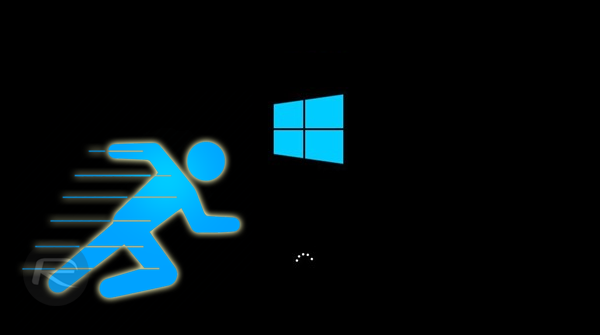
The steps mentioned below makes use of ‘fast startup’ option in Windows 10. This option is enabled by default if you have done a clean install of Windows 10 but for those of you who upgraded to Windows 10 from an older version of Windows, this option will be turned off for you.
So how does this work? When this option is turned on, during shutdown, instead of saving the required data to RAM, Windows will save the information in a file called hiberfile. Now when the next time you turn on your computer, Windows will simply load the required info from this file, making the boot process that much faster.
Here’s how to turn it on:
Step 1: Navigate to Control Panel > All Control Panel Items> Power Options.
Step 2: Here, click on the option titled “Choose what the power buttons do” from the left side menu.
Step 3: Now click on “Change settings that are currently unavailable” as shown in the screenshot below.
Step 4: Scroll down, under Shutdown settings, you will find “Turn on fast startup (recommended)” option. Check this to turn it on. Once done, simply hit the Save changes button and you’re all set.
Fast startup option essentially puts your PC in a stasis state by saving all your PC state as it was when you shut it down, but due to the inner workings of how this feature functions, Microsoft classifies it something better, and different to the Hibernate option.
You may also like to check out:
- How To Boot Into Windows 10 Safe Mode On Your PC [Tutorial]
- How To Speed Up Start Menu Launch On Windows 10
You can follow us on Twitter, add us to your circle on Google+ or like our Facebook page to keep yourself updated on all the latest from Microsoft, Google, Apple and the Web.
