Dedicated recovery programs and applications are there for one reason and one reason only, to help stricken users retrieve files and data. For those users invested in the iOS ecosystem, it’s important to pick a tool that’s designed and engineered to solve specific problems pertaining to that platform.
That’s where the TunesKit iOS System Recovery tool really shines and provides huge ROI.
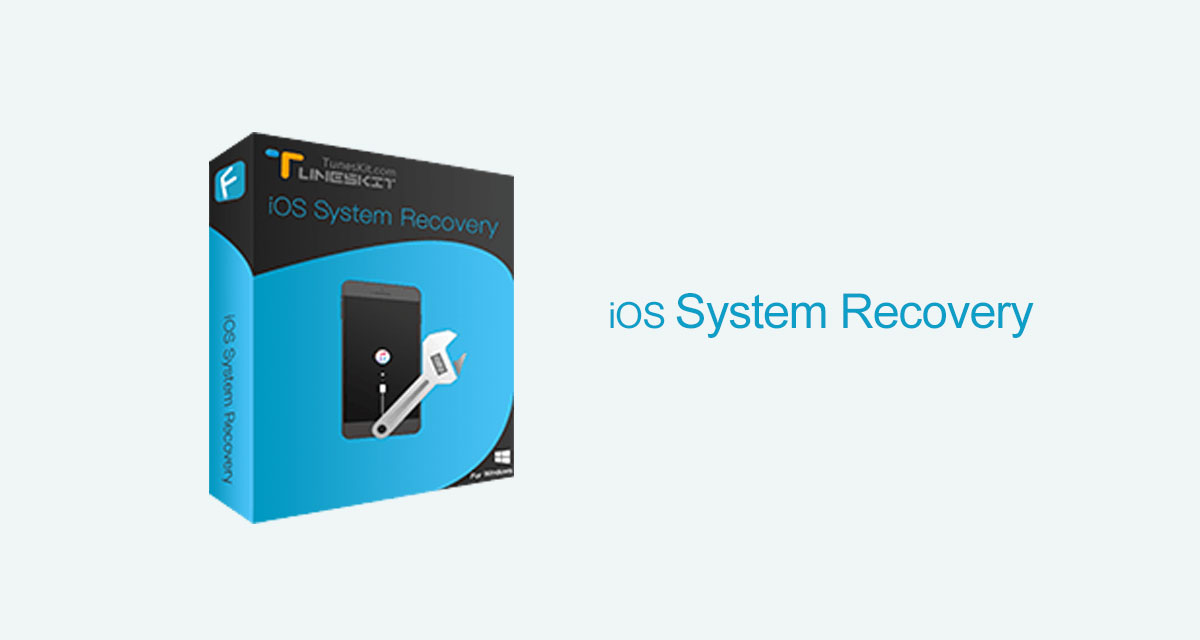
What is TunesKit iOS System Recovery all about?
The TunesKit iOS Recovery System is a fully-functional, all-inclusive, powerhouse of a tool that has been designed to tackle a number of problems relating to iOS devices with gusto. Owners could be suffering from a black screen, a device that’s stuck in recovery mode, or one of many other potential problems and glitches that could cause data loss.
TunesKit iOS Recovery System is powerful and intuitive enough to solve those problems without the user needing to be overly technical or software-oriented.
Features:
Now that you’re staring menacingly at your iPhone or iPad and wondering whether or not it might be about to turn on you, let’s take a look at the feature set of TunesKit iOS System Recovery:
- Provides the ability to enter and exit Recovery Mode with a single click
- The integrated iOS System Repair tool is capable of recovering the device and putting it back to normal
- It’s possible to repair certain issues on the device in a clean and safe manner without suffering any data loss
- iOS and tvOS device owners can recover their system and retain the integrity of their data
- Offers support for all iOS devices
- Quick fixes for a boot loop screen, iOS update failure, or even a frozen or disabled display
- Fixes for an iTunes connection error
- Super easy to use with no technical knowledge required. Also benefits from around-the-clock customer support if any issues are encountered
- Users also benefit from a super simplified user interface that’s extremely easy-to-use and that removes all fluff and distractions
When starting on a journey with those types of software, some people are often hesitant about the support that they will get or how they can overcome issues instantly without having to wait for support. To that end, there is a dedicated TunesKit YouTube channel that can be accessed with videos on all topics and discussions.
How to use TunesKit iOS System Recovery to fix common problems?
Step 1: Download TunesKit iOS System Recovery from here and install it on your computer.
Step 2: Launch TunesKit and connect your iOS device to your computer.
Step 3: Once TunesKit detects your device is connected, click the Start button to begin.
Step 4: Now select a repair mode: Standard Mode which does the job without data loss is recommended. Use Advanced Mode only if Standard Mode doesn’t fix your problem.
Step 5: After this, TunesKit will download the required iOS firmware file according to your device.
Step 6: Wait for the download to finish. Once done, click on Repair button to begin the process.
Step 7: TunesKit will now do its thing to solve common problems such as iPhone stuck on recovery mode, boot loop issue and other similar problems.
That’s pretty much it. You should now have a working device in your hand.
You can check out this process in even more detail in the video embedded below:
When you really get down to the nitty-gritty of this platform, you find yourself an extremely easy-to-use iOS recovery system that acts as a last line of defense for iOS devices and the problems that they face. As long as you follow the procedures and best practices – such as not disconnecting the device during the fixing process – you should be overjoyed with this software and the way it tackles a lot of common problems that can look terrifying on the surface to non-technical people.
Furthermore, testing has shown that the software is well-engineered and doesn’t hog system resources when running. This means that it can be installed without fear of slowing down the computer that it’s installed to.
On the downside – if there is one – the cost might be a little high for some people who only envisage having to use this software on the rare occasion that they actually experience a problem with their device. With that said, peace-of-mind is worth paying for and that’s definitely what you get with this excellent software.
You may also like to check out:
- Download Windows 11 Pro ISO File Without Product Key From Microsoft
- Force Download Windows 11 Free Upgrade Right Now, Here’s How [Tutorial]
- How To Install Windows 11 On A Mac Using Boot Camp Today
- Download Windows 11 Installation Assistant For Your PC
- How To Upgrade To Windows 11 From Windows 10 For Free
- How To Create Bootable Windows 11 USB Flash Drive [Guide]
- Download: iOS 15.3.1 IPSW Links, OTA Profile File Along With iPadOS 15.3.1 Released
- Jailbreak iOS 15.3.1 On iPhone And iPad [Status Update]
- How To Install macOS 12 Monterey Hackintosh On PC [Guide]
- Best iPhone 13, 13 Pro Tempered Glass Screen Protectors Available Today [List]
- Best iPhone 13, Pro Max 20W USB-C Chargers [List]
- Top iPhone 13 Pro Max Screen Protectors Available To Buy [List]
- Best iPhone 13 / Pro Cases For Protection Available Right Now
- How To Fix Bad iOS 15 Battery Life Drain [Guide]
- Apple Watch ECG App Hack: Enable Outside US In Unsupported Country On Series 5 & 4 Without Jailbreak
You can follow us on Twitter, or Instagram, and even like our Facebook page to keep yourself updated on all the latest from Microsoft, Google, Apple, and the Web.
