This time of year is always punctuated by lots and lots of people doing the iOS backup and restore dance that, assuming all has gone according to plan, will see users able to buy new iPhones and then carry all of their settings and apps over to their new device. Theoretically, nothing should go wrong whether you use iTunes or iCloud as your source of backup. It, generally, works just fine.
Some of us here at RP, and we’re sure some of you reading this, like to start afresh when a new iPhone or iPad joins the family, however. Reinstalling apps and reconfiguring things like email accounts may be a pain in the rear, but it can often be worth it to have a new device with a new, clean version of iOS atop of it. It’s the best way of ensuring that you’re not carrying years of cruft over to a new iPhone.
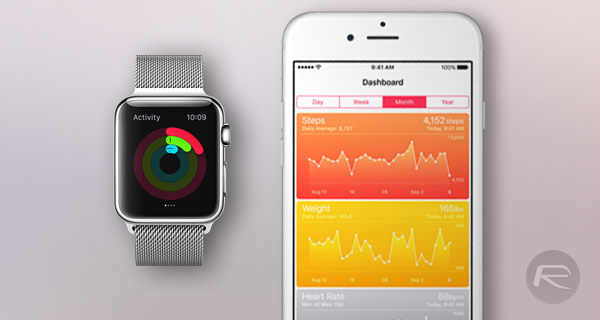
Unfortunately, though, the arrival of the Apple Watch this past April has confused things somewhat. While both full iCloud and iTunes backups carry over all of the Health app and Activity app data that your Apple Watch is collecting, meaning a full backup and restore on iPhone will ensure nothing goes missing, setting up a iPhone as new without using a backup now means that you will inevitably lose all of your activity data, rings, unlocked achievements from Apple Watch as well as the data collected in the iOS Health app. If you’ve spent the last few months saving all of that data, and the awards that go with it, then the prospect of losing it all is probably making you come out in a cold sweat.
But fear not, for there’s a new app that makes all of this worry unnecessary. Enter Decipher Activity Transfer.
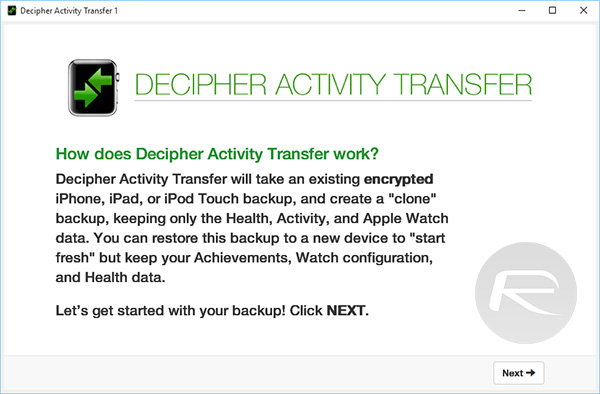
A free utility for OS X and Windows, Decipher Activity Transfer allows the extraction of Health and Activity apps data from an encrypted iTunes backup and then for it to be uploaded to a brand new, clean iPhone as well. The idea is that once all of the steps have been carried out, you’ll be left with a new iPhone that also has your Health and Activity apps data intact. And it works, too.
The process of making this work is a lengthy one, so we highly recommend you watch the developer’s tutorial video a couple of times before giving this a try. Essentially, you’re going to create an encrypted iTunes backup of your old device, have the Decipher Activity Transfer tool extract the pertinent data from it and then have iTunes push that data back up to your iPhone as if it was updating iOS.
Watch the video at the bottom and all will become clear. Here are the instructions.
Step 1: Download the Decipher Activity Transfer utility from the link provided at the end.
Step 2: Unpair your Apple Watch from your old iPhone. This will create a backup of your Watch data on the iPhone. You can learn more about this here: How To Backup And Restore Apple Watch [Guide].
Step 3: Plug your old iPhone into your Mac or PC, launch iTunes and under “Backups”, select This computer, then enable Encrypt iPhone backup and click Back Up Now.
Step 4: Once the backup is done, close iTunes. Launch the Decipher Activity Transfer utility and point it at the backup that you just created (it should be the one with the latest timestamp).
Step 5: Click Clean It! to create a fresh clone of the backup with just your Health, Activity, Achievements and Watch data.
Step 6: Once the tool has gone through its process, plug your brand new (or freshly wiped) iPhone in and launch iTunes again.
Step 7: Click the Restore Backup… button once iTunes shows you the familiar new iPhone configuration screen.
Step 8: Select the backup file that is labelled as “Decipher Cleaned” and set the restore on its way.
Step 9: Your iPhone will restart. At this point, simply follow the usual set up process, setting the iPhone up as a new as you go. Once you are on the Home screen, you will notice that your iPhone is set as new with all the default settings except if you launch Health app, you will notice all of your health data in there.
Step 10: Now you just need to pair your Apple Watch with your new iPhone. Simply Restore the Watch from backup created in Step 2 above. Once this is done, you will notice that all of your data on Apple Watch, including rings, unlocked achievements and other data in Activity app on the iPhone is also still there. Winning!
Decipher Activity Transfer video tutorial:
If you wanted to set your iPhone up as new without restoring from a old backup but didn’t want to lose your Apple Watch’s Activity data as well as iOS Health app data, then this is for you. It’s free (at least for now) and it works, so what’s not to like?
(Download: Decipher Activity Transfer for OS X & Windows)
You can follow us on Twitter, add us to your circle on Google+ or like our Facebook page to keep yourself updated on all the latest from Microsoft, Google, Apple and the Web.

