Here’s how to transfer or copy iPhone 14 / Pro eSIM on iOS 16 from iPhone 13 or 12 the right and easy way.
So, you got the brand new iPhone 14 just now and want to move over your eSIM from one device to another? You have come to the right place.

If you want to convert your existing physical SIM into eSIM, please follow our previous guide on it here: iPhone 14 Pro: Convert Physical SIM To eSIM, Here’s How. But if you are here to simply know how to transfer eSIM from your older iPhone running iOS 16 to brand new iPhone 14 using Bluetooth, follow the instructions below.
How To Transfer eSIM on iPhone 14 From iPhone 13 over Bluetooth:
Step 1: First up, make sure your older iPhone with eSIM you want to transfer over is running iOS 16 or later.
Step 2: Head over to Settings > Cellular (or Mobile Data in some regions) on iPhone 14 and then tap on Add eSIM.
Step 3: Here you will see an option for “Transfer from another iPhone” if you have a physical SIM on another iPhone with a carrier that supports physical SIM to eSIM transfers. If you want to do this, you can select that, but if you want to simply transfer eSIM from your older iPhone to iPhone 14, select “Other Options”.
Step 4: On the next screen, tap on “Transfer From Nearby iPhone” option on your iPhone 14.
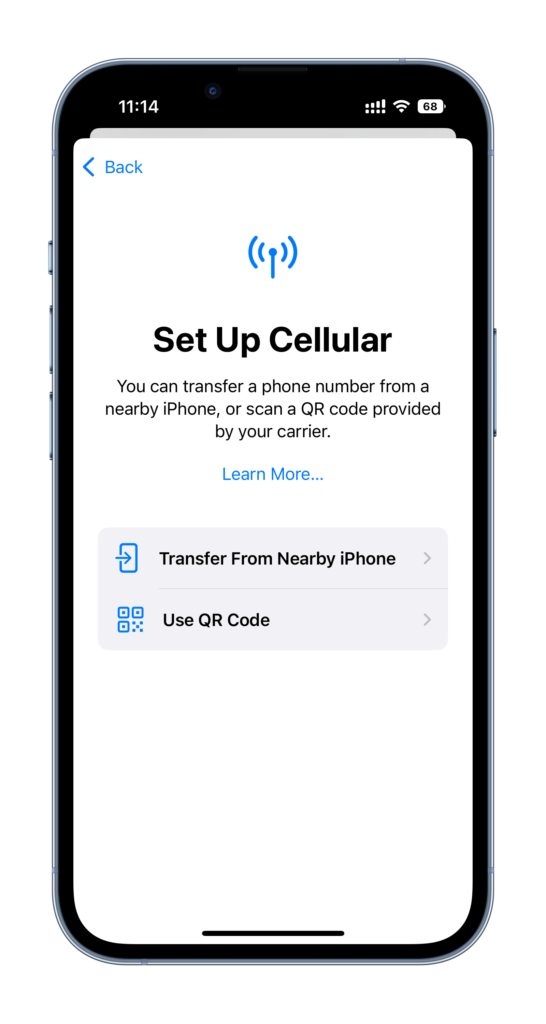
Step 5: You will now notice your older iPhone from where you want to transfer the eSIM over showing a pop up for “Transfer Phone Number” appear, simply tap on “Continue” when it’s unlocked.
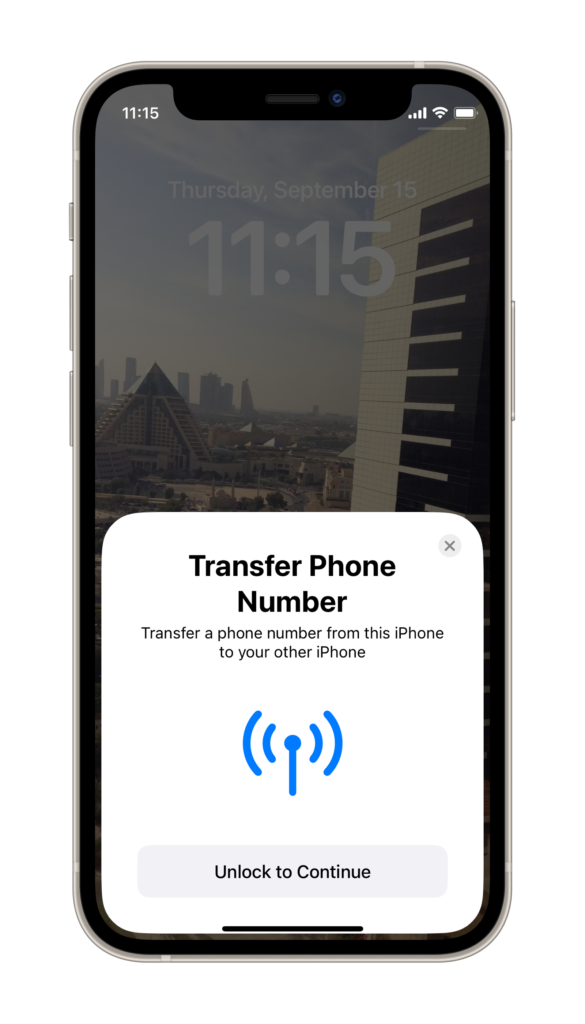
Step 6: You will receive Verification Code on newer iPhone. Enter it on older iPhone’s pop up window.
Step 7: Tap on Continue again on “Transfer Your Phone Number” screen and you will be done within seconds!
It’s important to note that in some carrier’s cases, you might have to wait for sometime before the activation is complete and you get cellular signals.
You may also like to check out:
- Download: iOS 16.1 Beta 1 OTA Profile File, IPSW Links Released
- How To Fix Bad iOS 16 Battery Life Drain [Guide]
- Jailbreak iOS 16 On iPhone And iPad Status Update
- iOS 16 Compatible And Supported iPhone, iPad, iPod touch Devices
- iOS 16 Hidden Features: 100+ Changes Apple Didn’t Tell Us About
- iOS 16 Final OTA Profile File Download And IPSW Links Released
- Download iOS 16 Final IPSW Links And Install On iPhone 13, Pro, 12, Pro, 11, Pro, XS Max, X, XR, 8, Plus [Tutorial]
You can follow us on Twitter, or Instagram, and even like our Facebook page to keep yourself updated on all the latest from Microsoft, Google, Apple, and the Web.

