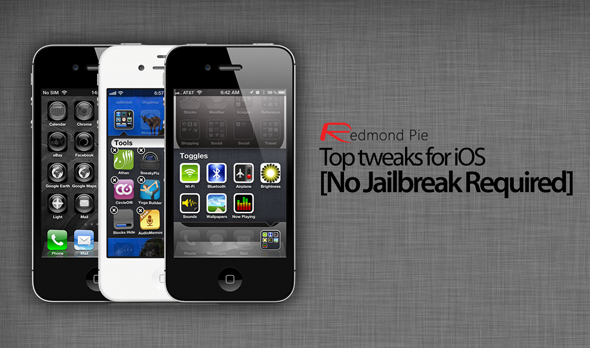Modifying, enhancing and tweaking Apple’s iOS devices has become more than just a hobby for a lot of people over the last few years. Members of the community surrounding the liberation of iOS devices live and breathe the jailbreak scene, and when we go through a period of not having an up-to-date untethered solution, it genuinely hurts.
Certain developers and theme creators make a good living from selling their wares on Cydia and obviously feel the strain when no jailbreak is available, but what about from a user’s perspective? We sometimes don’t actually require a device to be jailbroken in order to modify it or alter certain aspects of the stock interface. We take a look at some of the best tweaks and modifications available for iOS devices that don’t rely on the device being jailbroken.
Changing the carrier logo on the device
Once upon a time, changing the carrier logo on the status bar of the iPhone was deemed to be a great achievement. Things progressed even further with Cydia packages like Zeppelin allowed users to create their own icons and carrier logo graphics and display them with ease on the phone. It wasn’t that long ago that we were able to get our hands on the CarrierEditor software that allows us to follow through a few simple steps to input our own carrier logo graphics through the process of a simple carrier iTunes restore. Check out our original post from a how-to guide that doesn’t require a jailbreak. Windows users can use CustomCarrierLogo tool to get the job done.
Installing a themed skin to the iPhone
The iPhone is a fantastic piece of hardware, but may not always be everyone’s cup of tea when it comes to the design of the iOS interface. Apps also have different icons, made from different colors with different graphics on. Those who like to keep everything looking uniform can sometimes find this a little distressing. The lack of a jailbreak would generally mean that altering the theme wouldn’t be possible but it is actually possible to install a Black Orbs theme through the installation of specific configuration files.
To get up and running with the Orbs theme installation, you will first of all need to download the configuration file that needs to be installed to the device. When the file is downloaded; simply load the file from off the phone and choose Install from the navigation bar. The theme also works best with a totally black wallpaper on the iPhone 5, a simple search on the web will land you with some amazing wallpapers. When the mobile configuration file has been installed, click Finish and then set the black wallpaper on the device.
Open URLs in Google Chrome for iOS instead of Mobile Safari
Mobile Safari was pretty much universally thought of as the best browser for iOS devices, and managed to fight off a lot of competition on the App Store. The arrival of Google Chrome for iOS in June of last year brought serious competition for Apple’s native web browser, and also saw a lot of users jumping ship. One of the only issues is that Apple doesn’t actually allow users to pick and choose the default browser to open clicked links in. Check out our how-to tutorial on making hyperlinks invoke Google Chrome rather than Safari.
Putting folders within folders
Apps holding folders were a godsend when introduced as part of iOS 4 in 2010. The ability to place apps in their own folders and keep things organized was greatly received, but what about those who want to place already created folders within another folder? Well, for those who aren’t jailbroken, it is possible to do that. Our original post covers the method to be able to do this as well as some rather important caveats of doing so.
Creating blank icons on the Home Screen
Jailbreaking is extremely popular within those individuals who want to change the way their device looks. Changing the stock graphics and interface elements through the installation of themes has also been popular and continues to be so. This tweaks enables users to change the location and setup of app icons by creating blank spaces on the Home Screen. The process is actually quite clever and delivers fairly good results, all of which is outlined in our original tutorial on the subject.
Display local weather information on the Lock Screen
Weather apps are rife on the App Store, but they don’t offer the same practicality of the software we can find on Cydia. Weather widgets for jailbroken devices have allowed us to pretty much call up the environmental information from anywhere on the device. Those who are sans jailbreak can take advantage of the Lock Screen Weather application on the App Store that bends the rules of the Human Interface Guidelines by taking advantage of the music player on the device. There’s always a way around things, it just takes a bit of intelligent thinking.
Hiding stock apps from view
The majority of iOS users are perfectly happy to relocate the stock apps that they don’t use into a folder, and banish them to obscurity on a different Home Screen. However, some just cant abide them being on the device. Sometimes it’s because they can be unsightly. Sometimes it’s because they just don’t want Apple dictating to them what has to be on the phone. Thankfully it is actually possible to go through a relatively simple process of hiding specific stock apps.
Make AirPlay work with almost any installed app
Remember when Apple introduced AirPlay? It often gets overlooked, but definitely still remains one of the best inclusions we have seen to date. Unfortunately, not every app is AirPlay enabled. From an internal aspect, the developer of an app has access to a simple Boolean value that allows AirPlay to be turned on or off in their app. This handy but extremely simple process allows us to enable AirPlay for pretty much any app.
Bring SBSettings-like shortcuts to the iPhone Home Screen
Jailbreaking is extremely popular for a number of reasons, but one of the most consistently popular packages from Cydia has to be SBSettings. The ability to access commonly used system settings and information from a simple modal drop down is extremely important. Although we can’t directly replicate that functionality on a non-jailbroken device, we can at least get to the relevant area of the Settings app through a single tap. The Icon Project app from the App Store brings us some joy, but check out our original post for full examples of usage.
Free up space on the iPhone or iPad by cleaning up caches and temporary files
Internal storage space is arguably one of the most vital aspects of any smartphone or intelligent consumer electronics device. It can sometimes be difficult to manage that storage effectively and keep room on the phone for all of the files and media that we need. Thankfully, it is possible to use a rather handy piece of Windows software called PhoneClean to get access to specific locations of the device that we wouldn’t have previously been able to alter. PhoneClean allows us to free up space by deleting temporary files and removing junk logs and caches.
Put apps into the Newsstand folder
Do you ever make use of Newsstand on your device? Be honest. Some of us do have subscriptions to magazines and newspapers, but I would hazard a guess that the majority of users have the Newsstand folder sitting idly on their Home Screen. Newsstand can’t natively be hidden away inside another folder due to the fact that it is actually a folder itself, but we can hide other apps and folders inside of it.
Users on iOS 6 can do this by placing the Newsstand folder on the second Home Screen of their device, and the apps they wish to hide on the third Home Screen. While on the third screen, press the home button and tap and hold an app. Without lifting the finger the device should automatically go back to the first Home Screen. The icons should be in edit mode at this point. Tap the Newsstand folder to open it before simply pressing the home button again to relocate the apps into Newsstand.
Find out how strong your network signal strength is
Every single one of us has sat and watched those signal bars on our devices go up and down. It is possibly one of the most infuriating things in the world to sit and see a seemingly full set of bars, only for them to disappear within seconds and be left with no signals at all.Various jailbreak packages allow us to alter that signal bars to actually provide us with the exact strength of the received service. Fortunately, we can also do this on a stock installation of iOS with clever trickery. Check out our guide to see the simple steps to get up and running.
View the file system on the iPhone
Fancy navigating through the internal iOS file system but don’t have access to a jailbroken device? Well, you can thanks to the DropCopy Lite app on the App Store. Simply download DropCopy Lite, launch the app and tap on the big circle icon in the middle of the display. When the popup is presented, select the Browse Files option and then select Filesystem Root. Desktop apps on Mac and Windows like iExplorer and i-FunBox also allows you to do the same, but by connecting the device to PC or Mac via USB interface.
Hide stock apps with a Passbook Pass
It shouldn’t come as a surprise that there are a number of ways to hide the stock apps that ship with an iOS device. Granted, some of Apple’s default installations are extremely useful and required, but others just get in the way and are very rarely even used. The PassHack method of hiding individual stock apps is a clever use of the Passbook app in iOS 6.0 and above.
To get up and running with PassHack; first of all load up Mobile Safari on the device and navigate to: cydiahacks.com/passhack.html (Note: the PassHack profile can only be downloaded and run from a Safari download). Click on the Add to Passbook button and allow Safari to download the pass and invoke the Passbook app. When Passbook launches, click on the small ‘i‘ on the bottom right hand corner of the pass. It is then a simple case of selecting the relevant apps to hide from view.
Remove the status bar from Safari
Are you tired of having the status bar using up those additional 20 pixels? If the answer is yes, and you have no jailbreak available for your device or firmware configuration then it is possible to remove that pesky status bar. Simply open up Mobile Safari on the iPhone or iPod touch, and head over to this link: cydiahacks.com/status.html and then select the No Safari Status from the top of the website.
The display on the device could potentially go black for a period of ten seconds while the magic is happening. To get the status bar back, simply close Safari and remove it from the switcher tray. As always, proceed with caution when using these tips and tricks.
Hide the Newsstand app
The native Newsstand app/folder on the iPhone is pretty useful to a lot of people. Specifically those who actually download and subscribe to monthly publications such as recurring magazines or iOS compatible newspapers. However, to the rest of us it is generally nothing but an unsightly skeuomorphic disaster that doesn’t really have a place on our home screens. Unfortunately, it is actually a folder in its own right and therefore can’t easily be hidden away inside another folder. Thankfully, we can actually get rid of it from our sight without a jailbreak.
Using the StifleStand Mac and Windows software, we can connect our iOS device to the computer, press one button and have the Newsstand app hidden from view. To get started with the process, head on over to the developer’s download page to get the Mac and Windows variants of the software. Connect the device, click the Hide Newsstand button and wait for the magic to happen. When the process is complete, the resulting folder can be renamed and other apps put inside.
Enabling hidden iOS debug settings for FaceTime protocol
Some people are happy to go through their iOS device ownership by accepting what Apple has given them and don’t mind having the minimum amount of control. Others like to explore the possibility of taking additional control over how they use the device and investigate how things work and how different system settings and configurations can alter the device. Limitations are obviously placed when a jailbreak isn’t available, but for regular users of messaging, Bluetooth and FaceTime; it is possible to install a few configuration files that provide additional debug options.
Logging messages and incoming FaceTime calls is possible, as well as viewing those logs in their entirety. Take a walk-through our original post on the subject to see how it all pieces together.
Tether your iOS device to a PC or Mac
Tethering a data connection from an iOS device is one of the most talked about aspects in the community. Users believe that they pay for the data and therefore should be able to use it how they wish. The networks seem to disagree and usually ask for extra charges if they want to tether their iPhone’s internet connection with other devices. Thankfully, for those who are limited by what the network allows, there is a web solution known as Tether, and it allows that data connection be shared at will. For full information on the service and to get a usage walk-through have a look at our previous post.
You can follow us on Twitter, add us to your circle on Google+ or like our Facebook page to keep yourself updated on all the latest from Microsoft, Google, Apple and the web.