Here are top 5 Samsung FRP bypass tools that you can download for free to unlock your device.
The advent of Factory Reset Protection (FRP) has been a crucial step in enhancing the security of Android devices, and Samsung smartphones are no exception. FRP lock, while a commendable security feature, can pose challenges for users who find themselves locked out of their devices.
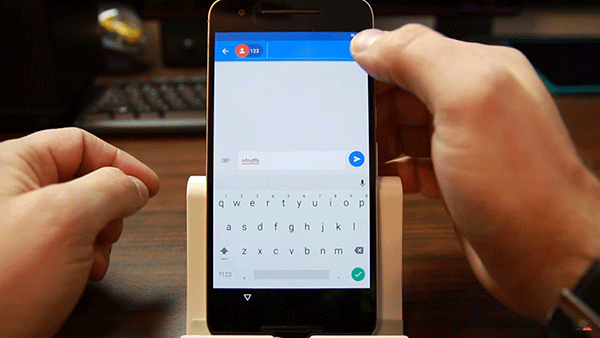
This post explores the top 5 Samsung FRP tools, offering a solution to unlock your device and regain access. We’ll discuss the pros and cons of FRP lock before delving into the specifics of each tool.
Is It Possible to Bypass FRP Lock in Samsung with FRP Tools?
FRP lock, designed to protect personal data, can become a hurdle when you forget your Google account credentials. Thankfully, various FRP bypass tools have emerged to help users regain control of their Samsung devices. In the following sections, we’ll explore some of the best tools available for this purpose.
Best Samsung FRP Tool For PC – DroidKit Android FRP Bypass
DroidKit Android FRP Bypass tool stands out as a comprehensive solution to bypass FRP lock on Samsung and other Android devices. This tool offers a range of features, including bypassing FRP lock and Google account verification on Samsung, Xiaomi, Redmi, POCO, and OPPO devices. Its user-friendly interface makes the process accessible to all users, and it supports Android OS 6-13 on both Windows and Mac platforms. With SSL-256 encryption, DroidKit ensures no data loss during the bypass process and provides additional functionalities like removing Android screen lock, data recovery, and system issue fixes.
Here’s how to use it:
Step 1: Choose FRP Bypass Mode – Download and install DroidKit on your computer, then launch the application. Select “FRP Bypass” mode, and for illustration purposes, let’s consider a Samsung phone running Android version 13.
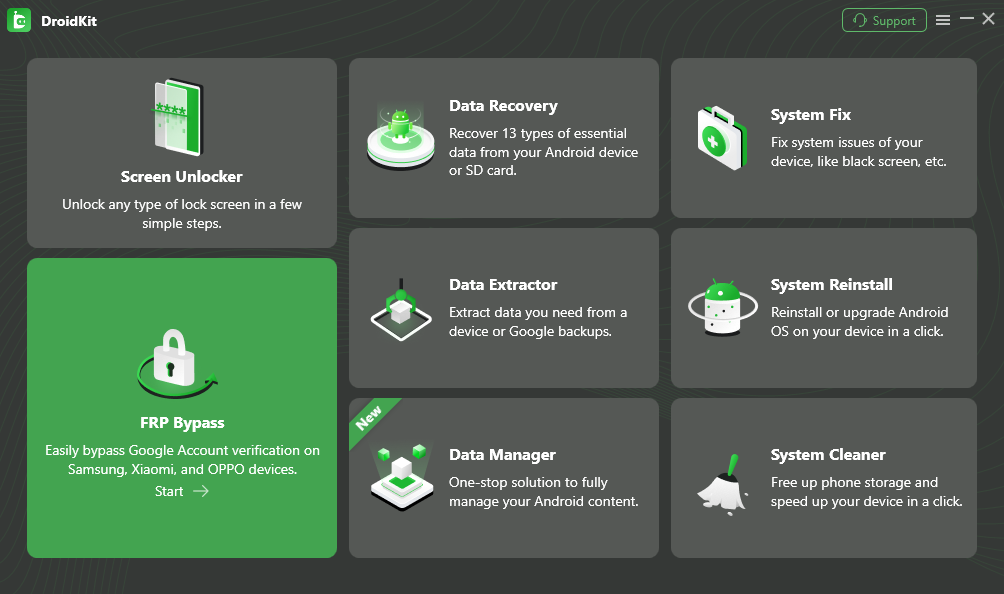
Choose “Bypass FRP Lock” and be aware that this action will erase data on your device. Click the “Start” button to proceed.
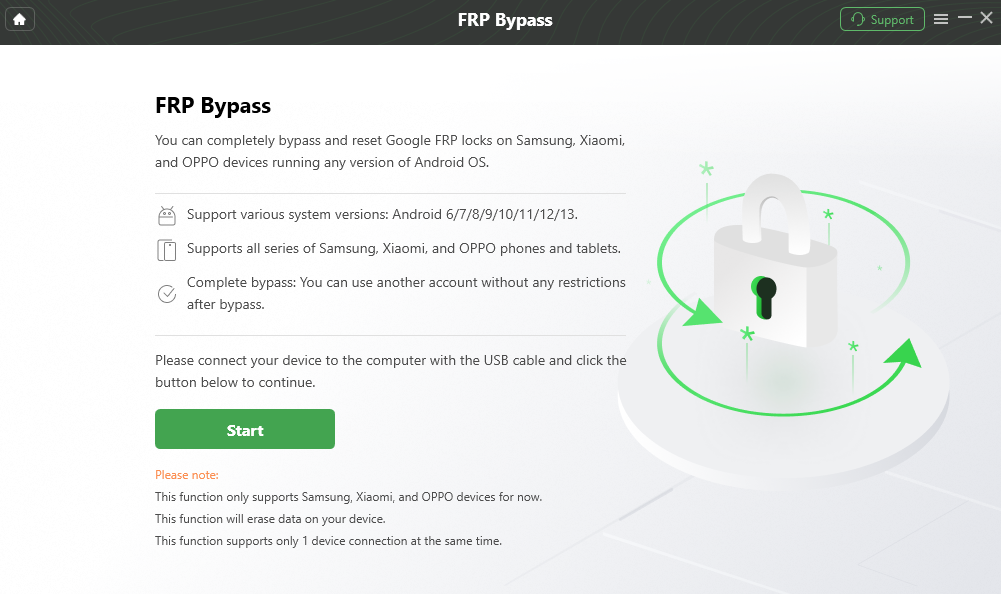
Connect your device to the computer using a USB cable. If the device appears disconnected, re-connect it or try an alternative USB cable.
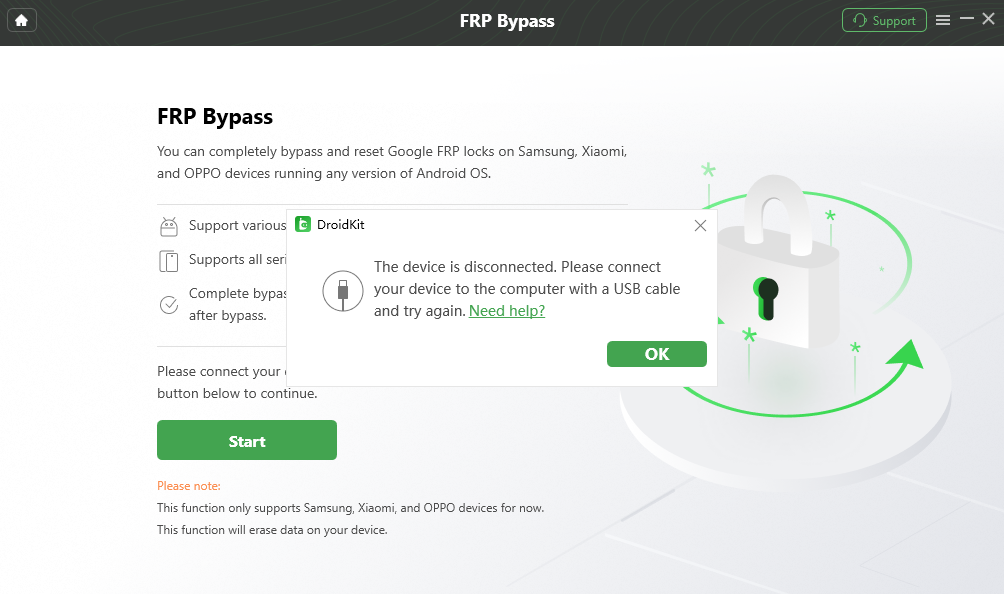
This function currently supports Samsung, Xiaomi, and OPPO devices. Choose your device brand accordingly.
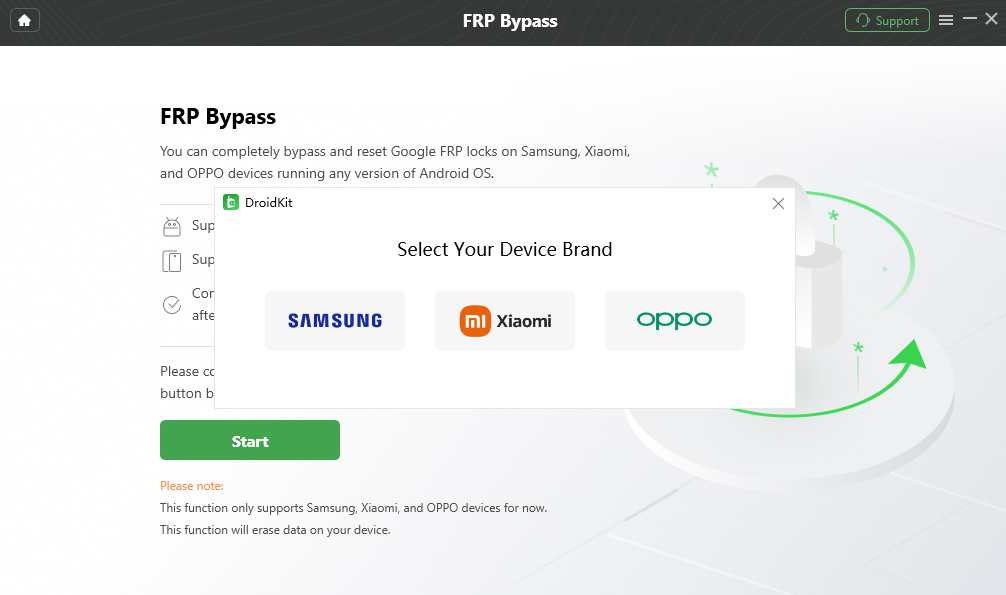
Step 2: Prepare Device Configuration File – Upon clicking the “Start” button, DroidKit will begin preparing the configuration file for your device. Please be patient during this process.
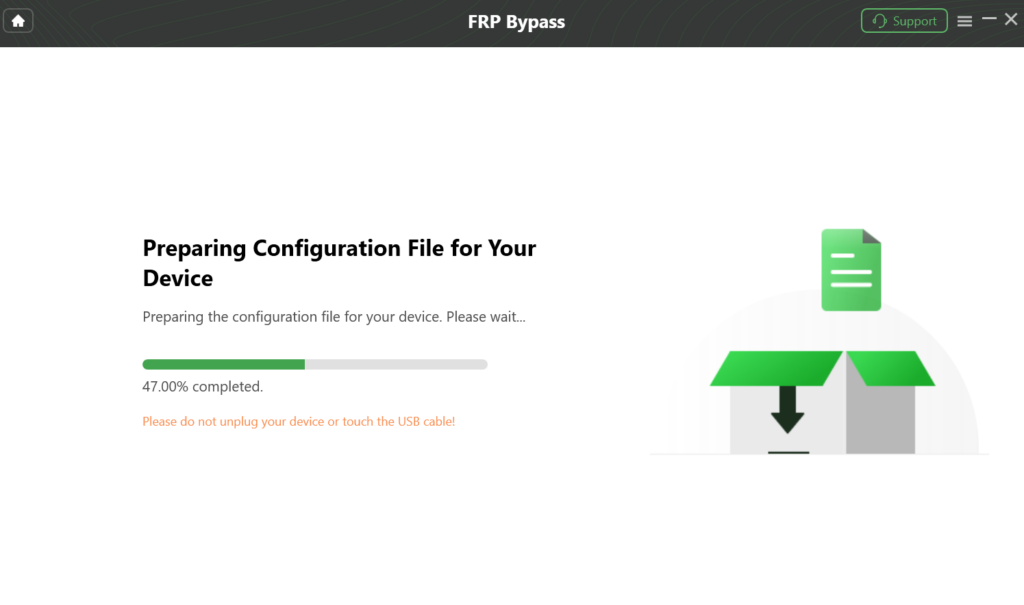
Once the preparation is complete, the interface below will appear. Click the “Start to Bypass” button.

Step 3: Choose Your Device’s Operating System – The boot screen varies with Android versions. DroidKit provides 5 boot screen views for reference. Select the correct system version and device model based on the screen interface, then click “Next.”
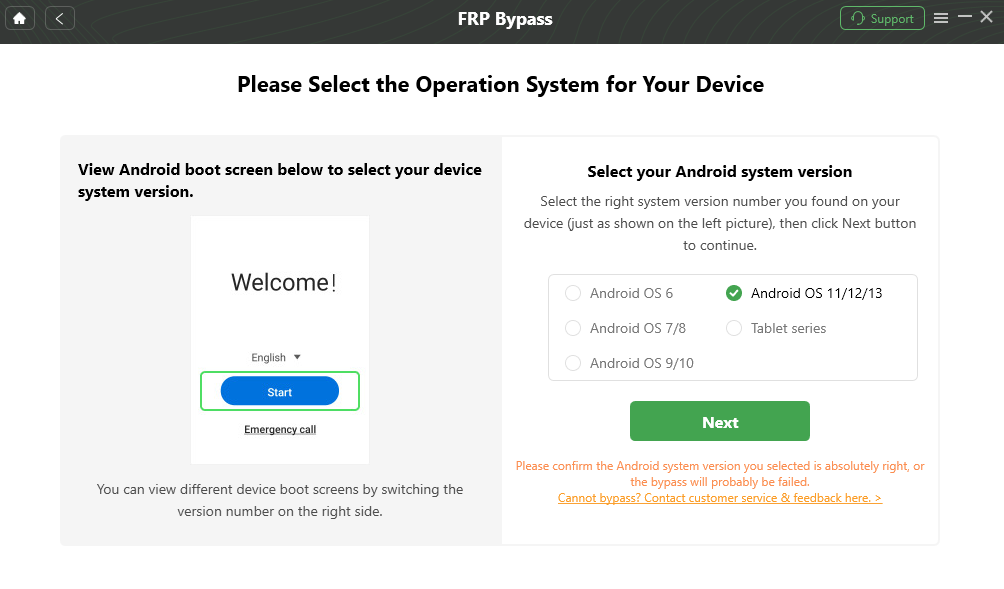
Ensure the selected Android system version is correct to avoid potential bypass failures.
Step 4: Follow Instructions for Device Settings – Navigate to the current password interface for your device and follow the instructions on the app screen. In Samsung devices, enter the factory mode using (*#0*#). Xiaomi and OPPO devices may have different steps; follow on-screen instructions.
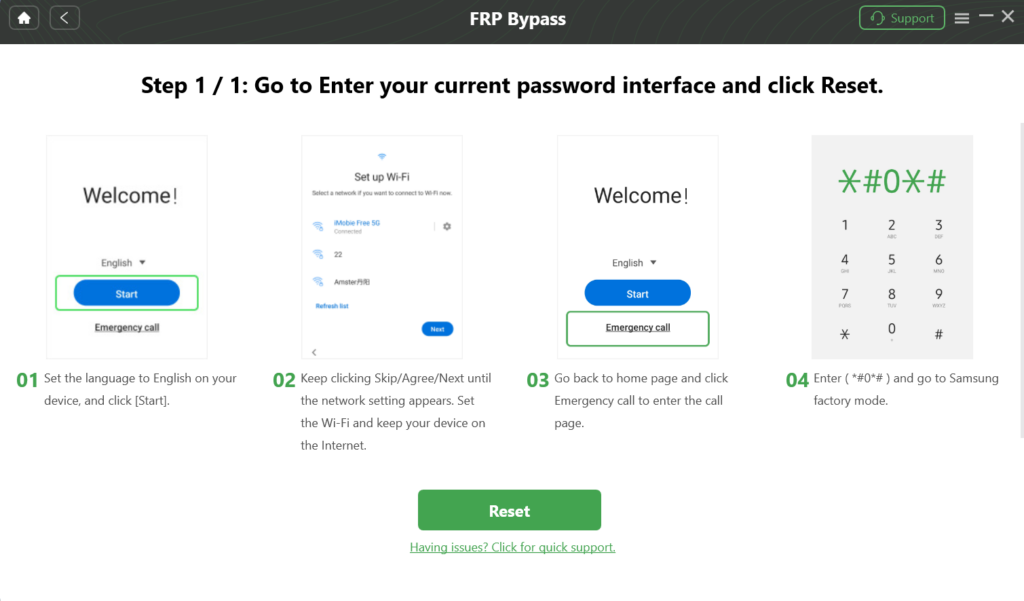
After entering factory mode, click “Reset” on the app.
Step 5: Bypass FRP Lock – Once the settings on the phone are completed, click the “Reset” button. The process of bypassing FRP lock may take some time, so please be patient.
Upon completing the steps, the device will restart, and the FRP Lock will be successfully removed.
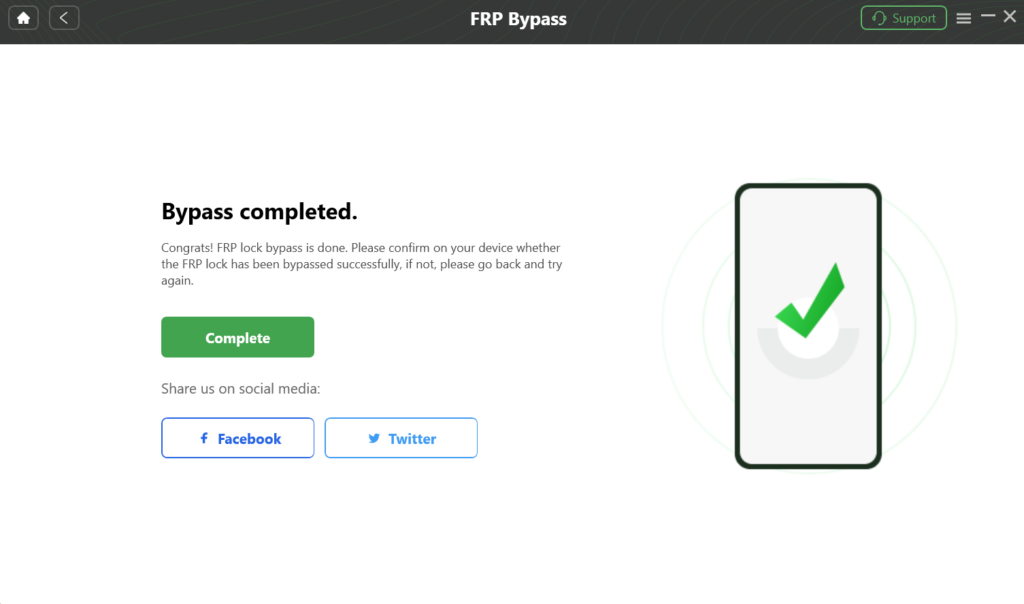
Pangu FRP Bypass Tool
Pangu FRP Bypass Tool is another notable contender in the realm of FRP unlocking. This tool is known for its simplicity and effectiveness. It helps users bypass FRP lock on Samsung devices and offers a straightforward solution to regain access. However, one potential con of Pangu FRP Bypass Tool is the lack of regular updates, which may result in compatibility issues with newer device models or Android versions.
SamFw FRP Tool
SamFw FRP Tool is designed specifically for Samsung devices, providing a targeted approach to bypass FRP lock. With a user-friendly interface and efficient performance, it has become a popular choice among Samsung users facing FRP lock issues.
But, one potential con of SamFw FRP Tool is its limited device compatibility, which may not cover the latest Samsung models or Android versions.
Easy Samsung FRP Tool
As the name suggests, Easy Samsung FRP Tool aims to simplify the FRP bypass process. It offers a user-friendly experience while effectively unlocking Samsung devices from FRP restrictions. However, one downside of Easy Samsung FRP Tool is its occasional lack of timely updates, potentially leading to compatibility issues with the latest Samsung devices and Android versions.
FRP Bypass APK
For users who prefer a more lightweight solution, FRP Bypass APK is a viable option. This tool can be installed directly on the device, bypassing the need for a computer. It provides a quick and efficient way to unlock Samsung devices. A potential disadvantage of FRP Bypass APKs though is the security risk they pose, as using third-party applications for bypassing Factory Reset Protection may expose devices to malware or compromise user data.
FAQs
– What is the best tool to remove FRP lock?
The best tool depends on your specific needs and preferences. DroidKit Android FRP Bypass is a comprehensive choice with additional features beyond FRP removal.
– How to remove Google account from Android phone after factory reset?
DroidKit Android FRP Bypass simplifies this process by guiding users through the necessary steps, ensuring a smooth removal of the Google account.
Conclusion:
In conclusion, DroidKit Android FRP Bypass tool emerges as a robust solution for Samsung FRP lock challenges. Its comprehensive features, ease of use, and compatibility across various Android devices make it a standout choice. Whether you choose DroidKit or explore other tools mentioned, the key is to find the one that aligns with your preferences and requirements, ultimately providing a hassle-free solution to unlock your Samsung device from FRP restrictions.
You may also like to check out:
- Jailbreak iOS 17.2 On iPhone Or iPad Status [Latest Update]
- Download: iOS 17.2 Final IPSW Links, OTA Update For iPhone, iPad Released
- How To Fix Bad iOS 17 Battery Life Drain [Guide]
You can follow us on Twitter, or Instagram, and even like our Facebook page to keep yourself updated on all the latest from Microsoft, Google, Apple, and the Web.

