Here’s how you can install the TITANIUM Kodi build on your Kodi 17.6 Krypton setup the right way in 2018.
If you are a Kodi user, running Kodi 17.6 Krypton, and grow tired of trying to find add-ons that meet your requirements, or simply aren’t experienced enough to find add-ons, then you are probably going to benefit from a packaged build which includes a skin and multiple add-ons across various genres.

The TITANIUM build comes complete with the Xonfluence build out-of-the-box, which makes it extremely easy to use. The build also comes with a ton of add-ons offering movies, TV shows, sports, and multiple different stream types. Let’s dive right in and take a look at the steps involved in getting this particular build.
Step 1: First and foremost, ensure that Kodi is running and that you are on the Home screen. Select File manager > Add source.
Step 2: Click into the text field which has the <None> placeholder already in it. Add the following URL exactly as it appears here and then click OK to exit: http://repo.supremebuilds.com.
Step 3: Click on the name text field to add a name to the source. We will call this Supreme.
select OK to exit and continue.
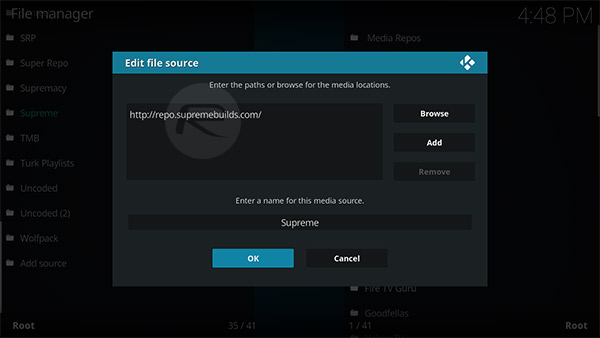
Step 4: Head back to the Kodi Home screen and select Add-ons, select Add-ons Browser (which is identified by a small box icon) and then select Install from zip file.
Step 5: Locate the Supreme builds source that was added above and select it. Look for the repository.supremebuilds-1.0.0.zip file and select to install.
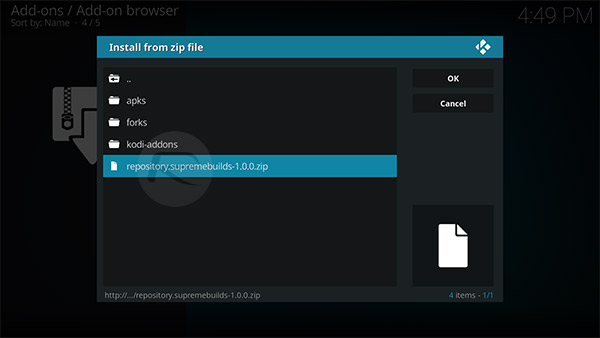
Step 6: You will be given a notification by Kodi to let you know that the repository has been installed successfully. Now, select Install from repository.
Step 7: Select the Supreme Build Repository option and then select Program add-ons.
Step 8: Select Supreme Builds Wizard and then select Install on the resulting information page.
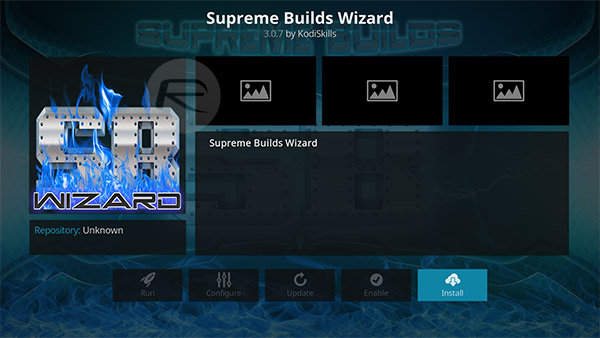
Step 9: When you get the notification to let you know that it has been installed, head back to the Kodi Home screen. Select Add-ons > Program Add-ons.
Step 10: Select the Supreme Builds Wizard add-on, then select Supreme Builds. Inside of here, you will find the TITANIUM build.
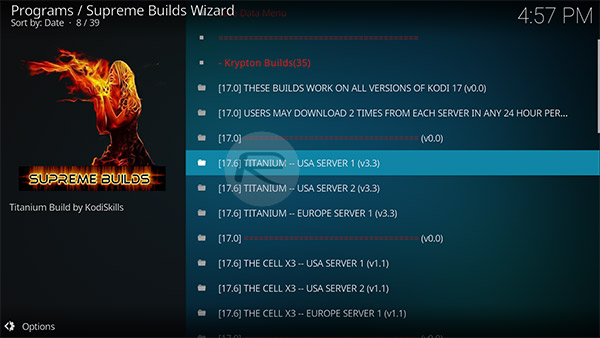
Step 11: Once you select TITAINIUM build, choose either Standard Install or Fresh Install. It’s generally best to use the Fresh Install option and then select Yes, Install to confirm the download.
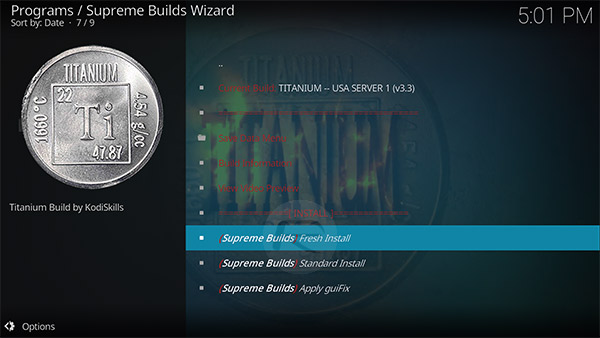
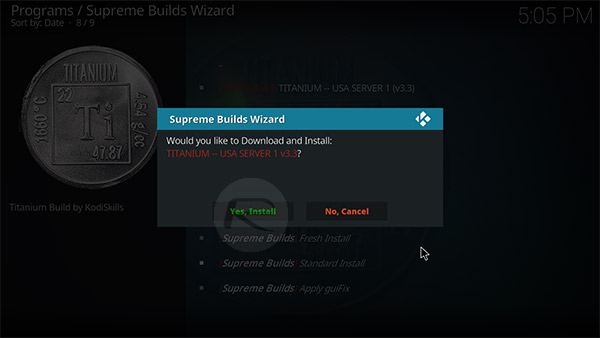
Step 12: When the download and installation are complete, select the Force Close option and then restart Kodi. Your installation should be complete, and the TITANIUM build should be installed and ready to go.
You may also like to check out:
- iOS 11.3 Beta 3 Release Notes, Changes, Features: Everything New In One Place
- Download iOS 11.3 Beta 3 IPSW Links, OTA With CPU Throttling Toggle, New Animoji, And More
- iOS 11.2.6 Jailbreak: Here’s What You Need To Know
- How To Downgrade iOS 11.2.6 On iPhone, iPad, iPod touch
- iOS 11.2.6 Release Notes, Changes, Security Content: Everything You Need To Know
- Download iOS 11.2.6 IPSW Links And OTA With Fix For Messages Crashing Bug
- Jailbreak iOS 11.2.6 / 11.2.5 / 11.2.2 On iPhone And iPad [Status Update]
- Jailbreak iOS 11 / 11.1.2 On iPhone X, 8, 7, iPad Using Electra Or LiberiOS [Updated]
You can follow us on Twitter, add us to your circle on Google+ or like our Facebook page to keep yourself updated on all the latest from Microsoft, Google, Apple and the Web.

