Here are some tips to fix Super Mario Run crashing on non-jailbroken iOS-running iPhone, iPad and iPod touch devices.
Super Mario Run maybe here, present in the App Store and available to download, but that doesn’t mean that you’re always going to get a positive experience when trying to play and interact with it. There’s been some complaining of people not being able to play the game, and even the game crashing on non-jailbroken devices. If you have been afflicted by any of those concerns, then you can try some of the below resolutions to fix the problem.
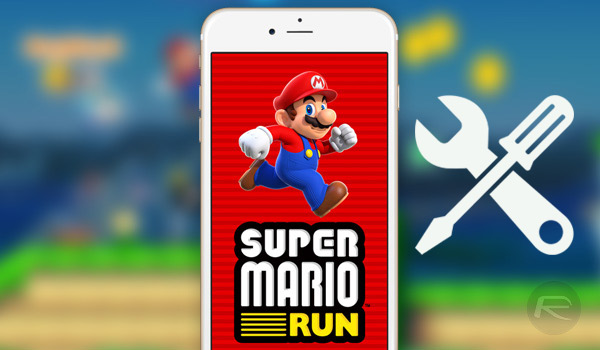
Kill From Multitasking Tray & Launch Again
This may not exactly seem like the most technical of advisories, but it’s most definitely akin to the turn it off and back on again type of advice that can work more often than not. Rather than simply using the Home button on the device to exit the app, and then using the app icon to head back into it, it’s actually advisable to kill the app entirely from multitasking. To do this, double tap the Home button to bring up the App Switcher, and then swipe up on the Super Mario Run card to entirely remove it. Once closed, launch the app again to see if it works or not.
Free Up RAM
It’s probably fair to suggest that not a lot of users pay particularly close attention to how much RAM their iOS device has, or more importantly, how much RAM is being used at any given time by the system and how much is left. Unfortunately, it can sometimes become necessary to actually ascertain this information and free up as much RAM as possible using our previously discussed handy tip here: How To Free Up Or Clear RAM In iOS On iPhone, iPad, iPod touch [Tip].
Free Up Storage
If RAM isn’t the issue, and removing the device entirely from multitasking doesn’t work, then making sure that the device has enough free storage to execute the app could be a potential solution. If you are conscious that your iPhone or iPad may be running low on storage, and do want to clear up some, then once again you can use our existing handy tips here: 10 Tips To Free Storage Space On iPhone, iPad [Guide].
Hard Reboot
We do love a good hard reboot. On occasion, it becomes entirely necessary to just take the device and put it through the hard reboot process which essentially gives a good digital kick up the backside and encourages it back to life. We aren’t suggesting that rebooting the phone is the answer to all of life’s problems, but it could very well be the immediate solution to your Super Mario Run woes.
Check out our hard reboot guide for older iPhones and iPads here: How To Hard Reboot / Restart Your iPhone, iPad Or iPod touch, and for Apple’s latest iPhone 7 devices, check it out here: Hard Reboot / Restart iPhone 7 Or iPhone 7 Plus, Here’s How.
Reinstall The Game
If in doubt, delete and reinstall directly from the App Store. Yes, granted, this does sound a little drastic, but sometimes drastic situations call for drastic measures, and these situations don’t come any more drastic than not being able play the highly anticipated Super Mario Run on release day. If the game isn’t working, and all other avenues have been explored, then definitely try this one.
So did any of the tips mentioned above work for you? Let us know in the comments section below.
You might want to check out:
- Download Super Mario Run For Android [Unofficial Version]
- Goat Simulator Is Apple’s Free iOS App Of The Week [$5 Value]
- How To Downgrade iOS 10.2 On Your iPhone Or iPad
- iOS 10.1.1 Jailbreak Exploit Released, Here’s What You Need To Know
You can follow us on Twitter, add us to your circle on Google+ or like our Facebook page to keep yourself updated on all the latest from Microsoft, Google, Apple and the Web.
