Even though Apple has released many updates to iOS 9 after the initial release of the firmware back in September last year, the battery life drain issue still appears to be there for many users on a number of iOS devices.
If your iPhone, iPad or iPod touch’s battery is draining quickly on iOS 9.0.x, 9.1, 9.2 or 9.2.1, then you are not alone. Here are some tips to help you fix the problem.

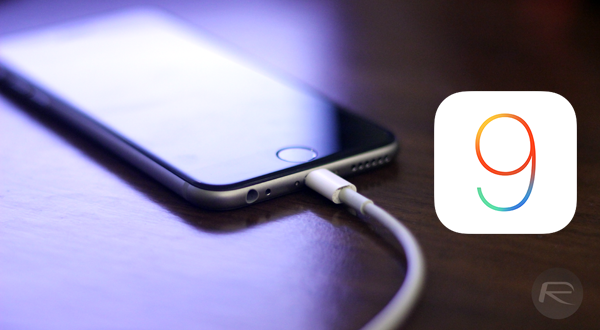
Hard Reboot
When experiencing any issue with an iOS device it’s usually a prudent first move to try and perform a hard reboot on the device to see if that rectifies the issue. It’s essentially the modern iPhone version of “turning it off and back on”. An iPhone, iPad, or iPod touch can be put through a hard reboot cycle by pressing and holding down the Home and Power button together for a period of approximately seven seconds. The device will shut off, then automatically power back on, and when the Apple logo appears on the display, let go off the buttons and allow the device to boot up.
Use Low Power Mode
Apple’s Low Power Mode is unique to iOS 9 and is pretty much provided for this exact issue. iOS will automatically ask if you want to enable Low Power Mode when the battery reaches a critical level. This is around the 20% mark. However, if you’re experiencing battery problems and want to significantly reduce the power usage of the device then it’s possible to manually enter Low Power Mode from within the Settings app.
Launch the Settings app, navigate to Battery and turn the Low Power Mode toggle to the “On” position. Keep in mind that certain features and functionality are put into a restricted position when Low Power Mode is active. For further information on this new feature, check out our post here.
Toggle iCloud Keychain
Modern versions of iOS have the iCloud Keychain feature bundled in for a user’s convenience. iCloud Keychain is a feature that keeps passwords and credit card information securely stored and up to date across all devices that are logged in using the same Apple ID. Apple encrypts this information so that it cannot be accessed, even by them.
However this feature for some reason has been known to cause random battery drain issues, and toggling it on and off followed by a reboot has apparently fixed the battery life woes for many.
To toggle iCloud Keychain on and off, launch the Settings app, navigate to iCloud and tap on Keychain option. Turn it off. Reboot. Then turn it back on and see if it fixes the problem for you.
Location Services
Location services can be extremely useful when interacting with apps and software designed to provide functionality based on a GPS position of the device. However, as you might expect, constantly tracking the location of the device and polling the GPS radio can be extremely taxing on the device’s battery. If you’re experiencing battery related issues, then turning Location Services off could be the answer.
Launch the Settings app, navigate to Privacy, then select the Location Services option. It then can then be toggled on or off at will. Additionally, you can also switch off Location Services individually for apps you don’t use that often.
Reset All Settings
We’re starting to get a little more extreme now. If you’ve tried pretty much everything to solve your battery issues to no avail, then it could be necessary to reset all settings on the device back to the factory defaults.
This can be achieved by navigating to Settings > General > Reset > Reset All Settings. Be warned however, this does exactly as it says on the tin so expect to lose any preferences that have been customized to your individual tastes.
Clean Install Using iTunes
Extreme problems can sometimes call for increasingly extreme solutions. The installation process of a new firmware can occasionally be brought with problems and issues, especially if done via OTA (Over-The-Air) update option, that aren’t immediately apparent. If you updated to any version of iOS 9.x from a previous version via OTA update method, having battery issues, and have tried all of the above tips to fix with no avail, then it’s possible that a fresh install via iTunes could provide a welcome reprieve.
Since iOS 9.2.1 is currently the latest firmware available, make sure you download the IPSW file from here first: Download iOS 9.2.1 Final Links For iPhone, iPad, iPod touch.
And then check out our full guide here on how to clean install iOS 9.x on your device the right way: Download iOS 9 Final And Install On iPhone 6, 6 Plus, 5s, 5c, 5, 4S, iPad, iPod touch [Tutorial].
Downgrade
If even a clean install of the latest version of iOS 9.x hasn’t helped, then it’s probably best to concede a certain level of defeat and downgrade the firmware on the device to the last available version.
iOS 9.2 is being digitally signed by Apple, which means you can downgrade from iOS 9.2.1 back to iOS 9.2 with minimal fuss. That signing window won’t last for long though, so if you’re going to downgrade, act right now. You can follow our guide on how-to downgrade here: Downgrade iOS 9.2.1 To iOS 9.2 On iPhone Or iPad, Here’s How [Guide].
Update: Post updated after the release of the latest iOS 9.2.1 firmware to reflect the latest changes.
You may also like to check out:
You can follow us on Twitter, add us to your circle on Google+ or like our Facebook page to keep yourself updated on all the latest from Microsoft, Google, Apple and the Web.
