Here are tips to fix iOS 10 Bluetooth issues and problems on iPhone, including iPhone 7 and iPhone 7 Plus.
It may have taken a while but we now have our first real show-stopping bug for iOS 10, and it revolves around the way Bluetooth works on iPhones or, as the case may actually be, the way it doesn’t work. An ever-increasing number of users have been reporting of late that they are in fact experiencing issues where devices running iOS 10 are either refusing to correctly pair with accessories such as speakers or headphones, or when they do pair, the connection is far from stable.
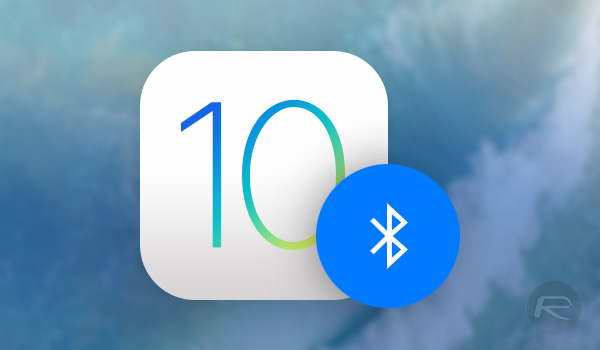
Now, we’re sure there will be some out there that will point to this being a general Bluetooth issue and that the standard is not fit for purpose, meaning Apple’s decision to remove the headphone jack from the iPhone 7 is ill-advised at best. We’d argue that Bluetooth is just fine, except where software issues like this come into play. We expect Apple to get to grips with this just like it would any other bug, but in the mean time, here is what you can do to try and rectify things in the short term.
Toggle Bluetooth
Simply try disabling, and then re-enabling Bluetooth via either Control Center or the Settings app. Sometimes, this is enough to kick things into gear.
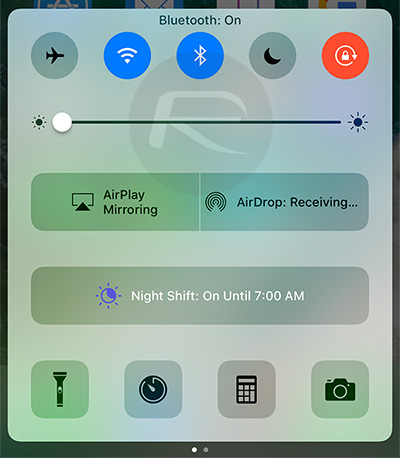
Forget Bluetooth Device And Re-Pair
Try re-pairing your device by heading over to Settings > Bluetooth and then tapping on the “i” to the right of the problematic connection before selecting the option to “Forget This Device”. A complete re-pair can often work out the kinks.
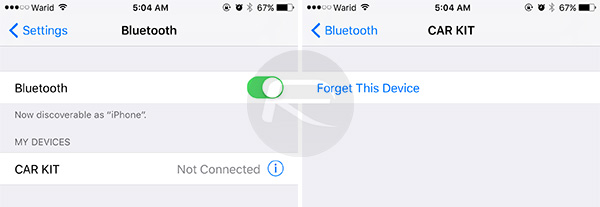
Hard Reboot
Sometimes there’s nothing to it but a good old-fashioned hard reboot. The process isn’t a hard one to follow, but it differs depending on the model of iPhone being used. Follow the link here for iPhone 7: Hard Reboot / Restart iPhone 7 Or iPhone 7 Plus, Here’s How.
And on non-iPhone 7 devices, follow this: How To Hard Reboot / Restart Your iPhone, iPad Or iPod touch.
Reset Network Settings
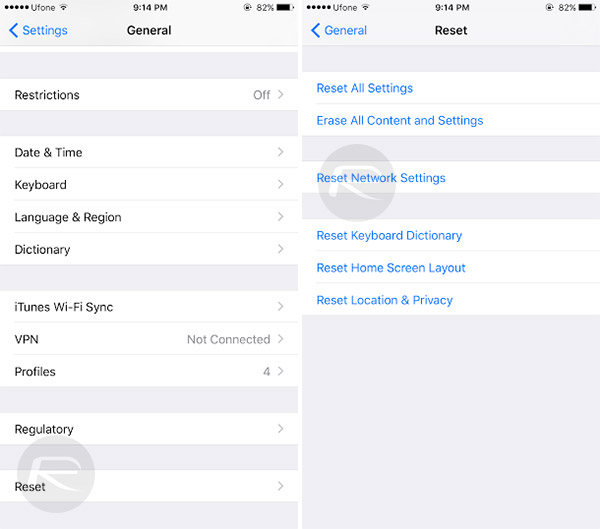
Apple’s iOS network settings can get a little confused from iOS update to iOS update. Reset them and start afresh by heading over to Settings > General > Reset > Reset Network Settings.
Clean Install iOS 10
Sometimes a completely clean installation of iOS will do the trick. Give that a whirl by installing the latest version of iOS 10 afresh. Download iOS 10, 10.1, 10.0.2, 10.0.3 Links & Install On iPhone 7, 6s, 6, Plus, SE, 5s, 5c, 5, iPad, iPod [Tutorial].
Book A Genius Bar Appointment
If all else fails, it might be time for a Genius Bar appointment. It’s not ideal, but it’s better than having an iPhone that refuses to play ball with Bluetooth.
You might also like to check out:
- Tips To Speed Up iOS 10 On Older iPhone Or iPad
- How To Fix iOS 10 WiFi Issues [Guide]
- How To Fix Bad iOS 10 Battery Life Drain [Guide]
- How To Fix Common iOS 10 Problems And Bugs
You can follow us on Twitter, add us to your circle on Google+ or like our Facebook page to keep yourself updated on all the latest from Microsoft, Google, Apple and the web.

