Planning to install iOS 10 today? Here are 10 tips or things that you must do before going ahead and installing iOS 10 on your compatible iPhone, iPad or iPod touch device.
Have you been waiting patiently for Apple to officially let iOS 10 loose on the world? Have you seen the multiple developer seeds that have been circulating and thinking to yourself that you simply can’t wait to get your hands on everything that iOS 10 offers? Well, before you take that step and update all of your iOS devices to Apple’s latest mobile OS, it’s definitely worth preparing not only yourself mentally, but also your devices physically for that update. So, let’s not waste any additional time and jump right into a checklist that you should be adhering to before going through the update process.
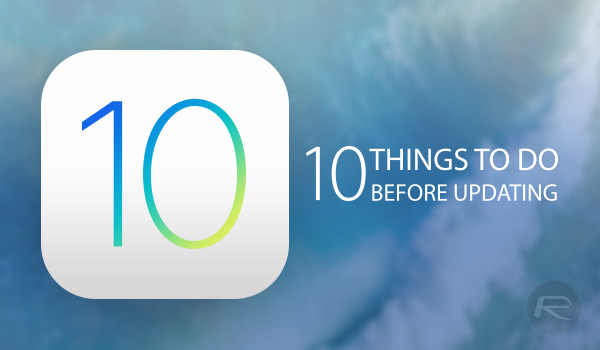
Backup & Prepare Your Device
This one really goes without saying, but you’d be surprised at how many people still don’t bother with regular device backups. Before embarking on any major firmware upgrade or restore, it is always imperative to perform a full backup of the device and the data within. Follow our comprehensive guide here on how to backup and prepare your device for iOS 10: How To Prepare For iOS 10 Release The Right Way.
Update iTunes
If a restore or firmware update goes wrong, it’s sometimes very difficult to troubleshoot and narrow it down to an outdated version of iTunes. To guarantee that issue doesn’t occur, make sure that iTunes on your Mac or Windows PC is updated to the latest publicly available version.
Charge The Device To 100%
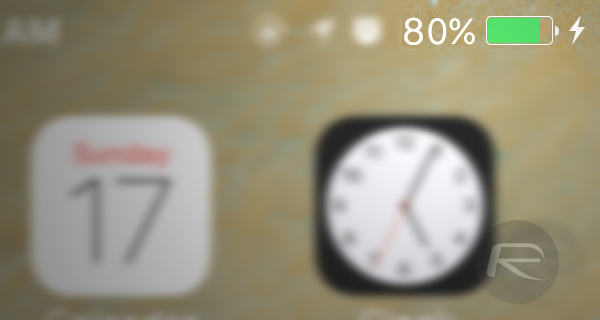
Apple’s official advice is that the device in question should be charged to at least 50-percent, or plugged into a power source during the update. Of course, both of these are adequate, but it’s just general good housekeeping to ensure that there is as much battery life in the device as possible.
Back Up Apple Watch (If You Have One)

If you are lucky enough to be an Apple Watch owner and user, then you may want to check out how to perform a full backup of that Watch prior to proceeding with the upgrade to iOS 10. Check out our guide on this process here: How To Backup And Restore Apple Watch [Guide]. Also worth checking is: Transfer Health, Activity, Watch Data To A New iPhone Without Full Restore From Backup.
Check Device Compatibility
This one really goes without saying, but you can’t update your iOS device to iOS 10 if the platform doesn’t officially support that device. If you have a recent, modern Apple device, then you should be covered. If you are unsure as to whether or not your device is supported, then you can view our compatibility guide here: iOS 10 Compatibility For iPhone, iPad, iPod touch Devices.
Update iOS Apps
If you are the type of device owner who sits with tons of app updates pending in the App Store, then now is the time to change that mindset. Updating any applications that have available updates via the App Store will ensure that there are no compatibility issues between the apps and the new iOS 10 environment.
Get Familiar With iOS 10
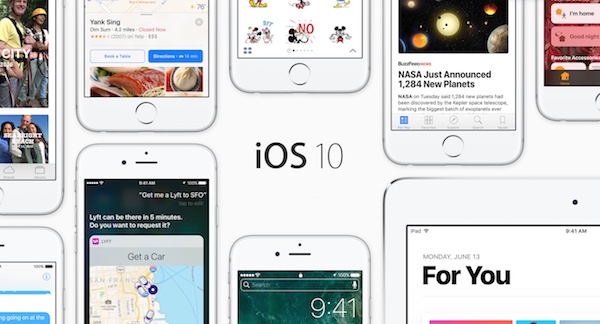
iOS 10 may look largely similar to iOS 9, but it’s a very different experience when you actually start interacting with it. Whether it be the new interactive notifications experience, or the revamped Messages app, there’s a ton to get to grips with in iOS 10. As you might expect, we can help you with that via the following.
- Review: iOS 10 For iPhone, iPad, iPod touch
- iOS 10 Features: Hands-On Video Walkthrough
- 100+ iOS 10 Hidden / Secret Features For iPhone And iPad [List].
Check iOS 10 Jailbreak Status
This one is vitally important, so please take note. If you value a jailbreak, and simply cannot function in a digital world without a liberated iOS device, then you really need to check on the status of an iOS 10 jailbreak prior to actually updating that device firmware. For an up to date view on what’s going on in the world of iOS 10 jailbreaking, you can view our article here: Jailbreak iOS 10 / 10.0.1 For iPhone, iPad, iPod touch [Latest Status Update].
Have Your Login Information Ready
Once upon a time, upgrading to a new version of iOS didn’t really involve much input from the user. You’d see the update, select to process it, and the rest would be handled for you with minimal input or fuss. That’s no longer the case. When the update completes, one of the first things that you will be asked to do is enter and confirm your Apple ID and iCloud credentials. Make sure that you have these on hand, either mentally or physically, in order to progress past that hurdle.
If you have iCloud Keychain password set, you maybe asked for that too.
Also, iOS 10 requires a passcode set on the device. Make sure you have set one and that you remember it before updating to iOS 10.
Check Release Time Of iOS 10
iOS 10 will become available starting September 13th at 10 AM Pacific Time (PT), 1 PM Eastern. Of course, if you are in different parts of the world that don’t fall within those time zones, then that will likely mean nothing to you. Check out our chart here to see what time that will be in your country’s or city’s local time zone: iOS 10 Download Day Release Time [Worldwide Time Zone Chart].
You may also like to check out:
- How To Downgrade iOS 10 To iOS 9.x [Tutorial]
- Download iOS 10 / 10.0.1 Links & Install On iPhone 6s, 6, Plus, SE, 5s, 5c, 5, iPad, iPod [Tutorial]
You can follow us on Twitter, add us to your circle on Google+ or like our Facebook page to keep yourself updated on all the latest from Microsoft, Google, Apple and the Web.

