Apple’s official iPhone X information suggests that the battery life should last approximately 2-hours longer than iPhone 7. Teardowns of the device by multiple outfits have shown us that this is the first iPhone to actually have dual two-cell battery in it, which likely accounts for that additional 2-hours of uptime.
But what if you want to squeeze the very last ounce of battery out of the device? Thanks to Apple’s Accessibility settings, iPhone X owners can squeeze more life from their device by utilizing Smart Invert Colors (dark mode) and Grayscale. And since iPhone X features OLED display with all those deep blacks, as bonus you get a stunning all-black stealthy experience!


The first thing to consider here is that iOS already offers a Low Power Mode, which you can activate at any time by going to General > Battery and then activating the Low Power Mode toggle. Activating this particular feature temporarily reduces power consumption by disabling certain aspects of the device, such as background data refresh and some visual effects, in order to minimize power output. This can be toggled on and off at any time, but Apple also provides quick access to it when the 20% and 10% battery alert warnings are shown.
If that isn’t enough, then heading into Settings > General > Accessibility > Display Accommodations will get your access to the Smart Invert option.

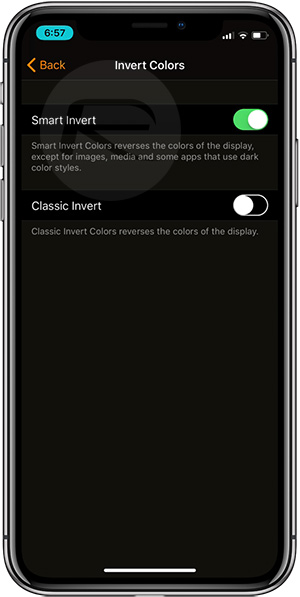
Turning on the Smart Invert option is essentially an unofficial iOS dark mode which uses black pixels while attempting to keep the clarity and composition of images. More black on an OLED display means less pixels being turned on, which in turns means less power consumption, more battery life.
If that’s not enough, and you have become infatuated with power savings on iPhone X, then you could also select Color Filters from the Display Accommodations list and turn Grayscale on. This one isn’t exactly proven to definitely save battery life on the device, but it’s going to use less power than having the display set to Apple’s standards, with certain tests also showing that using Grayscale actually did reduce power consumption on the device.
If you put those two Accessibility settings together, activate Low Power Mode, and only use the device when absolutely necessary, then you should have a killer battery life.
You may also like to check out:
- Fix A [?] Question Mark Box Autocorrect iOS 11.1 Bug On iPhone / iPad, Here’s How
- iOS 11.2 Beta 2 Changes, Release Notes And Changelog Details You Need To Know About
- Download: iOS 11.2 Beta 2 IPSW Links And OTA Now Available For All Devices
- Download iOS 11.1 IPSW Links And OTA Update Of Final Version
- Downgrade iOS 11 / 11.1 On iPhone Or iPad [How-To Guide]
- Download iOS 11, 11.1, 11.0.3 Links & Install On iPhone X, 8, 7 Plus, 6s, 6, SE, iPad, iPod [Tutorial]
- Jailbreak iOS 11 / 11.1 / 11.0.3 On iPhone And iPad [Status Update]
You can follow us on Twitter, add us to your circle on Google+ or like our Facebook page to keep yourself updated on all the latest from Microsoft, Google, Apple and the Web.
