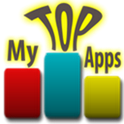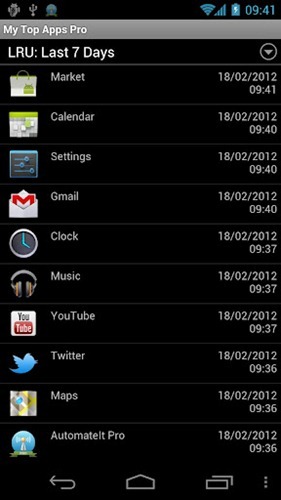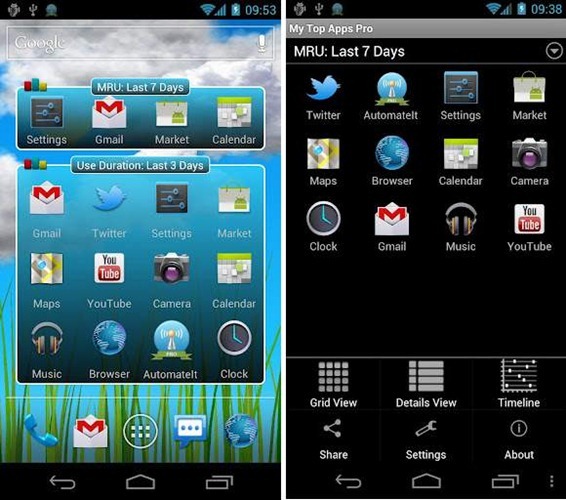Smartphone enthusiasts like to keep their device’s home-screens organized. This organization is usually on the basis of which apps they use the most or which apps they require to be launched quickly (such as the Camera app). If you search around, you will actually find a lot more organization techniques (such as the closest to thumb methodology*).
I personally follow this technique: apps like Camera, Gmail, Browser, Music etc. which I use regularly are placed on the first screen, entertainment and productivity apps on second screen, utilities on the third page while the rest of the apps go into the app drawer.
A new app called My Top Apps for Android helps enthusiasts organize their home-screen setup by monitoring apps you use on your device and providing quick access to them in the form of a widget placed on home-screen. Check it out after the jump.
From Android Market:
My Top Apps monitors the apps that you use and provides quick access to the apps you used recently (Last-Recently-Used) or most used apps (Most-Recently-Used).
My Top Apps offers a launcher-style view, details view or a timeline view of the apps you use.
We’ve tested the app on a Samsung Galaxy S II on Android 2.3 Gingerbread and can confirm that it works as advertised. It is a highly recommended tool for all our readers who like to fiddle with their home-screen setup until they strike perfection.
My Top Apps lets you see your most recently used, last recently used and most used apps in the form of a grid, detailed list or in a neat timeline. You can then display these apps in a widget on your home-screen for easy access.
My Tops Apps is available in two versions: a free version with limited features and a paid, $1.50 Pro version which comes with features like wider variety of widgets, extra “use duration” algorithm and a 24 hours timeline.
Don’t forget to let us know what you think of My Top Apps in the comments section over on our Facebook and Google+ page!
*This methodology states that the most important and quickly-accessed apps should be placed at corners of screen.
You may also like to check out:
Be sure to check out our Android Apps gallery to explore more apps for your Android device.
You can follow us on Twitter, add us to your circle on Google+ or like our Facebook page to keep yourself updated on all the latest from Microsoft, Google, Apple and the web.