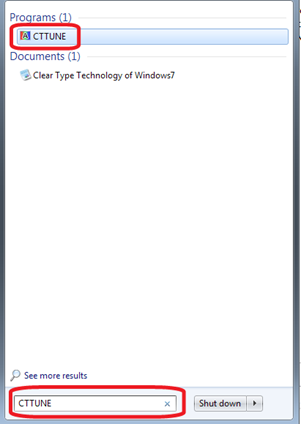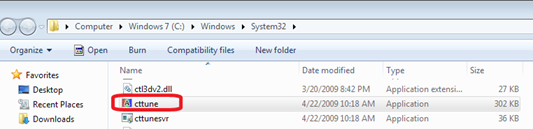ClearType Tuner is a pretty cool feature that I came to know about through an article on detector pro. It is generally really helpful and a blessing in disguise to people like me who have eyesight problems. It makes the text appear relatively clearer and thus reduces the strain on the eyes. The text appears smoother and darker. Infact you can sharpen it to the extent you want. If for reasons you want the text to appear blurred, you can do so. Reading lengthy pieces of material becomes easy with this technology. In short, it tunes up your display pretty well.
like me who have eyesight problems. It makes the text appear relatively clearer and thus reduces the strain on the eyes. The text appears smoother and darker. Infact you can sharpen it to the extent you want. If for reasons you want the text to appear blurred, you can do so. Reading lengthy pieces of material becomes easy with this technology. In short, it tunes up your display pretty well.
Although the technology was meant for LCD displays, it may also improve the visual with CRT display. Actually, ClearType plays with stationary pixels by turning its parts on and off. However, CRT (Cathode Ray Tube) uses an electron gun to mobilize the electrons instead of keeping them at a particular position.
It is the 178th most popular configurator on Windows and also one of the top ten features of Windows 7.
By default, ClearType is enabled and it is possible to further increase the legibility of the text that appears on your screen. The following are sample texts to better compare the appearance of text with and without the tuner turned on.
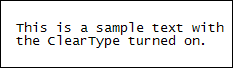
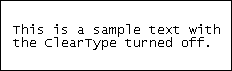
Starting with Windows 7, Microsoft has integrated the tuner utility to fine tune ClearType settings to your needs. On previous versions of Windows, it was only possible by using PowerToys tools.
ClearType Tuner in Windows 7 is a new control panel component which uses various samples of ClearType, presented in the form of an eye-test, to make fine grained adjustments to the ClearType algorithms. Each wizard page tunes a parameter such as monitor gamma, your sensitivity to color artifacts, and your preference for letter heaviness. The steps to access and tune it are quite simple!
Step 1: You can access the ClearType Text Tuner by any of the following ways :
- Type CTTUNE in Start menu search and click on CTTUNE:
- Through the directory address C:\Windows\System32:
- Or through Command Prompt: Type cttune.exe in command prompt:
Step 2: The following wizard screen will appear:
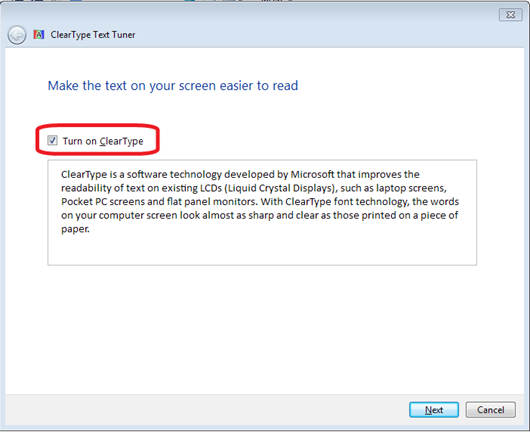
- You can enable or disable the tuner by clicking on the Turn on ClearType checkbox.
- Click Next
Step 3: Select the sample text block that suits you best and then click Next(for the next four consecutive screens):
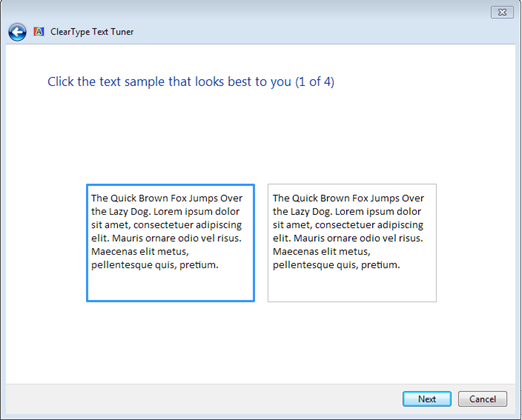
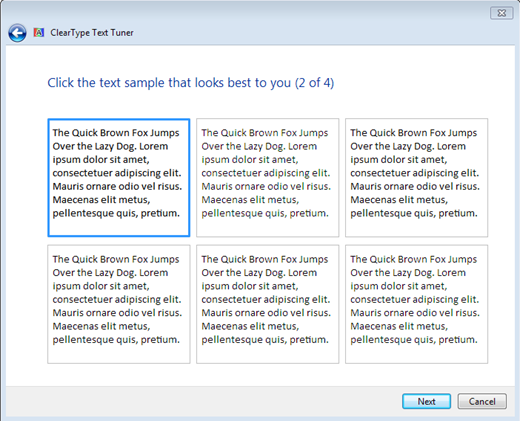
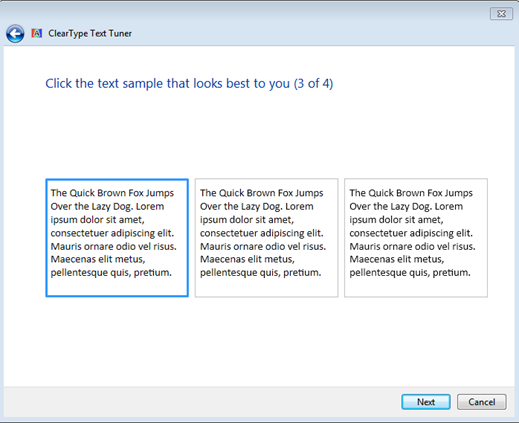
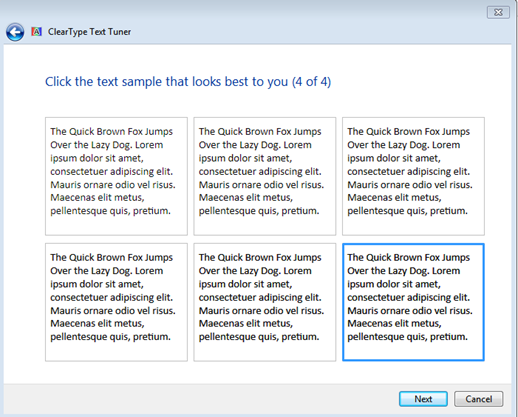
Step 4: Click Finish. You are done!
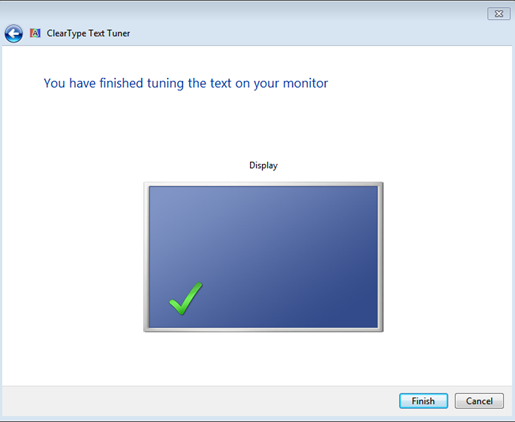
Read this article at E7 Blog to understand the complete engineering changes to ClearType technology in Windows 7.
I just modified the settings of the tuner for my laptop. I hope you find it as useful as i did