Here’s a list of all hidden iOS 9 features for iPhone, iPad that Apple didn’t talk about at WWDC 2015.
iOS 9 is a goldmine when it comes to features. There are small little changes around every corner if you look close enough. So much so that Apple took the liberty to skip most of the features and talk about only the key ones. But today, we’re going to point out Apple’s omissions and let our readers know what the company didn’t reveal on stage.
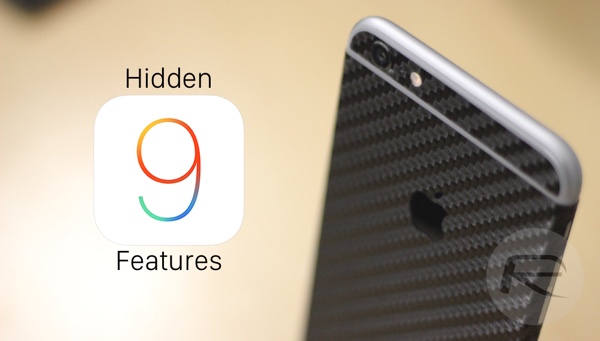
Detailed Battery Settings
Going to Settings > Battery and tapping on the ‘three horizontal bars’ icon on right corner reveals a more detailed overview of apps and how much battery life they’ve taken up in terms of screen on time, background activity etc.
New iCloud Drive App
iOS 9 comes with a new dedicated iCloud Drive app to help you manage your cloud files in a more effective manner. You can enable it by navigating to Settings > iCloud > iCloud Drive and tap on ‘Show on Home Screen.’
Search Bar In Settings App
The Settings app now has a search bar on top, allowing you to effectively search for what you want, rather than navigating through menus to get to your destination.
Swipe Down On A Photo To Dismiss It
In iOS 9, you can now simply swipe down on a photo in the Photos app to dismiss it and go back to your Albums view.
Upper / Lower Case Keyboard Keys
The keyboard in iOS 9 now shows upper and lower case letters. Just bring up the keyboard anywhere, tap on the Shift key to experience this change for yourself.
Turn Lowercase Keys ON / OFF
Don’t like the new lower / upper case keys in iOS 9? You can turn them off in a newly added menu in Accessibility. Navigate to Settings > General > Accessibility > Keyboard to access this option.
Quickly Scroll Through Photos
Open up an image in the Photos app and you’ll notice a new thumbnail strip at the bottom. Slide your finger on it to quickly navigate through your gallery.
Quickly Jump Back To Previous App
Whenever you receive a notification and tap on it, you’ll see a new ‘Back to [app name]’ button on the top left of the display, taking you back to your previous app, negating the need to open the multitasking view to achieve the same thing.
Pinch To Zoom In / Out On A Video
If you’re watching a video on your iPhone or iPad, you can simply use the pinch gesture to zoom in or out.
Add Any Attachment Type In Mail
The Mail app now lets you add any type of attachment to a new email message. Tap and hold on the body of the email message to reveal the new option.
Access Wallet From Lock Screen
Instead of opening the Wallet app from Home Screen, you can access it directly from the lock screen. Simply double click the Home button on lock screen and it will take you straight to Wallet. This can be disabled by going to Settings > Touch ID & Passcode > Wallet.
Save Attachments Directly To iCloud Drive From Mail
The new Mail app also lets you save attachments to iCloud Drive directly. Tap and hold on the attachment file to bring up the new option.
Hide Multiple Photos In Photos App
Unlike iOS 8, iOS 9 lets you hide multiple photos in the Photos app. Simply select a photo, bring up the Share Sheet, select the photos you want to hide, then tap on ‘Hide.’
Toggle Flash ON / OFF While Recording Video
A feature that was previously possible only using a jailbreak tweak, you can now turn the device’s flash on or off while recording a video in iOS 9 Camera app.
Email More Than 5 Photos At Once
From the Photos app, you now have the option to email more than 5 photos at once using the stock Mail app.
New Side Switch Control Option
Navigating to Settings > General reveals a new option for iPhone users, which allows you to select what the side switch on your phone does – Mute or Lock Rotation. This option has been previously available on iPad only.
Touch Accommodations
Having trouble using your iPhone or iPad’s touchscreen display? A new option will help you customize / adjust the sensitivity of your device’s display. Simply navigate to Settings > General > Accessibility > Touch Accommodations to access it.
Select Photos By Swiping On Them
Instead of individually selecting each photo in the Photos app, you can now simply select one, swipe your finger on the rest to select them all. Very handy if you plan on doing a bulk delete routine.
New Podcasts App UI + Mini Player
There’s a revamped UI for new Podcasts app in iOS 9. Like the Music app, it also features a Mini Player. If you’re a podcast listening fan, then this is a great treat for you.
Group Notifications By App
Navigating to Settings > Notifications reveals a new toggle that allows you to group notifications on a per app basis.
Quick Suggestion Option In Maps
Tapping on the search bar in Maps app reveals a bunch of new suggestive options, such as Food, Drinks, Travel etc.
Markup In Mail App
Just like OS X Yosemite, you can now use Markup in the iOS 9 Mail app to draw shapes or add scribbles over your image attachments. Tap and hold on an image in the email message, and then tap on ‘Markup.’
New ’30 Seconds’ Auto-Lock Interval
Navigate to Settings > General > Auto-lock and you’ll be presented with a new ’30 Seconds’ auto-lock option.
Turn Off All Vibrations
The Accessibility settings in iOS 9 features a new ‘Vibrations’ option, which allows a user to turn off all device haptics for any sort of notifications in one fell swoop.
Turn Character Preview ON / OFF On Keyboard
iOS 9 allows you to turn character preview off on the keyboard using a simple toggle switch. This can be found in Settings > General > Keyboards.
‘Request Desktop Site’ Has A New Location
In Safari, you can now access the desktop version of a site by tapping on the Share button. Previously this option could be accessed by tapping on the address bar and pulling down on the display.
Menus Have Rounded Corners
iOS 9 features menus that have rounded edges rather than the square ones found in iOS 8.
New Stock Battery / Find My Friends Widget
The Notification Center has a new ‘Batteries’ widget, which shows you battery stats for your iPhone and even your connected Apple Watch. Apart from that, Apple is also throwing in a new Find my Friends widget.
Call / Message Contacts Directly From Search
Look up a contact in Search and you can call or message them directly from there.
Disable Shake To Undo
iOS has always had a feature which allows you to shake your device to undo certain actions. You now have the option to disable this feature to prevent the ‘Undo’ alert from popping up. Navigate to Settings > General > Accessibility > Shake to Undo to disable / enable this feature.
New Voices For Speak Selection
iOS 9 features new voices to read out selected text on your iPhone or iPad. Navigate to Settings > General > Accessibility > Voices and select any option – English, for example – to access and download new voices.
Brand New Voice Control UI
If you don’t use Siri, or have a old device not compatible with Siri, then you can access Voice Control by holding down on the Home button for a couple of seconds. In iOS 9, Voice Control has a new UI, suggesting that the feature still has life left in it.
Bulk Actions In Mail
You can now select all email messages in iOS 9 Mail app at once and perform bulk actions on them such as Mark All, Move All, Trash All.
New Video Recording Resolution Settings
Navigate to Settings > Photos & Camera and you’ll be presented with a new couple of options to set video or Slo-mo resolutions.
Health App In Landscape
The Health app now works in landscape mode too. Simply tilt your device sideways and see the magic happen there and then.
New ‘Reproductive Health’ Settings In Health App
The Health app can now give you stats on female health or your sexual activity. You can access this new addition by launching the Health app and tap on ‘Health Data’ below.
Customizable Reader Mode In Safari
The Reader Mode in Safari is now customizable, allowing you to select the background color or typeface for the article you’re reading. Simply open any article you want to read, and tap the Reader Mode button in the address bar and then tap on the ‘AA’ button as shown in the screenshot above.
Touch ID Protected Passwords In Safari
Navigate to Settings > Safari and tapping on Passwords under the General panel opens up a pop-up asking you to verify yourself using Touch ID instead of the usual PIN code option if you have one in place.
Upload Content To Safari From iCloud Drive
You now have the option to upload content in Safari browser using iCloud Drive.
New Dictation UI
Tapping on the Dictation / Mic icon on the keyboard brings up a new UI as opposed to the old one found in iOS 8. It does exactly what it should, only the UI has been given a lick of paint.
In-App Screen Recording
A feature which required a lot of rigmarole to achieve, iOS 9 will let users record their iPhone or iPad’s display natively using the new ReplayKit API.
New Stock Apps
iOS 9 comes with three new stock apps, which by the way, you can’t uninstall. The new options include Find my Friends, Find my iPhone and iCloud Drive.
Continuity Over Cellular
iOS 9 will allow users to pick up a phone call on their Mac or iPad even if their iPhone is sitting snugly at home. This all happens over cellular data, unlike WiFi on iOS 8.
Contact Thumbnails In Messages App On All iPhones
A feature exclusive to iPhone 6 Plus users, iOS 9 aims to change that by bringing contact thumbnails to the Messages app for all iPhone users.
Quick Reply For All Apps
This one’s a biggie. iOS 9 brings the famed Quick Reply feature support to all third-party apps.
You may also like to check out:
You can follow us on Twitter, add us to your circle on Google+ or like our Facebook page to keep yourself updated on all the latest from Microsoft, Google, Apple and the web.
