If you’re a Pokémon GO player, you’ve likely encountered the frustrating “Error 12” while trying to spoof your location. The latest updates to Pokémon GO have made it harder to spoof your GPS location, and using cracked apps can often result in account bans or errors. But don’t worry—there’s a safer and more reliable solution.
The iAnyGo Android App is the best Pokémon GO spoofer that allows you to change your GPS location without needing a cracked app or rooting your device. With iAnyGo Android App, you can easily spoof your location on both iOS and Android devices, bypassing location restrictions and avoiding common errors like Error 12.
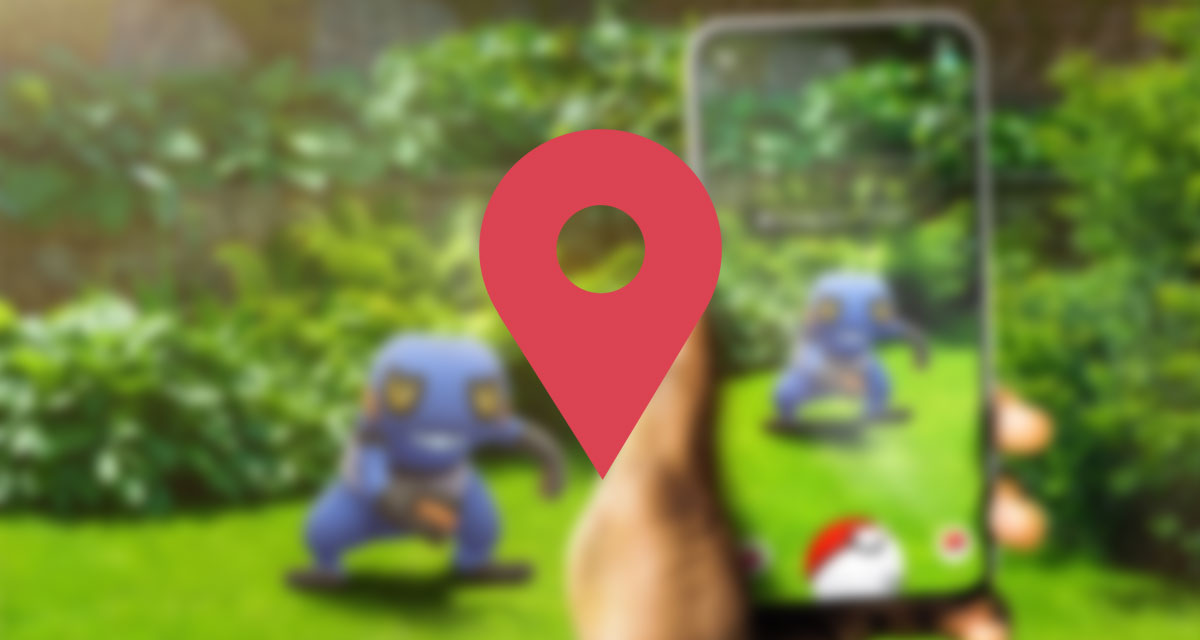
Whether you want to catch rare Pokémon, access geo-restricted areas, or level up faster, iAnyGo makes it all possible without the risk of being banned. It’s the ultimate, hassle-free way to enhance your Pokémon GO experience.
Features of iAnyGo Android App
No Computer Required
One of the best features offered by iAnyGo Android App is that it can help you spoof your location directly on your iOS device without having to use a computer. Once again, this makes location spoofing extremely accessible to get started with, as you can do everything on your phone through the Android or iPhone/iPad app.
User-Friendly Interface
With iAnyGo, setting up your spoofed location and controlling it is extremely simple using the easy-to-understand user interface. The application leads you, taking every measure from installing the App to overriding upping your joystick and Speed. The interface of iAnyGo is very simple, so even beginners can install it in less than 1 minute.
Advanced Spoofing Options
Beyond the basic change in location, iAnyGo Android App also provides additional tools to improve how you spoof your location, such as:
360°Joystick Control: iAnyGo has a joystick that helps you move your GPS so you can use the map in apps directly. Here, you can wander, scavenge, and even interact without the need to move your body. Joystick: This is a responsive, easy-grip joystick that you will enjoy flying.
Teleport: iAnyGo enables you to set such places at will. Enter the location coordinates or tap a spot on your map, and you will instantly receive an updated GPS position of whatever device it is installed at. Because of this, you can easily reach millions and target certain areas or events in a specific region.
Speed Configuration: You can pretend to walk more slowly, ride at a slow pace, or even sprint with the help of iAnyGo just by toggling along speeds. You can program the self-driving speed to 72km/h, so every activity gets done fast and mimics organic behavior.
With all these advanced spoofing options, iAnyGo Android App will become the perfect solution for those who want to make better use of location-based apps and learn more about Pokemon Go without any restrictions.
Other Methods to Fix “Failed to Detect Location 12”
Method 1: Disable Find My Device
Having Find My Device enabled can prevent Pokémon Go from detecting your current location, as it detects you’re using a virtual location tool and deactivates your account. Try turning off Find My Device to fix the problem.
Method 2: Disable Mock Location Apps
Turn off any mock location apps or features on your device, as they can interfere with Pokémon Go’s ability to detect your true location[1]. Here’s how:
- Go to Settings > About Phone and tap “Version Number” 7 times until you see “You are already a developer.”
- Go to Settings > Developer Options and find “Selected Analog Location Apps.”
- Tap “None” and restart your phone
Method 3: Clear Pokémon Go Cache and Data
Clearing the Pokémon Go app’s cache and data can help resolve corrupted files or settings causing the error:
- Go to Settings > Storage
- Find Pokémon Go in the list and tap it
- Tap “Clear Storage” and wait a few seconds for data to clear
FAQs
Here are the answers to your FAQs about fixing the “Pokémon GO failed to detect location 12” error:
- How do I fix Pokémon GO’s failure to detect location 12 on iPhone&Android?
iAnyGo has long overcome the problem of error11/12 and unable to modify the location, but occasionally there are problems with the connection due to network problems. You can avoid it like this:
1.1 iAnyGo Android App updated to the latest version
1.2 If you are using Android Game Mode, please restart your phone and try again.
1.3 If you are using iOS Bluetooth Mode, you can play genuine LBS games on your iOS device without any risk of being banned.
Conclusion
We know that the “Failed to Detect Location 12” error in Pokémon GO can be frustrating. However, understanding the possible causes and knowing how to fix it will help you overcome this obstacle and get back to enjoying all the Pokémon action. Make sure to choose GPS spoofing apps from trusted sources, avoid over-sharing information, and follow the game’s guidelines to ensure a safe Pokémon GO experience.
You may also like to check out:
- Jailbreak iOS 18.3 Status Update For iPhone, iPadOS 18.3 For iPad
- iOS 18 Hidden Features For iPhone And iPad [100+ List]
- Download: iOS 18.3 Final IPSW Links And OTA Update Released For iPhone, iPadOS 18.3 For iPad
- How To Fix Bad iOS 18 Battery Life Drain On iPhone
- Fix iOS 18 WiFi: Keeps Dropping, Not Working, Disconnecting Or Slow? Here’s What To Do
You can follow us on X, or Instagram, subscribe to our YouTube channel and even like our Facebook page to keep yourself updated on all the latest from Microsoft, Google, Apple, and the Web.

