For one reason or another, a seemingly increasing number of people are using their time in forced isolation and quarantine to put their hardware skills to the test and build themselves some new Windows-based PCs. In order to successfully complete that task they will need access to something like Windows 10 Pro and other excellent software – which is where we can help!
Right now, in order to help with that area, we are offering everyone a quick and easy way to get their hands on Windows 10 Pro and Office 2019 Professional for some pretty impressive and captivating prices.

In order to do that, all you need to do is remember to take our special discount code that is going to immediately give you access to a 30% additional discount. Those who don’t do that and who still make a purchase will end up paying the full price.
In the interest of giving a full and complete picture, we’re going to take you on a fun and quick guide on how to get that Windows 1o Pro code and how to actually use it. Let’s go:
Step 1: First off, you will need to have access to the Windows 10 Pro key. Head on over to the Goodoffer24 below and take yourself through the purchase process as you normally would with any website and product of this nature. Make sure to use discount code RM30 at check out to receive a 30% additional discount on the price that you see listed on the website.
Buy: Windows 10 Pro (32/64 bit): $12.41 using code RM30 at checkout | Usually: $135
Step 2: Once you have made the purchase using code RM30, you will be provided a license key via email. Make sure to keep it safe and sound as you will need it later on to register your Windows installation.
Step 3: Now, in order to use the key, you will need to have access to Windows 10 Pro installed to your machine. Remember that you cannot upgrade from Windows 10 Home to Windows 10 Pro so you will need to have Pro installed as brand new installation. You can download Windows 10 Pro ISO from here.
Step 4: Now on the PC with the new installation of Windows 10 Pro, navigate to Control Panel > All Control Panel Items > System. You will see an option that either says Activate Windows or Change Product Key. Make sure to select that to continue.
Step 5: You will now get a new instance in the installation that is called “Enter a product key”. Add the product key that you purchased earlier. We told you to keep it safe, remember?
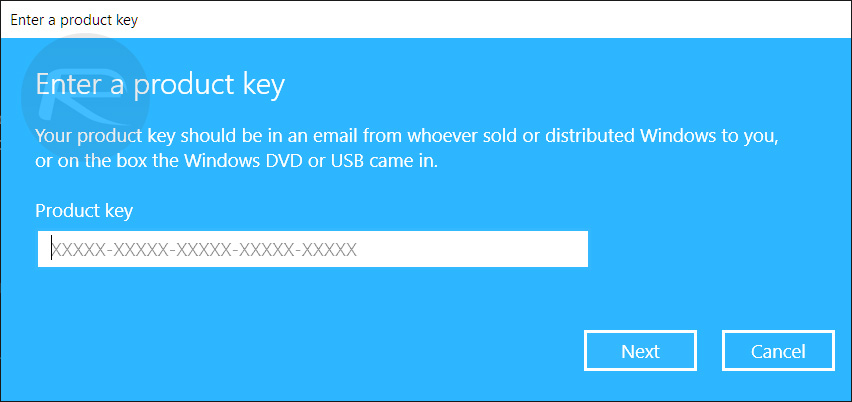
See, it’s all pretty simple, right? You will now have a fully registered installation of Windows 10 Pro.
Now, with Windows 10 Pro purchased and successfully installed, you are free to turn your attentions to other areas, such as grabbing yourself Microsoft Office 2019 Professional with an equally attractive discount applied via the aforementioned discount code:
Buy: Microsoft Office 2019 Professional (1 PC): $49 using code RM30 at checkout | Usually: $450
Disclosure: This is a sponsored post but we don’t get any commission from sales made on Goodoffer24.
You may also like to check out:
- iPhone SE 2 2020 Screen Protector: Here Are The Best You Can Buy Today [List]
- Download: iOS 13.4.5 Beta 2 IPSW Links, OTA Update Along With iPadOS 13.4.5 Beta 2 Released
- Kodi 18.6 IPA APK Download For iOS 13 / iPadOS 13, Android Released
- Run Multiple 2 WhatsApp Accounts Number On 1 iPhone The Right Way, Here’s How
- Download: iOS 13.4.1 IPSW Links, OTA Update Released Along With iPadOS 13.4.1 Released
- Jailbreak iPhone 11 Pro Max With Unc0ver 4.0.0 On iOS 13.3 Now
- Checkra1n For Windows Alternative: How To Use Ra1nUSB For iOS 13.3 Jailbreak
- Jailbreak iOS 13.4.1 / iPadOS 13.4.1 Using Checkra1n, Here’s How [Guide]
- Downgrade iOS 13.4.1 To iOS 13.3.1 For Checkra1n Jailbreak, Here’s How
- Apple Watch ECG App Hack: Enable Outside US In Unsupported Country On Series 5 & 4 Without Jailbreak
You can follow us on Twitter, or Instagram, and even like our Facebook page to keep yourself updated on all the latest from Microsoft, Google, Apple, and the Web.

