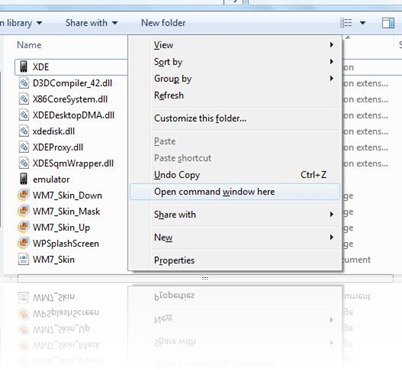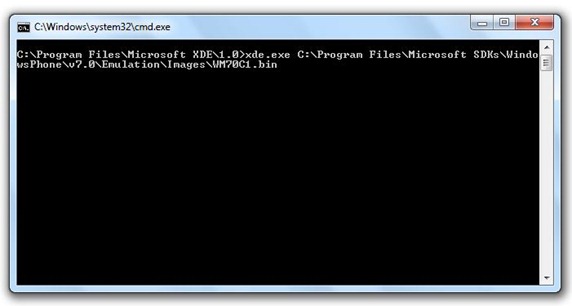Here is a simple how-to guide on running Windows Phone 7 Series emulator without having to run the entire Visual Studio 2010 IDE. If you have installed the development tools (including Visual Studio 2010 Express for Windows phone), you’ll notice that the .exe file for emulator (xde.exe) is automatically installed in C:\Program Files\Microsoft XDE\1.0\ location. Simply double clicking on Xde.exe file wont start the emulator as it requires some command line parameters.
Step 1: Make sure you have downloaded and installed the entire development tools set for Windows Phone 7 Series.
Step 2: Navigate to C:\Program Files\Microsoft XDE\1.0. Hold right shift key and then click on right mouse button. Now click on “open command windows here” as can be seen from the screenshot below.
Step 3: Type this in command prompt and hit enter:
xde.exe C:\Program Files\Microsoft SDKs\WindowsPhone\v7.0\Emulation\Images\WM70C1.bin
NOTE: Change the directory “C:\” to the directory where you have installed Microsoft SDKs and Microsoft XDE for Windows Phone 7.
Voila! You should now be able to run the entire Windows Phone 7 Series emulation experience without having the pain of starting Visual Studio 2010. If these steps are too advanced for you, simply download this “WP7S Emulator” shortcut that i created, place it on your desktop and run it whenever you want to. Cheers!
You may also like to check out:
- Test Drive Google Android OS on Windows 7
- Windows Phone 7 Metro UI Theme for Windows Phones
- How to Unlock Windows Phone 7 Series Emulator for Full Experience
You can follow me on twitter or join our facebook fanpage to keep yourself updated on all the latest from Windows phones.