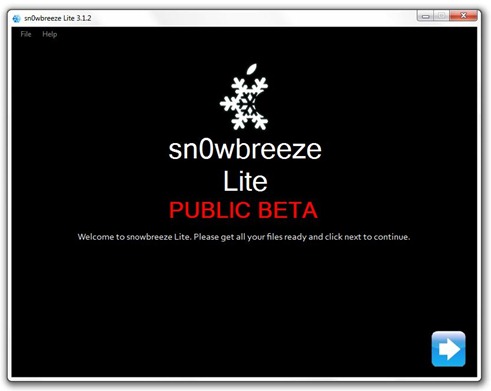Sn0wbreeze like blackra1n, redsn0w and PwnageTool is yet another jailbreaking tool for iPhone and iPod touch which can be used to create custom .ipsw files. But unlike the PwnageTool, Sn0wbreeze is fully compatible to work with Windows 7/Vista and XP machines. If for some reason the earlier mentioned tools didn’t work for you, you can give Sn0wbreeze a try and see if it helps in jailbreaking your iPhone with a custom .ipsw file.
Note: Sn0wbreeze is a beta release and it may have some issues. blackra1n and PwnageTool are still the recommended tools for jailbreaking iPhone and iPod touch. Complete step by step guide for jailbreaking iPhone/iPod touch with blackra1n can be found here, and with PwnageTool here.
The current version of Sn0wbreeze supports iPhone 2G/3G/3GS(non MC) and iPod touch 1G and 2G (non MC). Follow the step by step guide posted below to jailbreak your iPhone and iPod touch with Sn0wbreeze.
Step 1: Download and install the latest version of iTunes.
Step 2: Now start iTunes and sync your iPhone with your PC so that it backs-up all your important data including settings, apps, music, contacts and photos.
Step 3: Download Sn0wbreeze and the original iPhone OS 3.1.2 for your version of iPhone (download links given below). Move all these files to your desktop.
Step 4: Start Sn0wbreeze and select “Simple Mode”. Dont select “Expert Mode” as it is still a work in progress and may not work properly.
Step 5: Sn0wbreeze will now ask you to browse for your .ipsw file. Select the correct 3.1.2 firmware .ipsw file for iDevice by clicking the “Browse” button. Sn0wbreeze will verify the selected file and then will present you with following screen.
Step 6: Click on "Yes" when Sn0wbreeze asks you “Do you want to activate your iPhone?” for hacktivation. Click on “No” only if you are on an officially supported carrier like AT&T.
Step 7: Sn0wbreeze will now create the custom .ipsw file for your iPhone which will be jailbroken.
Step 8: Now you will have to restore your iPhone to this custom firmware 3.1.2 that you just cooked using Sn0wbreeze for your iPhone. Click on your phone from the sidebar in iTunes and then press and hold left “Shift” button on the keyboard and then click on “Restore” (Not “Update” or “Check for Update”) button in the iTunes and then release the “Shift” button.
This will make iTunes prompt you to select the location for your downloaded custom firmware 3.1.2. Select that custom .ipsw file and click on “Open”.
Step 9: Now sit back and enjoy as iTunes does the rest for you. This will involve a series of automated steps. Be patient at this stage and don’t do anything silly. Just wait while iTunes installs the new firmware 3.1.2 on your iPhone. Your iPhone screen at this point will be showing a progress bar indicating installation progress. After the installation is done, iPhone will restart automatically and you should now have a fully jailbroken iPhone running on firmware 3.1.2.
How to: Unlock iPhone on 3.1.2:
You can now follow the tutorial/guide posted here to unlock your iPhone on firmware 3.1.2 using ultrasn0w, or here to unlock iPhone (05.11.07 baseband) with blacksn0w .
Step 10: Once you are done with the unlocking and jailbreak process. You can now restore all your settings, apps, music, contacts and photos to the newly installed firmware version 3.1.2 by restoring the backup that you made in Step 2 from iTunes.
Disclaimer: This guide is for testing & educational purposes only. Follow it on your own risk. I’m not responsible for any loss of important data or malfunctioning of your iPhone.
Feel free to ask me any question here should you run into any problem during the jailbreak process.
If you just got an iPhone or an iPod touch, make sure you check out our tons of tips & tricks, jailbreaking & unlocking guides and iPhone apps/games reviews by following this link.
UPDATE 1: Final version of Sn0wbreeze is now available for download. Click here for more info.
UPDATE 2: Sn0wbreeze 3.1.3 -V1.3 is LIVE! Follow the guide posted here to jailbreak iPhone 2G, 3G and iPhone 3GS (older bootrom only) on iPhone 3.1.3 firmware. iPhone 3G and 3GS can then be unlocked using ultrasn0w or blacksn0w. iPhone 2G can be unlocked using the guide posted here.
Download iTunes 9.0.2 for Windows and Mac OS X
Download the Original iPhone OS 3.1.2 firmware for iPhone
Download .NET Framework 3.5 (required to run Sn0wbreeze)
Download Sn0wbreeze for Windows
You can follow me on twitter or join our facebook fanpage to keep yourself updated on all the latest iPhone jailbreaking and unlocking releases.