Here’s how to sideload iOS apps to iPhone or iPad on Windows or Mac using the Cydia Impactor tool. No jailbreak is required for this to work!
We’ve previously talked about how to sideload IPA files and apps onto Apple’s iOS devices using Xcode, but that, as you may know, comes with the limitation of having to either be using a Mac, or running a Hackintosh. Today, to try and bypass that limitation, we’re going to look at achieving the same result, but this time on Windows and Mac, using the fantastic and extremely powerful Cydia Impactor tool.
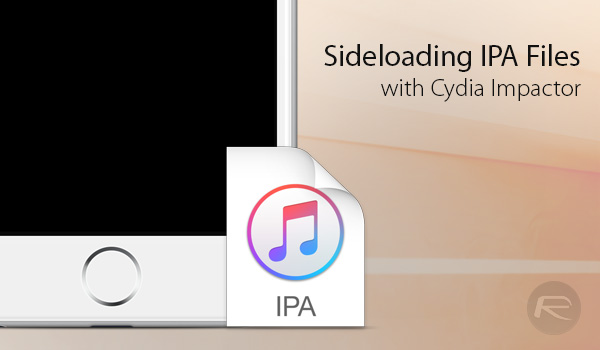
Step 1: First up, you’ll need to download the Cydia Impactor tool. It’s a free-of-charge download, and you can get it from cydiaimpactor.com. You will of course need to download the right version for your OS, so either macOS or Windows. Once that is done, extract the contents of the downloaded Cydia Impactor package and make sure to save the files somewhere safe on the machine.
Step 2: Now, you will need to have the IPA file of the app in question that you want to sideload. This IPA will be entirely different for every application, but of course, will have been created in the same manner. Note that DEB files don’t work with Cydia Impactor.
Step 3: Once you have got the IPA file of the app you want to sideload, connect the iOS device in question to your Mac or PC via USB, and make sure that the latest version of iTunes is installed on that machine.
Step 4: Launch Cydia Impactor executable file from the stored files downloaded above.
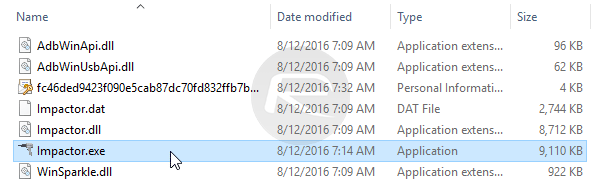
Step 5: When Cydia Impactor is launched, select the connected device from the first dropdown.
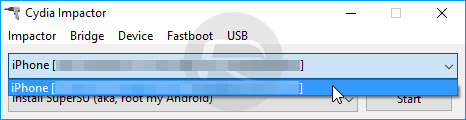
Step 6: Now, drag and drop the downloaded app’s IPA file onto the Cydia Impactor window. It will then ask for an Apple ID of an Apple Developer account (free or paid, both will work) to sign the app with for sideloading on the device.
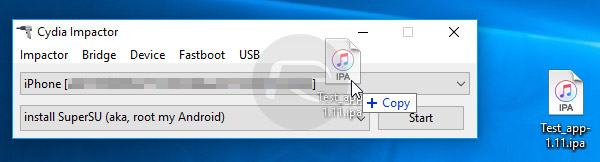
Step 7: Enter a valid Apple ID and password of an Apple Developer account and click OK. It is important to note here that using a free Apple Developer account ID will cause the app’s certificate to expire in seven days, after which you will have to repeat this process. A full Apple Developer ID signs with certificates that remain valid for a year.
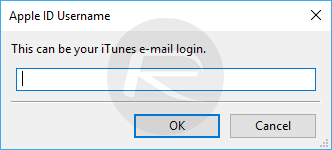
Step 8: When you receive a dialogue warning advising that any existing Apple Developer certificate will be revoked and replaced, select OK to continue.
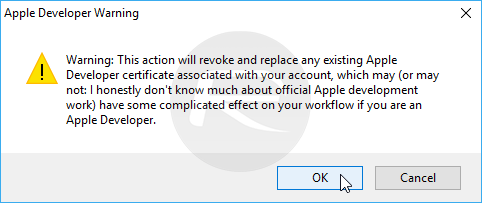
Step 9: Cydia Impactor will handle the heavy lifting of fetching the relevant certificates from Apple’s developer portal, and will digitally sign the IPA to validate it. This may take a few seconds, so please wait patiently.
Step 10: Once the app has been sideloaded and you see the app’s icon on the Home screen, head into Settings > General > Profile & Device Management and find the profile that it just installed for your app. You will need to tap on it and Trust the certificate to allow it to run.
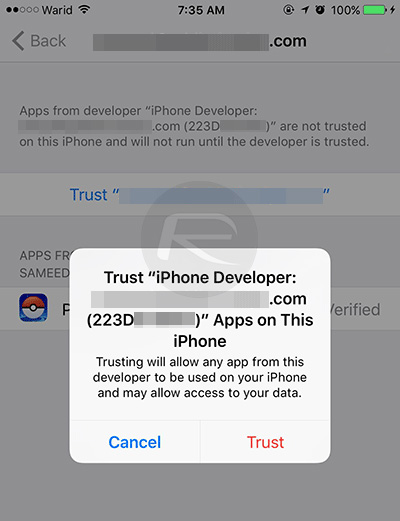
That’s it. You can now go back to the Home screen and tap on the sideloaded app’s icon to run it on your non-jailbroken iPhone or iPad.
You might also like to check out:
- Pokemon Go++ 1.13.4 / 0.43.4 Hack Released, Download Now
- Download GBA4iOS 2.1 For iOS 10 [No Jailbreak Required]
- Download WhatsApp++ iOS 10 IPA On iPhone [No Jailbreak Required]
- How To Sideload iOS Apps Without Jailbreak Using Xcode 7 For Free
- How To Sideload Apps On Apple TV 4 [Tutorial]
You can follow us on Twitter, add us to your circle on Google+ or like our Facebook page to keep yourself updated on all the latest from Microsoft, Google, Apple and the Web.

