Here’s how you can sideload IPA, DEB file apps on Apple TV 4K and tvOS 11. No jailbreak is required for this to work.
The Apple TV 4K is a monster of a media-box delivering not just the ton of apps available on the tvOS App Store, but the ability to pump out 4K+HDR video content as well. Apart from all this, there’s of course a way to sideload apps on it too that Apple doesn’t allow on the tvOS App Store. Here we will show you how to do that – all without any jailbreak being a requirement. This guide applies to both, Apple TV 4K and Apple TV 4.
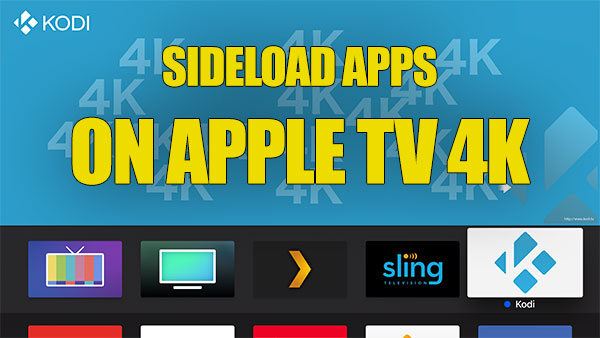
Step 1: To begin with, you are going to need to pair or connect your Apple TV 4K unit with Xcode on your Mac wirelessly. We say wirelessly because you can’t do that wired up now with Apple TV 4K as Apple dropped USB-C port from it which was there on previous-gen Apple TV 4 model. You can find out exactly how you can do that here: How To Wirelessly Connect Apple TV 4K To Xcode On Mac. Once you have your Apple TV and Xcode on Mac talking to each other wirelessly, you can continue from step 2 below.
Step 2: Launch Xcode on your Mac. You first need the UDID of the connected Apple TV device, which you can get by going to Window > Devices and Simulators from menu bar for Xcode on top right.
Copy the string of text alongside the “Identifier” label. This is the necessary UDID which you need.
Step 3: Now head on over to developer.apple.com to register the Apple TV 4K for installing signed apps.
Step 4: When you are there and logged into the Apple Developer site, head to Account > Certificates, Identifiers & Profiles section of the site.
Step 5: Inside of that section of the website, click on the “+” button which denotes that you get to add something. You are going to add a device, and yes, you guessed it, you need to enter the UDID of the Apple TV 4K that you copied down earlier.
Step 6: Once done, you will now need to create a blank new tvOS project within Xcode on the Mac. As part of that process, you will need to add your Apple ID to Xcode. Be aware that if you are operating an Apple ID assigned to a free-of-charge developer account then you will need to resign and re-sideload the app every 7 days. Those who have an Apple ID with a paid developer account get 12 month’s access without needing to resign and re-sideload.
Step 7: Still in Xcode, under the Team header, select your team name from your Apple Developer account and wait for Xcode to go through the process of creating a proper provisioning profile and signing certificate.
Step 8: You will now need the .DEB file of any app that you want sideloaded on Apple TV.
Step 9: You will now also need the iOS App Signer package. You can download that from here.
Step 10: Once the iOS App Signer is downloaded, launch it and follow its process through. Once you provide it with a DEB file of the necessary app, it will turn it into the required signed IPA file output ready to be sideloaded. Just make sure you select the correct Signing Certificate and Provisioning Profile, same as in Xcode, before hitting the Start button to generate the signed IPA file.
Step 11: When you have the required signed IPA in your possession, from Xcode menu bar, select Window > Devices and Simulators and then click on the “+” button. You now need to select the IPA file that was provided to you by iOS App Signer.
Step 12: Xcode is connected wirelessly to the Apple TV 4K and will now go through the process of sideloading the provided app onto the device. Once it has finished it will be visible in the INSTALLED APPS section in Xcode.
That’s it! Head over to the main Home screen of your Apple TV and get up and running with the sideloaded app.
You may also like to check out:
- WhatsApp / WhatsPad++ iOS 11 IPA On iPad Download Without Jailbreak
- iOS 11.1 Beta 3 Download Release Date Expectation
- Kodi 17.4 IPA, DEB For Apple TV 4K / 4 / tvOS 11 Download Released
- Instagram++ iOS 11 IPA Download On iPhone [No Jailbreak Required]
- Downgrade iOS 11 / 11.1 On iPhone Or iPad [How-To Guide]
- Download iOS 11.0.3 IPSW Links And OTA For iPhone, iPad, iPod touch Device
- How To Downgrade iOS 11.0.3 / 11 To iOS 10.3.3 / iOS 10 [Tutorial]
- Download iOS 11, 11.0.3, 11.1 Links & Install On iPhone 8, 7 Plus, 6s, 6, SE, 5s, iPad, iPod [Tutorial]
- Jailbreak iOS 11 / 11.0.3 / 11.0.2 / 11.0.1 On iPhone And iPad [Status Update]
You can follow us on Twitter, add us to your circle on Google+ or like our Facebook page to keep yourself updated on all the latest from Microsoft, Google, Apple and the Web.
