Once upon a time, in the not too distant past, you used to be able to take a device out of the box, switch it on and get up and running with it with immediate effect.
However, in today’s modern world, we have highly intelligent and capable devices which come with the ability to take backups and then restore from them to the same device or to an entirely new device. So, is the backup restoration route right for you? Or should you set up the device as new?

Whenever you set up an iPhone, whether that be out of the box after purchasing it, or after doing a fresh iOS restore through iTunes, you are given four options as part of the setup process: Set Up as New iPhone, Restore from iCloud Backup, Restore from iTunes Backup or Move Data from Android.
Set Up as New iPhone is pretty self-explanatory. This basically means you just get into the device immediately with a fresh installation of iOS complete with Apple’s first-party apps installed.
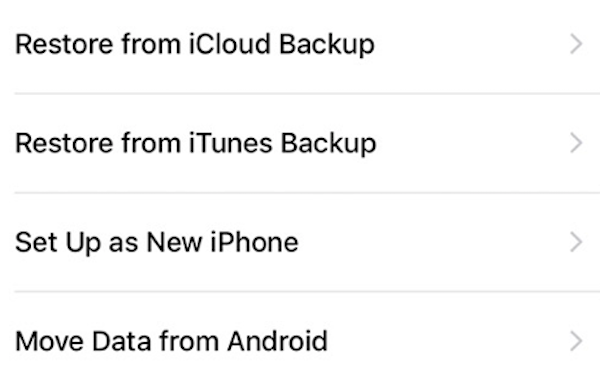
Restore from iCloud Backup and Restore from iTunes Backup options take a little longer but allow you to set your device up exactly as you left the old iPhone, or previous setup, with all apps and content restored and put back in place.
Now in most situations, especially when backups being restored were made on same .x version of the firmware (example: backup made on iOS 11.2 being restored to 11.2.1 or even 11.3), Restore from Backup options should suffice and shouldn’t cause much issues. But when moving from one major version to another (example: backup made on iOS 11.x to iOS 12.x), you should choose Set Up as New iPhone option. This is because a lot of system files change between major iOS versions, so it is always better to avoid bugs and issues by setting the device fresh rather than backup to avoid carrying older system files from previous major release to newer release.
Of course, there are other cases too when Set Up as New iPhone would make more sense, such as times when all you want is a clean, fresh slate to start.
So, which option do you use when setting up a new iPhone, or when it’s restored using iTunes? Sound off in the comments below!
You may also like to check out:
- Download Slick TV IPA, APK For iOS 11, Android For Live TV
- iOS 11.2.6 Jailbreak Update: SEP And Baseband Compatible For An iOS 11.1.2 Restore And Jailbreak
- Reset Or Clear iPhone X RAM On iOS 11, Here’s How [No Jailbreak Required]
- Download GApps 8.1 ARM64 APK for OnePlus, Pixel, Nexus Devices And More
- How To Downgrade iOS 11.2.6 On iPhone, iPad, iPod touch
- Download iOS 11.2.6 IPSW Links And OTA With Fix For Messages Crashing Bug
- Jailbreak iOS 11.2.6 / 11.2.5 / 11.2.2 On iPhone And iPad [Status Update]
- Jailbreak iOS 11 / 11.1.2 On iPhone X, 8, 7, iPad Using Electra Or LiberiOS [Updated]
You can follow us on Twitter, add us to your circle on Google+ or like our Facebook page to keep yourself updated on all the latest from Microsoft, Google, Apple and the Web.

