Google today reminded everyone just how far it has come by not just releasing a video that shows off what the company has accomplished over the years since its inception, but also redesigning its logo so that it looks altogether more flat, presumably to follow suit with how interfaces and logos seem to look in 2015. The video, by the way, is well worth a watch if you find yourself forgetting just what Google has contributed to the world of search and information technology. You may be frightened of the information it holds, but there’s no doubting Google’s technical prowess.
If you’re using an Android smartphone and want to celebrate the evolution of Google, then you might want to check out this customized boot animation that has cropped up on Android Forums. Installing it is a relatively simple affair, and we’re going to take you through it step by step. There are a number of ways to go about installing it; we’ve picked the simplest one that applies to most devices.
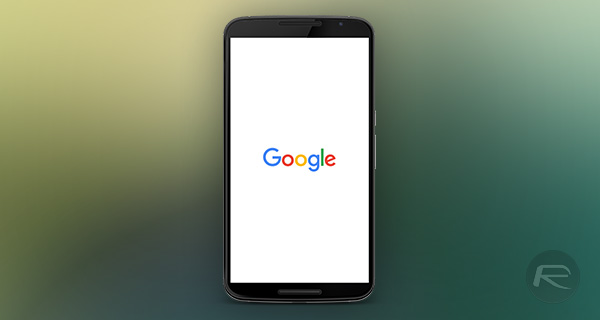
Here’s what you need to do get the ‘Google Evolved’ boot animation onto your device:
Step 1: Install a root file explorer to your phone if you don’t already have one. Free options like ES File Explorer can be downloaded from the Play Store.
Step 2: Launch the file explorer app and navigate to the /system/media directory. Copy the ‘bootanimation.zip’ file inside and paste it to another folder. This is optional, but it’s always worth having a backup just in case the worst was to happen.
Step 3: Download the ‘Google Evolved’ bootanimation.zip to your phone from here.
Step 4: Copy the downloaded file from the Downloads folder, paste it to /system/media, allowing the file explorer to overwrite the existing file. Remember, this directory isn’t the same for all devices. You might have to look up where your device’s bootanimation directory is.
Step 5: Once the file is copied over, make sure that its permissions are set to 0644. Note that copying to root directories requires root access. If your device isn’t rooted, and you have the Android SDK set up on your computer, you can use ADB to push the bootanimation.zip file from your computer to the /data/local directory.
Step 6: Reboot your device and you’re set!
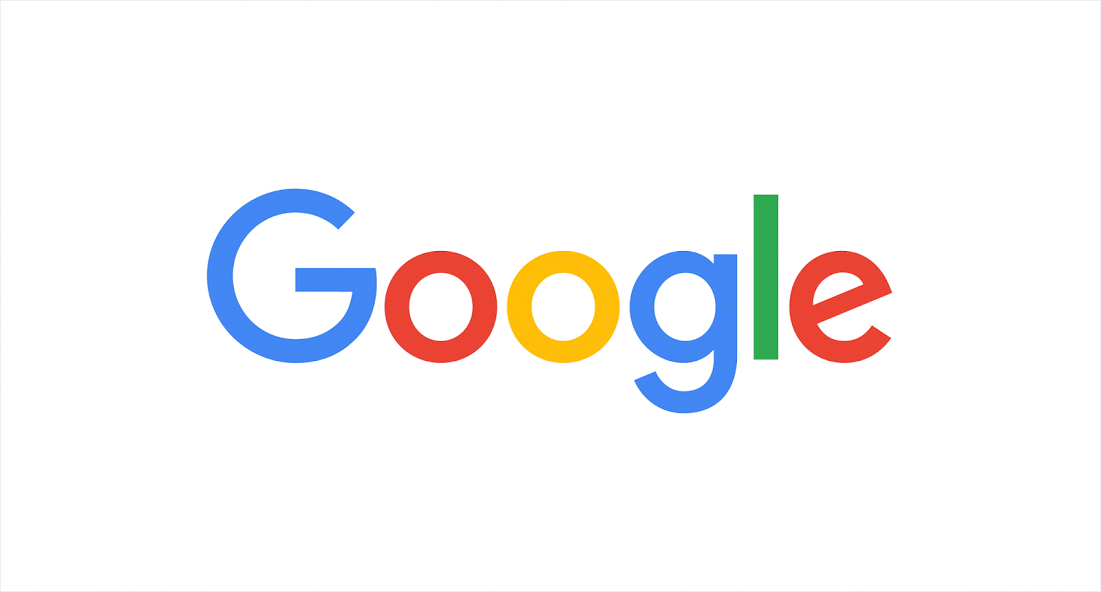
The other two ways to get the boot animation involve flashing a ZIP file using a custom recovery like ClockworkMod or TWRP and installing an APK file via the CyanogenMod Theme Engine. The latter is the easiest method of the lot, but you will need to have CyanogenMod installed, or any other AOSP custom ROM that includes the aforementioned theme engine.
(via: Reddit)
You may also like to check out:
You can follow us on Twitter, add us to your circle on Google+ or like our Facebook page to keep yourself updated on all the latest from Microsoft, Google, Apple and the web.

