Here’s how to change or set custom boot logo on iOS 11 to 11.1.2 iPhone. No jailbreak or computer is required to make this process work.
This process will take a few minutes of your time and is fairly straightforward as long as you are running a compatible version of iOS. Let’s dive right in and take a look at the process.
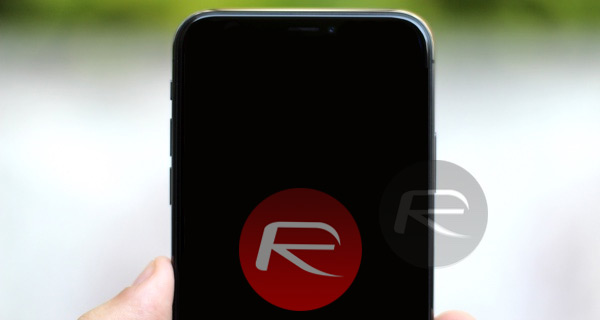
Step 1: First and foremost, on the iOS device you are dealing with, you need to have the TweakBox app installed. For installation instructions, check out our detailed guide on it here: TweakBox iOS 11 Download Without Jailbreak Now Available.
Step 2: Once done, launch TweakBox and select the Apps tab from the segmented control and then select TweakBox Apps from the list of options. Once inside, scroll down until you find the Torngat app. It’s in alphabetical order so you shouldn’t have any problems.
Step 3: Tap into the Torngat app and then go through the process of installing it. Once it is installed, launch the Settings app, select General > Profile(s) & Device Management, and then manually trust the profile associated with the Torngat app. Launch the app and then hit Run.
Step 4: You will now see an option at the bottom called Boot Logo. This is what you need to concern yourself with. Select this and wait for the alert to pop-up which is requesting a URL. You can grab the URL of a PNG logo file that’s saved on your own server somewhere or find one on the web with a simple search for the type of image that you want when the device boots. Once you have that URL, paste it into the text field in the alert.
Once you accept that URL, the app will then provide you with a success message telling you that you need to reboot the device. Now reboot the device, and you will see that iOS device displays the native logo initially for a few second before the custom boot logo kicks in and is displayed as part of the boot process.
As a side note, if you actually want to go back to the usual settings with Apple’s original logo, you can actually repeat the Torngat process but instead of entering a URL to an image file just select the Use Default option. A reboot is then required to restore the original logo.
You may also like to check out:
- iOS 11.1.2 Jailbreak With Cydia, 64-Bit iOS 10.3.3 Jailbreak Update, More
- Download: LiberiOS 11.0.1 IPA For iOS 11.1.2 Jailbreak Released, Here’s What Is New
- Jailbreak iOS 11 / 11.1.2 Using LiberiOS, Here’s How [Tutorial]
- Jailbreak iOS 11.2.1 / 11.2 / 11.2.5 On iPhone And iPad [Status Update]
- Jailbreak tvOS 11 / 11.1 On Apple TV 4 / 4K Using LiberTV 1.1
- Downgrade iOS 11 / 11.2.1 To 11.1.2 On iPhone Or iPad [How-To Guide]
- Jailbreak iOS 11 / 11.1.2 On iPhone X, 8, 7, iPad Using LiberiOS [Updated]
You can follow us on Twitter, add us to your circle on Google+ or like our Facebook page to keep yourself updated on all the latest from Microsoft, Google, Apple and the Web.
