Want to take a screenshot on iPhone XS, iPhone XS Max or even iPhone XR? Here’s how to do it the right way.
If you’re lucky enough to be picking up a shiny new iPhone XS or iPhone XS Max then you’re probably coming to terms with the idea of losing that Home button.

Yes, the iPhone X was the first to ditch the button but given most people stick to a two-year upgrade plan, it’s likely iPhone XS and iPhone XS Max buyers are moving from an iPhone 8 or iPhone 8 Plus, in which case the Home button’s omission is all new.
Don’t worry, it really is great and you’ll soon get used to it. But there’s probably one thing you’re struggling with – screenshots.
So, just how do you take a screenshot on an iPhone XS or iPhone XS Max? Or maybe even the iPhone XR when it comes out? We’re glad you asked, let’s run through it.
Step 1: It’s super simple, really. To take a screenshot, press and hold the Side button and the Volume Up button at the same time. Simple.
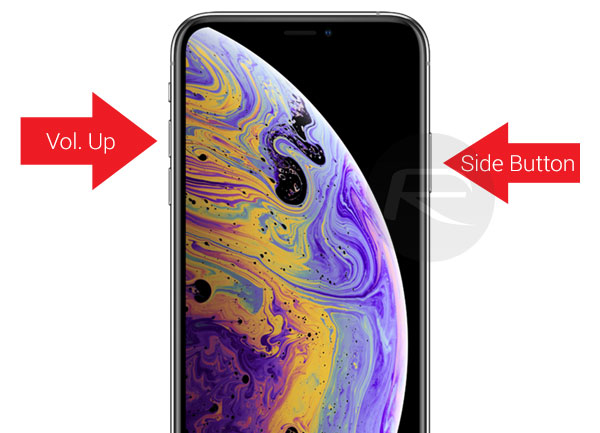
Step 2: You’ll now be shown a preview of your screenshot. Tap it to make it larger. You can now markup or resize the screenshot with ease. Again, simple.
Step 3: Even better, you can share the whole thing from right within the preview by tapping the Share button. Do that, and you can share the screenshot however you like without ever opening another app.
There are times where this might be an issue though. If, say, you want to be able to take a screenshot singlehandedly. Assistive Touch to the rescue!
Step 1: Open the Settings app and head over to General > Accessibility > Assistive Touch and turn it on. You’ll now see the on-screen button.
Step 2: Tap Customize Top Level Menu followed by selecting the Custom icon and finally selecting Screenshot from the list.
Step 3: Now, to take a screenshot you can tap the Assistive Touch button, followed by the Screenshot button.
That’s as simple as it gets really!
You may also like to check out:
- Kodi 18 iOS 12 IPA Download On iPhone Or iPad Without Jailbreak Now Available
- Fix iOS 12 Battery Life Issues And Percentage Drain, Here’s How [Guide]
- iOS 12 Compatibility List For iPhone, iPad, iPod touch Devices
- Jailbreak iOS 12 / 12.0.1 / 12.1 On iPhone And iPad [Status Update]
- Downgrade iOS 12 To 11.4.1 Final Version On iPhone Or iPad, Here’s How
- Download iOS 12 Final IPSW Links And OTA Update
- Download iOS 12.1 Beta 1 IPSW Links, OTA Update For iPhone, iPad
- Download iOS 12 IPSW Links & Install On iPhone X, 8, 7, Plus, 6s, 6, SE, 5s, iPad, iPod [Tutorial]
You can follow us on Twitter, add us to your circle on Google+ or like our Facebook page to keep yourself updated on all the latest from Microsoft, Google, Apple and the Web.

