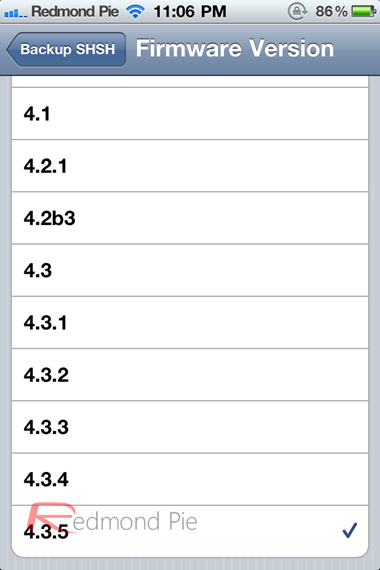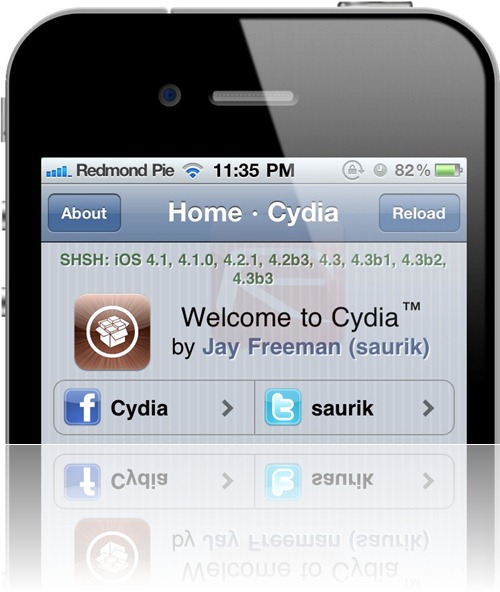With any modern version of iOS, in order to downgrade a device to a previous version of the system, users must have a backed up SHSH blob of the version they’re trying to upgrade/downgrade to, otherwise the process will just fail. This is done to protect devices from vulnerabilities present in earlier versions of iOS but it also stops jailbreakers from applying tweaks that might not be available on the current iOS.
If you’re looking for an easy way to back up your blob for later use, there’s an incredibly easy to use tool that does just that: iSHSHit. Unlike certain other tools, this one doesn’t require a computer connection and now that it has been updated to work with iOS 4.3.5, there really isn’t any reason not to use it, especially as iOS 5 is getting closer to completion, there might be the need to downgrade to iOS 4.x then.
Using iSHSHit is so easy that any 5-year-old could do it. After launching it from your springboard, a screen will be displayed with your basic device info, namely your unique ID, model and the version of iOS you’re currently running. You can tap click Save to have your blob automatically backed up.
Exporting your SHSH blobs off your device to your computer is also very easy since iSHSHit lets you email already backed up blobs to yourself. From the Manage SHSH section of the app’s start page, you’ll be able to see all the blobs that you’ve backed up; just tap on the one you’d like to export, type in your email address (any email address you have access to) and click Send, just like you’d send any other email message. You’ll then be able to get to the blob straight from your inbox on your computer or wherever you have access to your email account. Fairly simple but it works!
Backing up your blobs is a fairly basic maintenance practice these days if you own a jailbroken iOS device. If you haven’t yet jailbroken your iOS 4.3.5 device, you can do so with Redsn0w (read our comprehensive guide here), yet keep in mind this is a tethered jailbreak, meaning that the device will have to be plugged into a computer running the tool whenever it loses power or restarts.
You may also like to check out:
Check out our iPhone Apps Gallery and iPad Apps Gallery to explore more apps for your iPhone, iPad and iPod touch.
You can follow us on Twitter or join our Facebook fanpage to keep yourself updated on all the latest from Microsoft, Google and Apple.