Instagram is without a doubt something of a runaway success, and it managed that even before the famous buyout by social network, Facebook. A combination of smart filters and a social aspect, Instagram had us all taking arty photos of our food, cats and just about anything else. We love Instagram, and judging by our feeds, you probably do too.
There’s one negative that’s been leveled at Instagram at times though. Not hugely often, but often enough for someone to come up with a fix. That issue? Instagram won’t let you take photos and then save them to your device without also uploading them to Instagram’s servers for everyone to see. Admittedly, there are other apps that let you apply filters to photos without uploading them anywhere, but what if you want to use Instagram? Well, here’s how to save photos to your camera roll without having to upload them to Instagram’s servers.

We were going to turn this into a full blown guide, but considering its simplicity we’re not going to bother! This works for both the iPhone and Android in case you’re wondering, so yes, here we go!
So, here we go. First off, you’ll want to turn on Airplane mode and fire up Instagram. From here, it’s a case of taking your photo and applying your choice of filter. Make it look nice – you’re worth it!
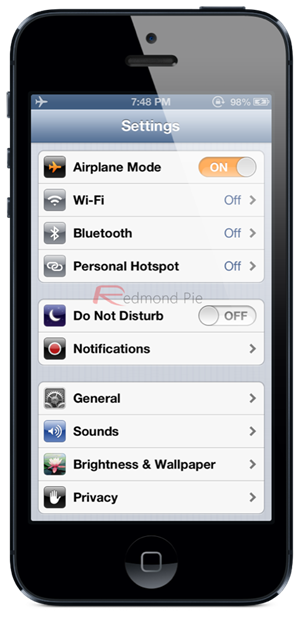
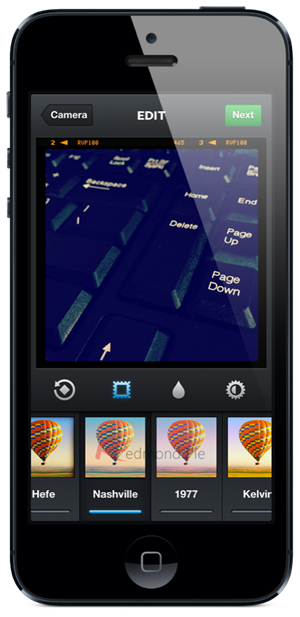
Now, tap the share button and wait for the app to tell you it can’t upload the image to Instagram’s servers. That’s fine, it’s kind of the whole point! Close the app and check the camera roll and voila, there’s you photo, all saved and stuff. There’s no image uploaded to Instagram, and all’s good with the world.
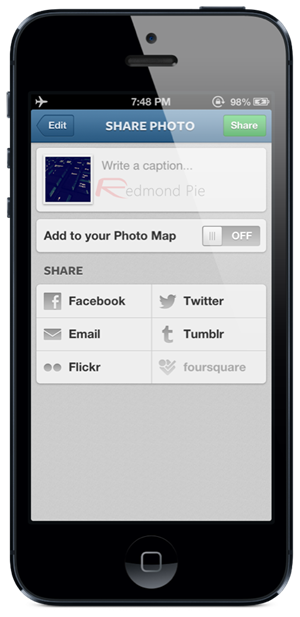
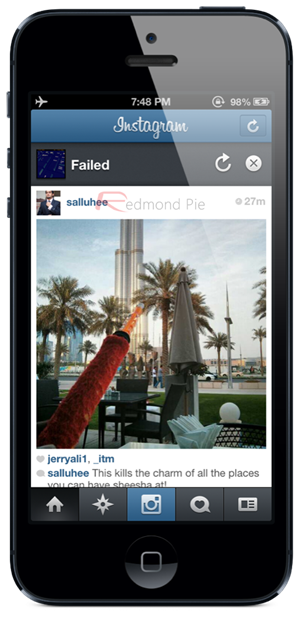
Magic. Just remember to turn Airplane mode back off!
Now as we’ve said, there are plenty of other apps out there that allow you to add fancy filters to your photos without the need to jump through any hoops, and we’re fans of Snapseed here, but if you really must use Instagram’s filters then here’s how to do it.

Here’s a sample image we didn’t upload!
Now that you know how to save filtered photos without uploading them to Instagram, why not share the technique with everyone else, too?
You’re welcome.
You can follow us on Twitter, add us to your circle on Google+ or like our Facebook page to keep yourself updated on all the latest from Microsoft, Google, Apple and the web.

