The following step by step guide will help you enable this cool trick with which you can run iPhone apps on iPad without pixelation of any kind in full blown native resolution of iPad. You will need to have a jailbroken iPad to enable this. Follow the step by step guide posted here to jailbreak your iPad on OS 3.2 with Spirit.
Note: This guide shows how to run Facebook App for iPhone on iPad in native resolution of iPad without pixelated graphics. You can do it with just about any iPhone application. In my tests, it worked best with Facebook and Tweetie 2. Other apps which I tried were Foursquare and Dropbox but they didn’t work well at all.
Step 1: Make sure you have OpenSSH installed on your iPad:
- Open Cydia. Touch on “Search” tab and then search for “OpenSSH”.
- Install “OpenSSH” and reboot your iPad.
Step 2: Connect your iPad with your computer. Make sure iTunes is not running.
Step 3: Download and install Cyberduck for Mac or WinSCP for Windows. Enter the following details to login to your iPad:
Cyberduck
- Server: The IP address of your iPad. Settings –> WiFi –> <Your Network Name>
- Username: root
- Password: alpine
- Protocol: SFTP (SSH File Transfer Protocol)
WinSCP
- Hostname: The IP address of your iPad. Setting –> WiFi –> <Your Network Name>
- User name: root
- Password: alpine
- Protocol: SCP
Step 4: Navigate to /var/mobile/Applications/ directory. Choose the application of your choice.
Step 5: Edit the info.plist file in TextEdit or TextWrangler and add the following lines as shown in the screenshot below.
<key>UIDeviceFamily</key>
<array>
<integer>1</integer>
<integer>2</integer>
</array>
Step 6: Save this file and disconnect your iPad.
Step 7: Now simply restart your iPad. Voila ! You should now have your iPhone app running in native resolution of iPad – without any pixelation !
Disclaimer: This guide is for testing & educational purposes only. Follow it on your own risk. I’m not responsible for any loss of important data or malfunctioning of your iPad.
[via FSM]
You may also like to check out:
- Jailbroken iPad 3G Can Send SMS Text Messages [Video]
- Use iPad in Landscape Orientation with Dock and Keyboard
- Turn Your Wi-Fi iPad into iPad 3G with MyWi App for iPhone
- How to: Enable Voice Control on iPad
You can follow me on twitter or join our facebook fanpage to keep yourself updated on all the latest jailbreaking and unlocking releases.


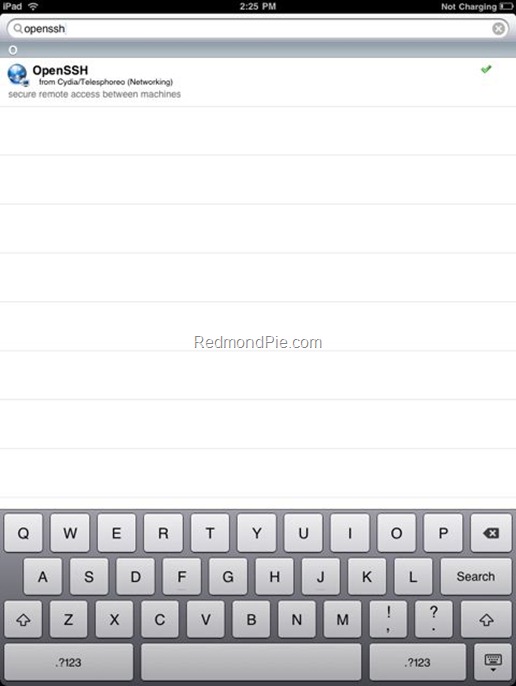
![Enable Tethering on iPhone 3.1.2 Firmware [iPhone 3GS and iPhone 3G]](https://cdn.redmondpie.com/wp-content/uploads/2009/10/EnableTeth.2FirmwareiPhone3GSandiPhone3G_6DB/1.png)