Spring and Summer is usually the time of the year where we see a lot of new high-end and even flagship devices surface from a variety of manufacturers. If a pattern were to be followed, Samsung’s Galaxy lineup of devices has always received a new king around this time of the year, and this year saw the new candidate for the throne in the form of Galaxy S4. Along side all the improvements and changes that it carried both on the hardware and software front, it also came with Samsung’s new approach towards rooting, i.e., a more closed system much like iPhone’s as opposed to the traditional Android, making rooting all more difficult.
All of that, however, didn’t really stop the technical gurus from getting the device rooted really fast. Earlier, we brought to you the how-to guide for root Galaxy S4 I9505 LTE version, courtesy of Chainfire Auto-Root, one of the best out there. The I9500 proved to be slightly more difficult, but it wasn’t long before that one was cracked, too. Today, we’ll guide you step by step on gaining root access on your Galaxy S4 I9500 International version.
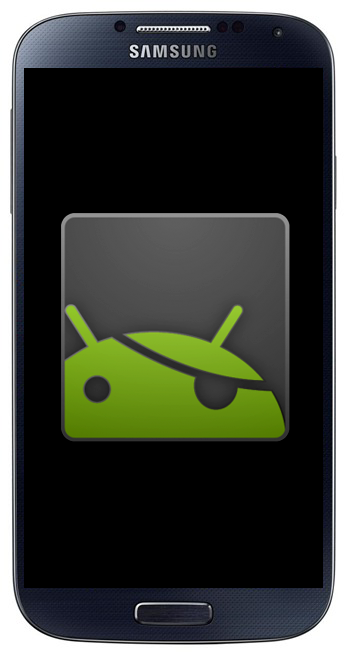
Before we proceed, please be advised that you follow these instructions at your own risk. Redmond Pie will not take any responsibility for any damage to your device as a result of following these instructions. Also, we’re going to make this very clear from the beginning that you have to flash the Cofface’s ClockworkMod Recovery on your device before you can root it, there’s no way around it, and is a strict requirement if you wish to root your Galaxy S4 handset. Furthermore, backing up your handset is highly advised, in case something goes wrong. Backing up is easy even if you aren’t rooted, simply follow our guide on: How to completely backup your Android device on PC without root access.
Requirements
- GT-I9500 Samsung Galaxy S4
- Cofface’s CWM Recovery & Root [download]
- Odin3 Flash Utility [download]
- At least 50% battery remaining on your device
- Samsung Android USB driver for your Galaxy S4
Procedure
Step 1: Download the necessary files from above, and unzip them to a convenient location.
Step 2: Put your Samsung Galaxy S4 in Download Mode using the button combination. Power off your device, plug USB cable to your computer, hold down the Volume Up + Down combinations, plug in the USB cable to your S4 while still holding down the volume buttons.
Step 3: Launch Odin3 on your computer, and connect your device in Download Mode to the PC using USB cable. Odin3 will detect the connection and indicate a COM port on top.
Step 4: Under PDA, select the cofface_samsungI9500_recovery_en_0503.tar file to flash the recovery, which will later be used to root the device. Make sure that Re-Partition is unchecked, and don’t touch any other setting. Hit the Start button to begin flashing the new PDA.
Step 5: Once the flash is complete, the phone will reboot. Wait for boot to complete, and then power it back off.
Step 6: Reboot the phone into CWM recovery that you just installed by pressing and holding Volume Up + Home buttons whilst powering on the device.
Step 7: In Recovery, go to root your phone, followed by choosing any of the two methods. CWM Recovery will notify once the process is complete.
Step 8: Reboot your device once again, and you will have the Super User app installed on your Galaxy S4 GT-I9500. Please ensure to not update the su binaries after this.
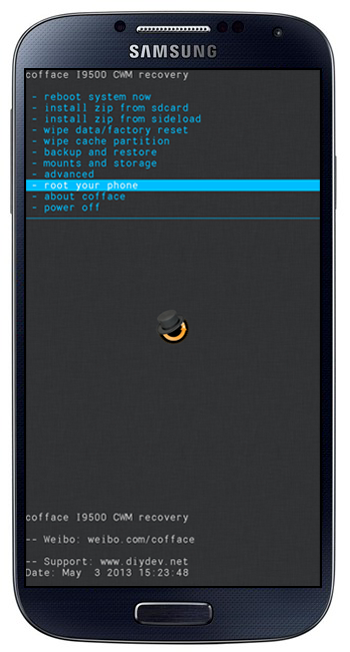
Enjoy the root access!
You may also like to check out:
You can follow us on Twitter, add us to your circle on Google+ or like our Facebook page to keep yourself updated on all the latest from Microsoft, Google, Apple and the web.

