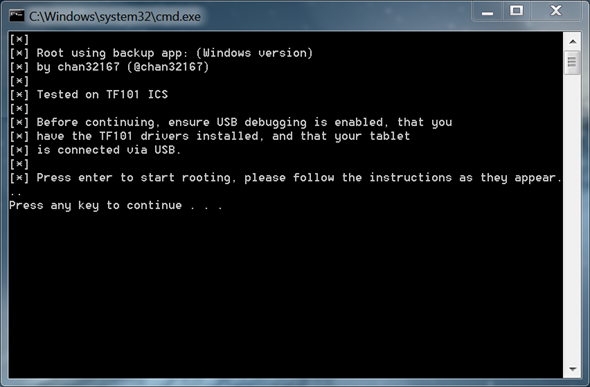The ASUS Eee Pad Transformer TF101 was (and arguably is) one of the most talked about Android tablets, and for good reason – it packed premium hardware, is developer-friendly and still receives support from its manufacturer. Yes, the Transformer TF101 received Ice Cream Sandwich just a few days ago and it has already been rooted on it. We’ve got an easy step-by-step guide ready after the jump for those of you who are on Windows. Check it out after the jump!
News of the rooting method comes straight from XDA-Developers – a popular meeting place for Android enthusiasts, developers and hackers – in the form of a thread posted by respected developer rhcp0112345 in which he discusses his root for the Transformer TF101 on ICS (using OS X / Linux). In the same thread, developer chan32167 posted an adaption of rhcp’s root for Windows for which we have prepared a step-by-step guide.
chan32167’s rooting tool for TF101
Please note that this method is for rooting the original Transformer (TF101) using Windows. For Mac and Linux, a different method has to be followed and for that you can check out the link to the official thread at the end of the post.
DISCLAIMER: Redmond Pie will not be held responsible if you lose data or your device gets damaged in the following of this guide. Proceed at your own risk.
Step 1: If you haven’t already, download and install the latest drivers for your ASUS Transformer TF101 [Official Website].
Step 2: Pick up your Transformer. Navigate to Settings > Applications > Development and enable USB debugging.
Step 3: Connect your Transformer to your Windows PC using a USB cable.
Step 4: Download tf101 ics root.zip from the third reply here [Official Thread]. Unzip it using a suitable software (we recommend 7zip) and then launch run.bat.
Step 5: Your device will now be detected Follow on-screen instructions.
If you followed the steps correctly, your ASUS Transformer TF101 will be rooted on Android 4.0.3 Ice Cream Sandwich. To confirm this, look for a Superuser app in your apps drawer.
For queries, check out the official thread here on XDA-Developers.
You may also like to check out:
- PrimeTime All-In-One Tool Can Root, Install Busybox & Superuser, Flash ClockworkMod Recovery To Transformer Prime TF201
- How To Root Samsung Galaxy Note SGH-i717 On Android 2.3.6 [Tutorial]
You can follow us on Twitter, add us to your circle on Google+ or like our Facebook page to keep yourself updated on all the latest from Microsoft, Google, Apple and the web.