Here’s how to reset Kodi 17.4 Krypton completely, clear user data, start fresh the easy way without having to reinstall everything.
Have you ever tinkered with a Kodi 17 Krypton installation so much by integrating your add-ons and amendments that you feel like you’ve taken a few steps too much and just want to start again fresh?

Modifying a Kodi installation can be very similar to installing tweaks on a jailbroken iOS device; sometimes you can just go too far or install something which causes issues. We’re going to take a look at the quickest way to essentially start afresh with a stock version of Kodi 17 without having to delete the reinstall Kodi. So, without wasting any additional time, let’s just jump right into the process and see exactly how to perform this fresh start.
Step 1: As is usually the case, you are going to need to head into Kodi Settings in the first instance. Once in there, choose the File Manager option.
Step 2: Select Add Source to continue before entering the following URL into the text field: http://dimitrology.com/repo. Select OK to confirm and then select OK again.
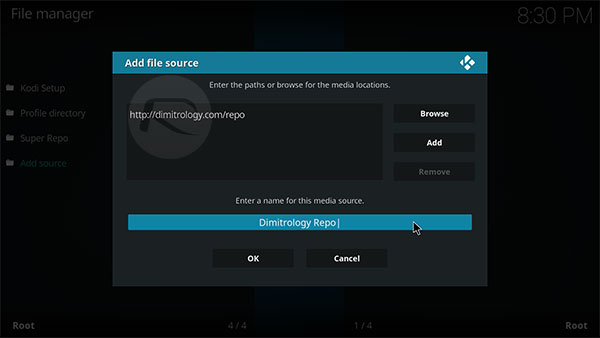
Step 3: Skip back to the Home page of Kodi and select Add-ons from the main menu. You then need to select the Open Package icon at the top of the interface. This icon appears as a box which looks open. Select Install from zip file option.
Step 4: Select the repo that you have just created and click on it to head into all of the add-ons which live inside of that particular repository. Look for the plugin.video.freshstart-1.0.5.zip ‘Fresh Start’ add-on and select it. You will then get a notification as soon as it is installed.
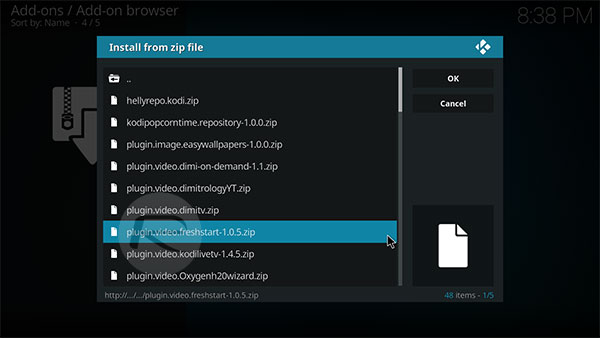
Step 5: Skip back a step and select Program add-ons. Locate the Fresh Start add-on icon and tap on it.
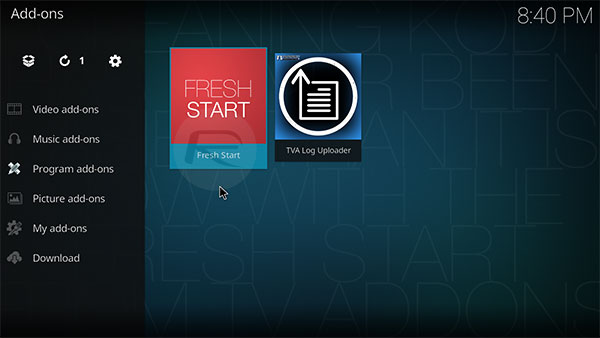
Step 6: The add-on will create a confirmation alert asking if you want to actually invoke the Fresh Start program. Tap on Yes to continue. You should then get a notification alerting you to the fact that it has been successful.
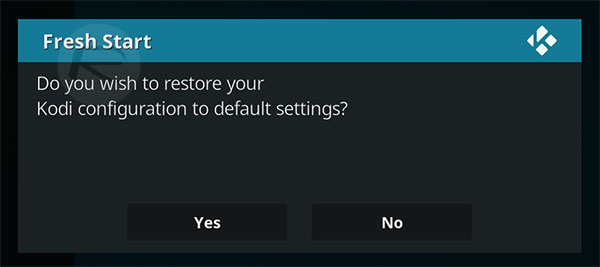
Step 7: Skip right back to the Home screen and select the Power menu and select Exit to leave Kodi.
And that is literally all that she wrote. Now that you have executed that program add-on, you will find that when you launch Kodi next time, you will have an entirely fresh install. This works across all Kodi 17 installations across all platforms.
You may also like to check out:
- Fix iOS 11 Cannot Connect To App Store Error On iPhone Or iPad, Here’s How
- How To Use iOS 11 Emergency SOS Feature On iPhone
- Get iOS 10.2 Yalu102 Jailbreak Untethered Of Sorts Using AntiRevoke Trick, Here’s How
- Download: iOS 11 Beta 8 IPSW And OTA Update For Developers Released
- Download iOS 11 Beta 8 & Install On iPhone 7, 7 Plus, 6s, 6, SE, 5s, iPad, iPod [Tutorial]
- Jailbreak iOS 10.3.3 / 10.3.2 / 10.3.1 / 10.3 For iPhone And iPad [Latest Status Update]
You can follow us on Twitter, add us to your circle on Google+ or like our Facebook page to keep yourself updated on all the latest from Microsoft, Google, Apple and the Web.

