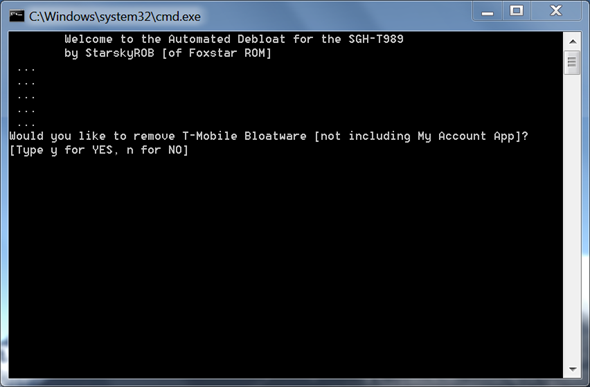While everyday folk are completely fine with the stock configuration that their Android smartphone comes in, enthusiasts like you and me prefer customizing things for either a better looking user-interface (UI), better performance or both.
Carrier-locked phones are the biggest offenders of what enthusiasts called “bloat”: extra software that offers unnecessary functionality which takes way too many resources. Bloat includes the apps installed by carrier as well as the manufacturer.
Thankfully, thanks to the vibrant development community, it is relatively easy to remove bloat if you have a popular device with root access. Such is the case with the T-Mobile Galaxy S II: if you’ve rooted it and don’t like the extra software that comes with it, you can now remove it in a manner of seconds with a desktop app called Automated Debloater. Check it out after the break!
From XDA-Developers:
I’ve put together a simple tool to quickly and easily debloat any stock rom.
You are given choices along the way to choose what to remove.
Remove T-Mobile’s bloat? Hit Y. Remove Samsung Bloat? Hit Y. Remove TW? Hit Y. Poof! It’s gone.
DISCLAIMER: Redmond Pie is not to be held responsible for any loss of data as a result of the malfunctioning of your T-Mobile Galaxy S II in the following of this guide. Follow at your own risk.
Step 1: Download Automated Debloater from its official developer thread. Extract its contents using a suitable software (we recommend 7-zip).
Step 2: Pick up your T-Mobile Galaxy S II. Go to Settings > Applications > Development and enable USB Debugging.
Step 3: Connect your device with your Windows-powered PC. Yes, this tool doesn’t work on OS X or Linux.
Step 4: From the extracted folder in Step 1, run AutomatedDebloat.bat.
Step 5: Follow on-screen instructions! There are separate options to remove apps installed by T-Mobile, by Samsung and to entirely remove the TouchWiz UX that comes with all Samsung smartphones.
For queries, please check out the official thread linked to in Step 1.
Don’t forget to let us know what you think of Automated Debloater by leaving a comment over on our Facebook and Google+ page.
You may also like to check out:
Be sure to check out our Android Apps gallery to explore more apps for your Android device.
You can follow us on Twitter, add us to your circle on Google+ or like our Facebook page to keep yourself updated on all the latest from Microsoft, Google, Apple and the web.