Wondershare’s Recoverit is the ultimate tool which you can have in your arsenal for recovering files on a Windows PC or Mac. Here are the details on it.
Losing files is no fun, no matter who you are or what those files could be. Whether they’re photos of your kids or an important work document, being able to get files back can be a big deal and Wondershare’s Recoverit is one app that is capable of doing just that.
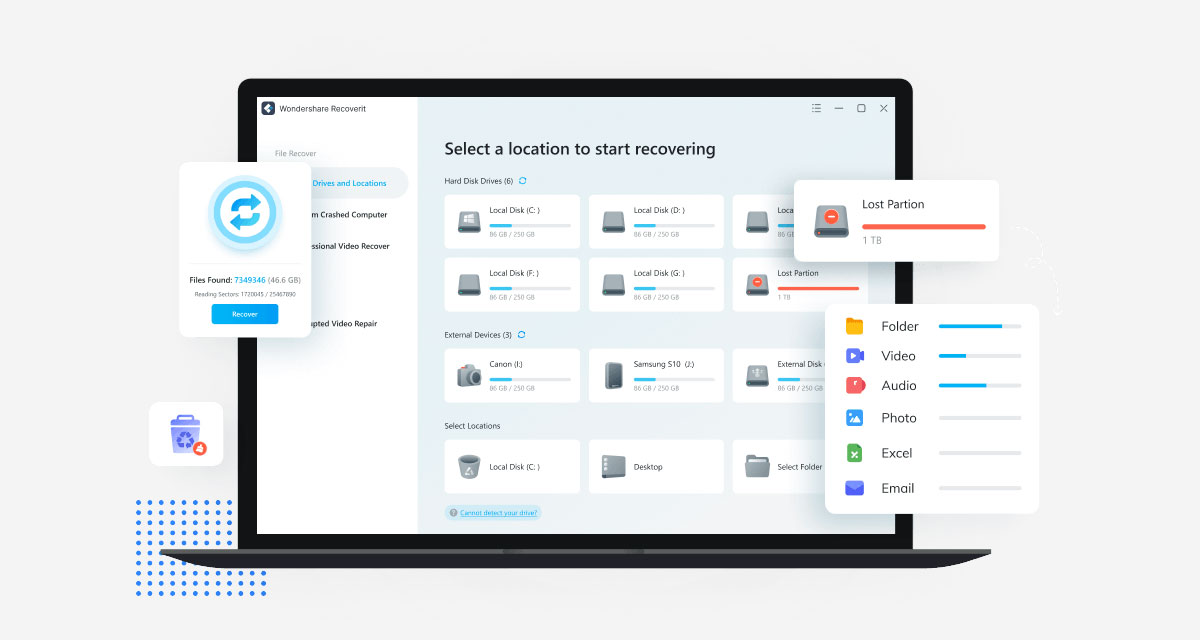
Recoverit currently offers three different versions of the app designed for different use cases, with Essential, Standard, and Premium versions unlocking different features. You can also tailor your own plan, while versions of the app are available for Mac and Windows so you’ll always be able to get your data back.
Overview of Wondershare Recoverit
Wondershare Recoverit is a data recovery app that can recover all kinds of files including videos and more. In fact, there are more than 1,000 file types that can be recovered including MP4, MOV, and AVI.
And that’s just the video recovery options, with support for 4K and even 8K videos included. If you’ve storage that isn’t playing ball, or a corrupt file that you need to restore, Recoverit is a great option.
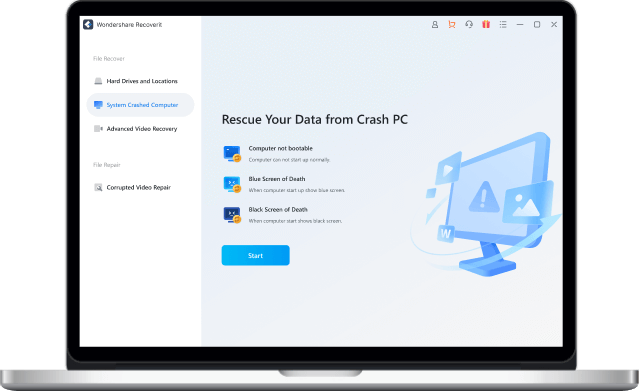
Notable Recoverit Features
As mentioned, data recovery is what makes Recoverit so special. Whether that data was on an SD card or other external storage device, or even on internal one like a hard disk or SSD, Recoverit can help. Both quick and deep scans can be used to try and identify files that can be recovered, while advanced filtering helps users drill down to find the particular files that they need.
Advanced video recovery and repair are also vital, with Recoverit able to repair files that have become corrupt, rendering them unplayable. Videos can be recovered straight from a DSLR, while Reciverit also supports the ability to repair multiple files simultaneously.
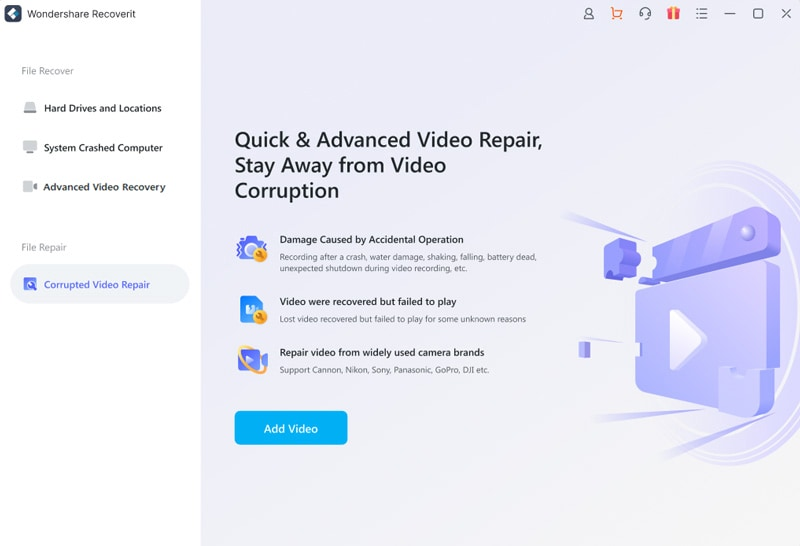
Recoverit Works On Mac and Windows
Those looking to use Recoverit will very likely be able to thanks to its huge list of supported operations systems. On Windows, Recoverit will work on Windows XP and newer machines, while macOS 1010 Yosemite or newer is required on a Mac. Languages include English, Spanish, German, and French with many more also available for users around the world.
Recovering a File with Recoverit
Recovering a file is as easy as can be!
Step 1: How to begin
Open Recoverit and select the Advanced Video Recovery option.
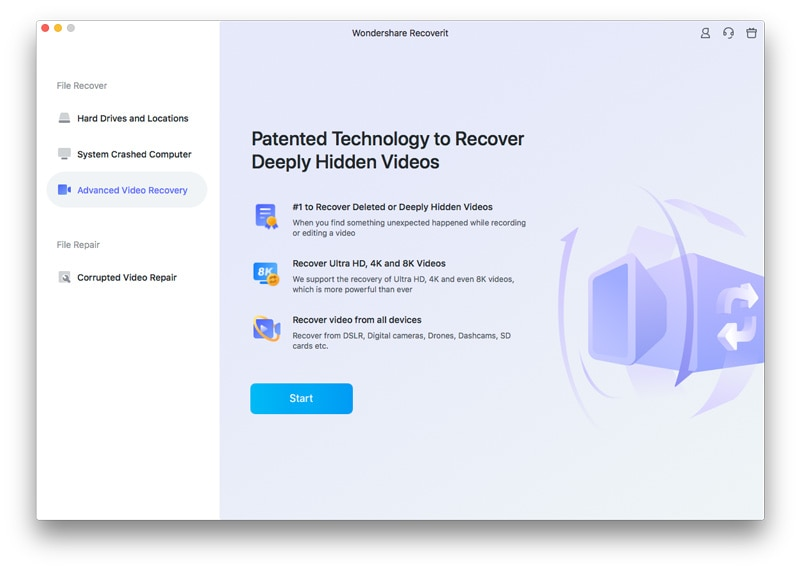
Step 2: Selecting the right disk partition
Select which disk you’d like the search to be conducted on and then select the filetypes that you’re trying to find. Select all of them if you’re unsure what filetype your missing video was.
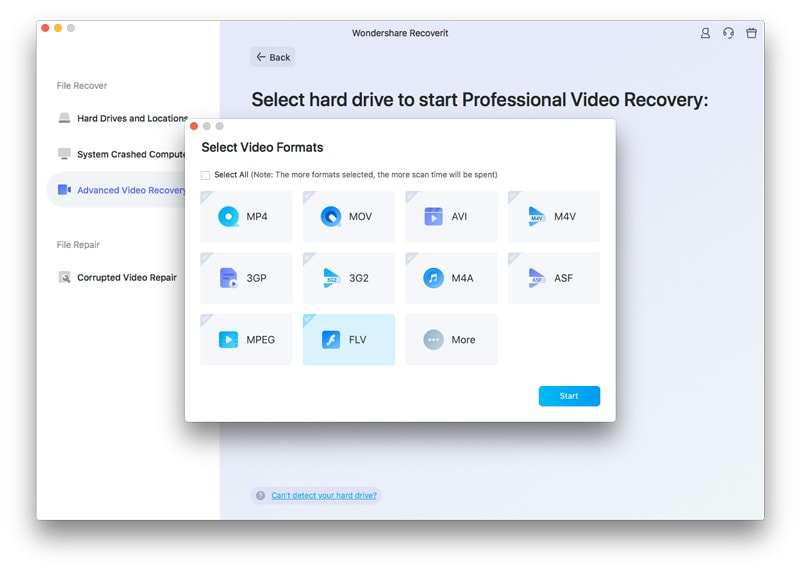
Step 3: Previewing and selecting save location
The scanning process will complete. Once done you can preview any videos that were found and then recover them if you want to – which you probably do if you got this far. Select the videos that you want to recover and then click the Recover button. You will be asked where to save the files – we’d suggest somewhere safe!
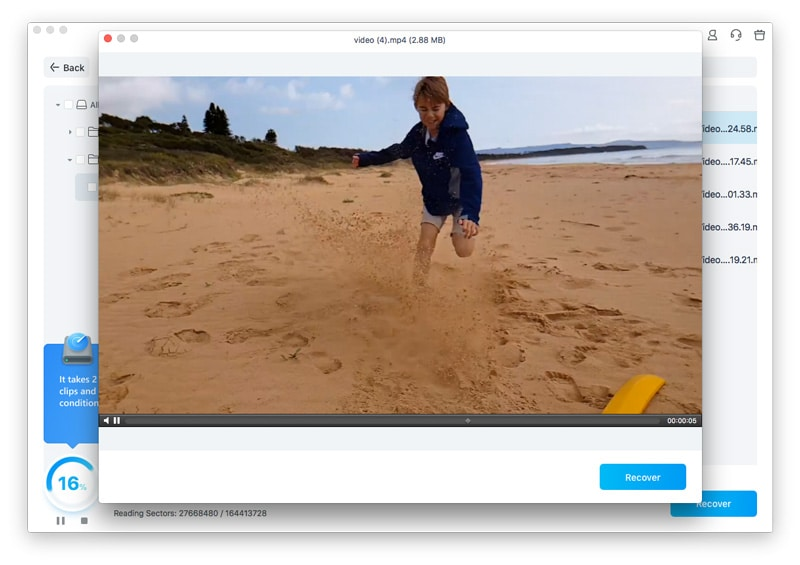
And that’s all there is to it! You can download Recoverit from the Wondershare website here and try it for yourself right now.
You may also like to check out:
- Jailbreak iOS 15.6 On iPhone And iPad Status Update
- Download: iOS 15.6 Final IPSW Links OTA Files And iPadOS 15.6 Out Now
- iOS 16 Beta Compatible And Supported iPhone, iPad, iPod touch Devices
- iOS 16 Beta 4 Download, Release Date: When Apple Is Expected To Seed It?
- iOS 16 Beta 3 Download IPSW Links For iPhone, iPad Out Now For Devs
- iOS 16 Beta 3 Profile File Download Of OTA Update Without Dev Account, Here’s How
- Download iOS 16 Beta 3 IPSW Links And Install On iPhone 13, Pro, 12, Pro, 11, Pro, XS Max, X, XR, 8, Plus, iPad [Tutorial]
You can follow us on Twitter, or Instagram, and even like our Facebook page to keep yourself updated on all the latest from Microsoft, Google, Apple, and the Web.

