Losing data is nobody’s idea of fun and that’s definitely the case when we’re dealing with video files. Those kinds of files could be home videos of your kids or videos that are used for work. Whatever they are, losing them is less than ideal.
That’s where video recovery software come into play. Being able to recover video that’s been lost or deleted can be hugely beneficial – we’ve all lost a file and wished we could get it back. Now imagine if that file was a video of a lost loved one! If it’s a business video, losing it could be the difference between getting that contract or not!
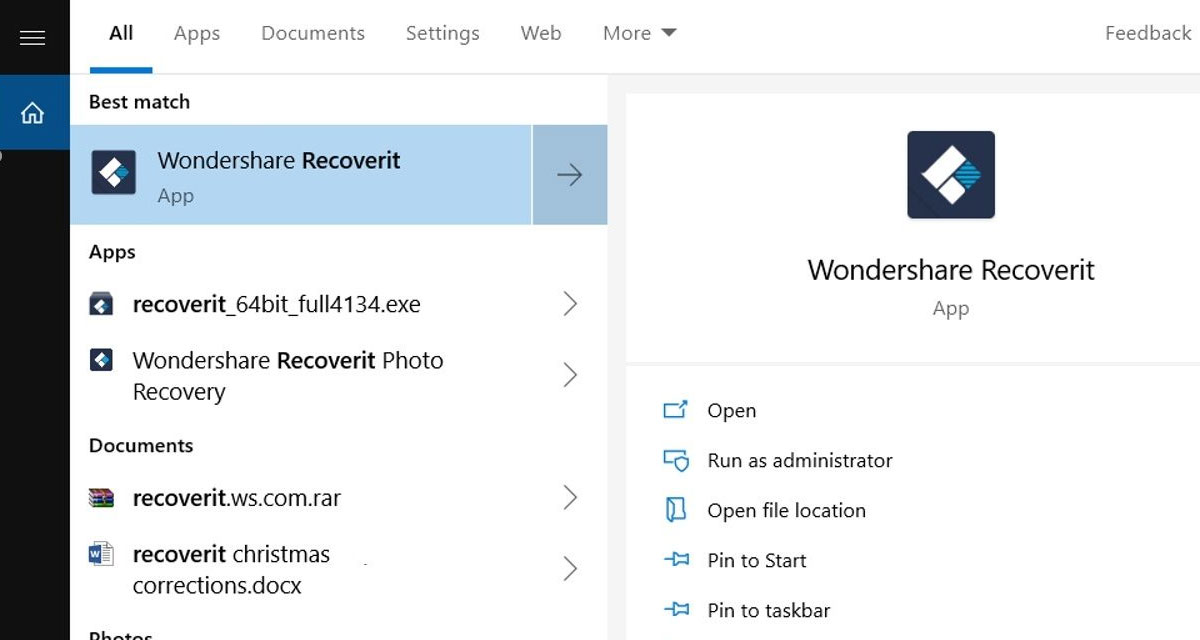
There are all kinds of reasons why a video could be lost. Accidental deletion is probably the most obvious – where someone deleted a folder or file without realizing what it actually was. But there are other reasons a video could go missing including hardware a software update doing strange things to your filesystem or a child with wandering hands moving something by accident. Whatever the reasons, a missing video is no good to anyone.
Thankfully you can get your video back by using Wondershare Recoverit, a desktop software that’s available for both Windows PC and the Mac.
Whichever version you’re using, getting the video recovery process started is pretty simple. The main thing is not to panic. Sure, you think you’ve lost an important video but there is a tool at hand and, fingers crossed, you’ll have your video back in no time at all.
Step 1: How to begin
Open Recoverit and select the Advanced Video Recovery option.
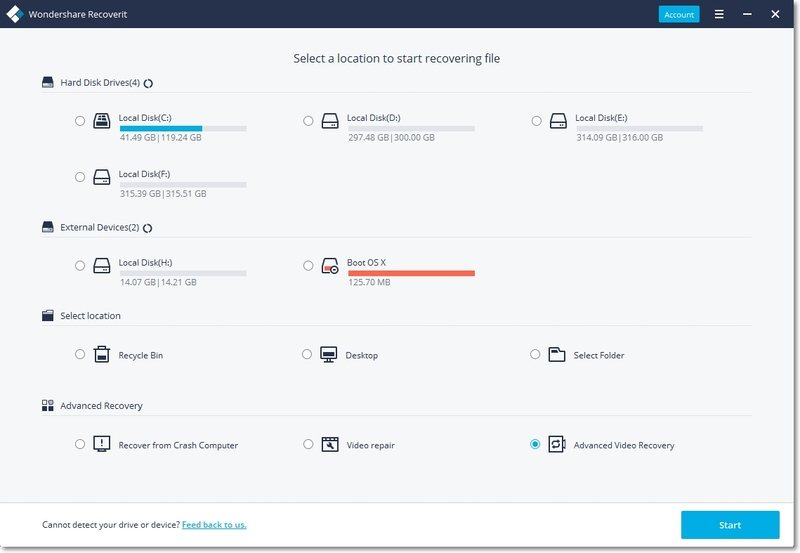
Step 2: Selecting the right disk partition
Select which disk you’d like the search to be conducted on and then select the filetypes that you’re trying to find. Select all of them if you’re unsure what filetype your missing video was.
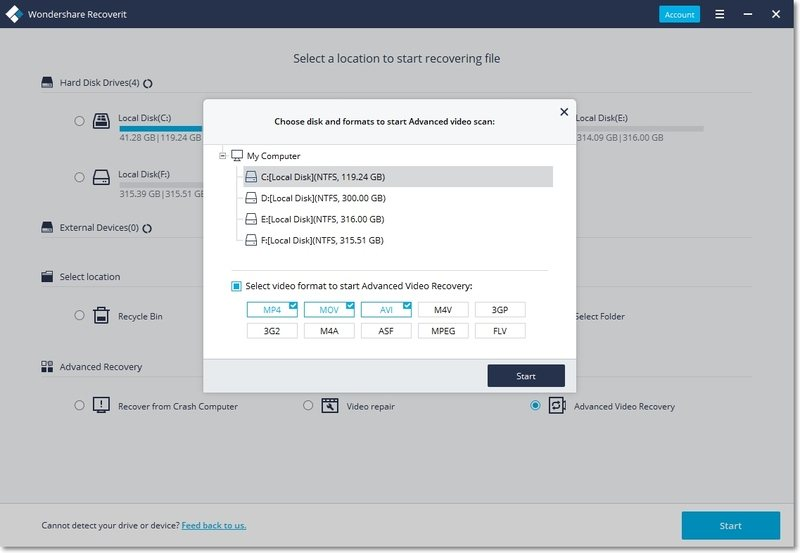
Step 3: Previewing and selecting save location
The scanning process will complete. Once done you can preview any videos that were found and then recover them if you want to – which you probably do if you got this far. Select the videos that you want to recover and then click the Recover button. You will be asked where to save the files – we’d suggest somewhere safe!
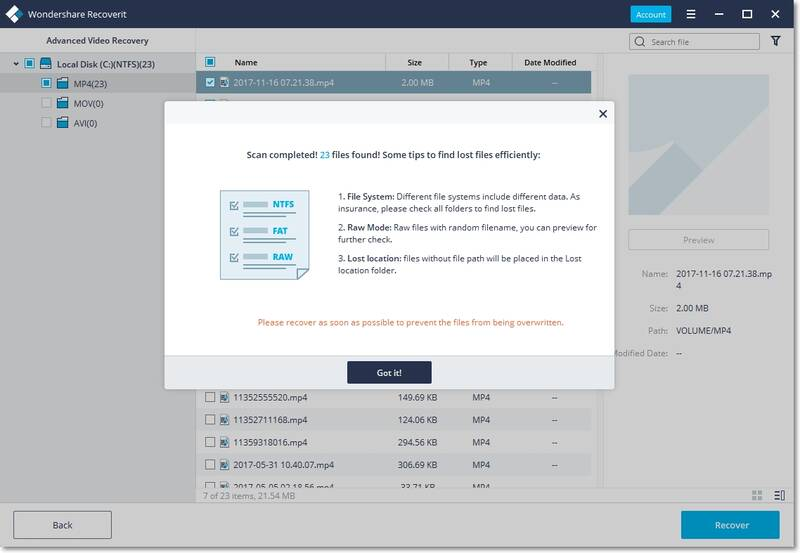
You can check out full guide on how to use it here.
With your files recovered and the day saved, make sure that you have those videos somewhere safe. A backup or two wouldn’t go amiss just to make sure you don’t need to go recovering them again!
The Wondershare Recoverit supports all manner of devices – all of the main types – and every video format you can think of. If it’s a video and it’s been lost, Recoverit should be able to recover it for you.
With all that said, now is the time to download Recoverit. It’s available right now, for free, from here. We’d suggest installing it now, even if you never need to use it. It never hurts to be prepared!
Disclosure: This is a sponsored post but we don’t get any commission from sales made on Wondershare Recoverit.
You may also like to check out:
- Download iOS 14.2 Final IPSW Links, OTA Profile File Along With iPadOS 14.2
- Download iOS 14.2.1 Final IPSW Links, OTA Profile File For iPhone 12, mini, Pro, Pro Max
- Apple Releases iOS 14.3 Beta 3 And iPadOS 14.3 Beta 3 To Developers
- How To Fix Bad iOS 14 Battery Life Drain [Guide]
- Convert Factory Wired Apple CarPlay To Wireless Apple CarPlay In Your Car Easily, Here’s How
- iPhone 12 / Pro Screen Protector With Tempered Glass: Here Are The Best Ones
- Best iPhone 12, 12 Pro Case With Slim, Wallet, Ultra-Thin Design? Here Are Our Top Picks [List]
- Best iPhone 12 Mini Screen Protector: Here’s A List Worth Checking
- Best iPhone 12 Pro Max Screen Protector: Here Is A List Worth Checking
- Jailbreak iOS 14.2 Using Checkra1n, Here’s How-To [Guide]
- How To Downgrade iOS 14.2 The Right Way [Tutorial]
- Apple Watch ECG App Hack: Enable Outside US In Unsupported Country On Series 5 & 4 Without Jailbreak
You can follow us on Twitter, or Instagram, and even like our Facebook page to keep yourself updated on all the latest from Microsoft, Google, Apple, and the Web.

