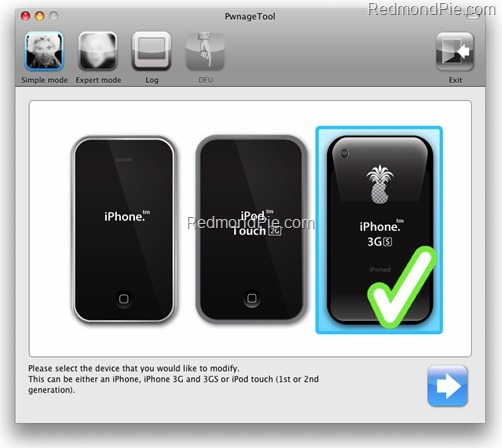PwnageTool 3.1.5 for creating iPhone 3.1.3 custom ipsw files is now LIVE! The infamous iPhone Dev-Team has updated their PwnageTool for Mac to make it compatible with the new iPhone 3.1.3 firmware. This latest version of PwnageTool can jailbreak the original iPhone (Edge/2G), iPhone 3G, iPhone 3GS(older bootrom only with baseband 04.26.08) and iPod touch (1G and 2G non-MC model; 2G should also be pre-jailbroken) running on iPhone firmware 3.1.3. The custom .ipsw firmware files created with PwnageTool can update iPhone to firmware 3.1.3 without updating its baseband so that it can be unlocked to run on any carrier SIM. If you previously relied on blacksn0w unlock for iPhone 3GS, then this is NOT for you. iPod touch 3G is also currently not supported.
Note For Windows XP/Vista/7 Users: PwnageTool 3.1.5 is for Mac OS X only. Windows users should follow the guide posted here or here in order to jailbreak and unlock iPhone running with firmware 3.1.3.
The following step-by-step instructions will help you jailbreak your iPhone running on iPhone firmware 3.1.3 with PwnageTool 3.1.5:
Step 1: Download and install the latest version of iTunes.
Step 2: Now start iTunes and sync your iPhone with your PC so that it backs-up all your important data including settings, apps, music, contacts and photos.
Step 3: Download PwnageTool 3.1.5 and the original iPhone OS 3.1.3 for your version of iPhone (download links given below). Move all these files to your desktop.
Step 4: Start PwnageTool 3.1.5 and select your device:
Step 5: PwnageTool 3.1.5 will now automatically detect the correct firmware for your device as shown in the screenshot below:
Step 6: Click on "No" when PwnageTool asks you “Do you have an iPhone contract that would activate normally through iTunes?”:
Clicking on “Yes” will update your baseband to the latest version which will make your device almost impossible to unlock. Click on “Yes” only if you are on an officially supported carrier like AT&T.
Step 7: PwnageTool will now create the custom .ipsw file for your iPhone which will be jailbroken.
The following “ihaz Success” screen will confirm that the requested .ipsw file has been created successfully.
Step 8: Once the .ipsw file has been created, you will now have to restore your iPhone to this custom firmware 3.1.3 that you just cooked using PwnageTool 3.1.5 for your iPhone. Click on your phone icon from the sidebar in iTunes. Now press and hold left “alt” button (“Shift” button on Windows) on the keyboard and then click on “Restore” (Not “Update” or “Check for Update”) button in the iTunes and then release the “Shift” button.
This will make iTunes prompt you to select the location for your downloaded custom firmware 3.1.3. Select that custom .ipsw file and click on “Open”.
Step 9: Now sit back and enjoy as iTunes does the rest for you. This will involve a series of automated steps. Be patient at this stage and don’t do anything silly. Just wait while iTunes installs the new firmware 3.1.3 on your iPhone. Your iPhone screen at this point will be showing a progress bar indicating installation progress. After the installation is done, iPhone will restart automatically and you should now have a fully jailbroken iPhone/iPod touch running on firmware 3.1.3.
How to: Unlock iPhone on 3.1.3:
You can now follow the tutorial/guide posted here to unlock your iPhone on firmware 3.1.3 using ultrasn0w (Baseband 04.26.08 only).
Step 10: Once you are done with the unlocking and jailbreak process. You can now restore all your settings, apps, music, contacts and photos to the newly installed firmware version 3.1.3 by restoring the backup that you made in Step 2 from iTunes.
Alternatively, you can follow our complete jailbreaking guide for iPhone 3.1.3 2G and iPod touch 1G/2G using redsn0w 0.9.3, or redsn0w 0.9.4 for iPhone 2G, 3G and iPod touch 1G/2G, Sn0wbreeze 3.1.3 V1.4 for iPhone 2G, 3G, 3GS and unlock using ultrasn0w or blacksn0w.
For iPhone 3.1.2 firmware, you can use blackra1n, PwnageTool, redsn0w, sn0wbreeze, ultrasn0w and blacksn0w to jailbreak and unlock your iPhone and iPod touch.
Disclaimer: This guide is for testing & educational purposes only. Follow it on your own risk. I’m not responsible for any loss of important data or malfunctioning of your iPhone.
UPDATE 1: Upgraded to iPhone 3.1.3 accidently? Want to downgrade back to iPhone 3.1.2 and unlock? Follow the guide posted here to downgrade iPhone 3.1.3 baseband 05.12.01 with Fuzzyband.
UPDATE 2: Is GreenPois0n going to Jailbreak iPhone 3.2 and iPad Untethered? More info here.
UPDATE 3: Geohot has a working solution for iPhone 3.1.3 / 3.2 on the new baseband and bootrom. Here is a video of it in action.
Feel free to ask me any question here should you run into any problem during the jailbreak process.
Download iTunes 9.0.3 for Mac OS X
Download the Original iPhone OS 3.1.3 firmware for iPhone
Download PwnageTool 3.1.5 for Mac OS X
You can follow me on twitter or join our facebook fanpage to keep yourself updated on all the latest jailbreaking and unlocking releases.