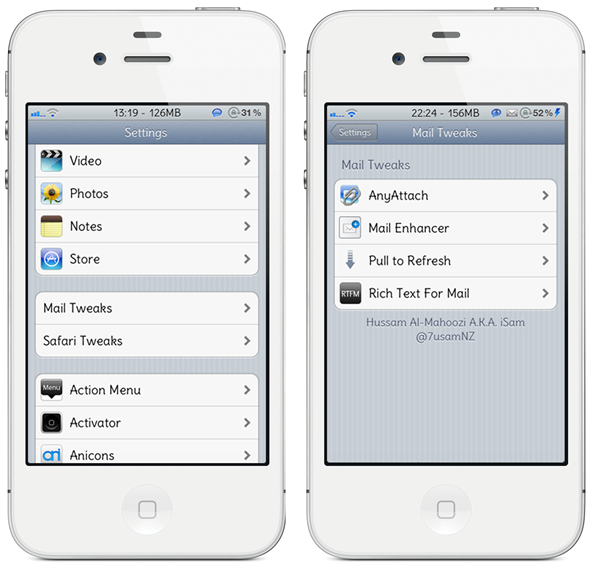It’s jailbreak tweak time again here at Redmond Pie and the latest to pop up on our radar is Preference Folders. What Preference Folders offers is actually rather simple, but it’s something we’ve not seen done before and is well worth a look if you’re the kind of person that is constantly scanning through their Settings app in the search of one particular setting.
Once installed via the BigBoss Repo – which is a default repo inside the Cydia Store – Preference Folders does exactly what it says in the name by letting iOS users create folders inside the Settings app. They can then populate these folders with whatever settings they like, creating a selection of most used settings or perhaps one that contains everything they never use, and just don’t want to see all the time.
Setting Preference Folders up is nice and easy, and basically comes down to toggling on or off whatever settings you want to keep inside a particular folder. The same goes, obviously, for removing them.
This tweak would be great for keeping all your other jailbreak tweaks out of the rest of the Settings app if you so wished, or maybe keeping all of your Safari tweaks together, like in the screenshot above.
Preference Folders will cost $2 when it does put in an appearance on Cydia, but if you’re one of those people that has so many apps installed they just can’t find anything in Settings, then it’s $2 well spent.
You will obviously need to have a jailbroken device to get it to work. For jailbreaking iOS 5 tethered using Redsn0w, you can follow our complete step by step guide posted here, or here if you want to use Sn0wbreeze on Windows. Since jailbreak on iOS 5 is currently limited to tethered boot only, you can install ‘SemiTether’ patch (instructions here) from Cydia to make your jailbreak semi-tethered on iOS 5. For those of you on iOS 5.0.1 can follow our instructions posted here on how to jailbreak using Redsn0w, or here using Ac1dSn0w, or here using Sn0wbreeze.
You may also like to check out:
- Top Must-Have Widgets For iOS 5 Notification Center
- Top Must-Have iPhone, iPad, iPod touch Jailbreak Tweaks For iOS 5
Check out our iPhone Apps Gallery and iPad Apps Gallery to explore more apps for your iPhone, iPad and iPod touch.
You can follow us on Twitter, add us to your circle on Google+ or like our Facebook page to keep yourself updated on all the latest from Microsoft, Google, Apple and the web.