As much as iOS has come on leaps and bounds over the past few years, there is still one thing that it lacks, and that is any real kind of customization options.
Yes, changing the wallpaper is obviously something that can be done, but beyond that, the way iOS looks and behaves never changes.
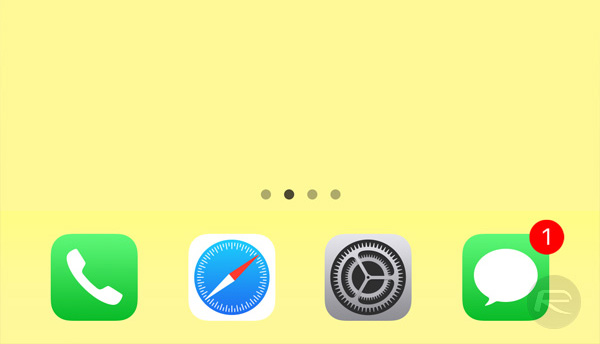
That means that, without going so far as jailbreaking, people have to get very creative if they want to be able to make their iPhone look a little unique. What if you want to be able to hide the dock, or maybe have an empty row of icons at the top of the screen, or having the ability to place app icons anywhere on the Home screen? Well both of those things can be done, even with iOS 11.2 installed. Below, we are going to give you a rundown of exactly how to do both of those things on iOS 11.1 through iOS 11.2. Neither process is difficult, but the results should give you an iPhone that, at the very least, doesn’t look like everyone else’s.
Let’s get started.
Hiding the Dock
Step 1: Head on over to heyeased.weebly.com/hide-dock-wallpapers on your device.
Step 2: Select your iPhone, and then select a wallpaper that suits you. Scroll down to the bottom to view all available wallpapers. Tap one to load its full-resolution version.
Step 3: Hold down on the full-res image, save it to your Camera Roll, and then set it as your (still) wallpaper via the Settings or Photos app.
Step 4: Now your Dock will be invisible, and if you really want to complete the look, then you can head to Settings > General > Accessibility and toggle on the Reduce Motion option.
Blank Icons for Placing Apps Anywhere on Home screen
Step 1: Go into edit mode, keep swiping right until you get to a blank page, then take a screenshot.
Step 2: Navigate to iempty.tooliphone.net/en#.WhiacrSFgtl in Safari and tap the Create blank icons button.
Step 3: Click the Add button, followed by the Choose File button. Here you need to select the screenshot you took in step 1. Tap Send.
Step 4: Once the wallpaper has been uploaded, you simply need to tap the icon that you want to replace with a blank space, before tapping the share button, and then Add to Home screen.
Step 5: Move the newly created icon to the position you require it on your Home screen and you will notice that it appears invisible because it has been made to look exactly the same as the wallpaper that is behind it.
Step 6: Rinse and repeat the process, creating icons for all of the spots on your Home screen that you want to appear as if they have no icon. This will ultimately let you design the Home screen with actual app icons in places that you really want.
You may also like to check out:
- URLResolver Kodi Addon On 17.6: How To Install, Fix Error, More
- Download NDS4iOS iOS 11 IPA On iPhone Or iPad [No Jailbreak Required]
- Pokemon Go 1.53.2 IPA And 0.83.1 APK Hack Available To Download Now
- Download GBA4iOS 2.1 iOS 11 IPA On iPhone Or iPad [No Jailbreak Required]
- vShare iOS 11 Download For IPA Files [No Jailbreak Required]
- Download iOS 11.1.2 IPSW Links And OTA Update For iPhone, iPad, iPod touch
- Downgrade iOS 11 / 11.1.2 On iPhone Or iPad [How-To Guide]
- Jailbreak iOS 11 / 11.1.2 / 11.1.1 On iPhone And iPad [Status Update]
You can follow us on Twitter, add us to your circle on Google+ or like our Facebook page to keep yourself updated on all the latest from Microsoft, Google, Apple and the Web.
