During Apple’s WWDC keynote in June, the company mentioned that a public beta of OS X 10.11 El Capitan would be available in July. While El Capitan has been available for developers since its announcement at WWDC, Apple recently pushed out the public beta for non-developers to install on their Macs. We’ve been using it for a few days and here our top five favorite features in the latest version of OS X that is set to officially release in the fall.
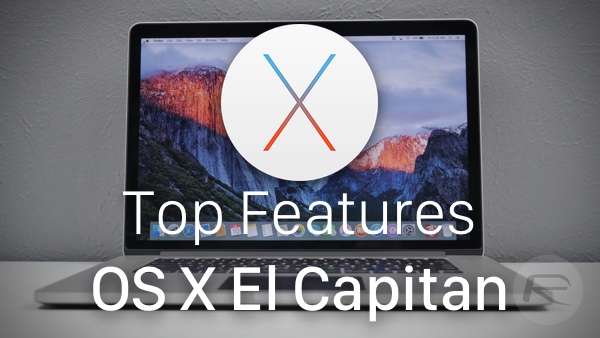
Mail enhancements
Now with El Capitan, we get improved full-screen support and swipe gestures in the native Mail app, letting us boost our work pace significantly. Just like on iOS, you can now simply swipe away emails. When working in full-screen mode, you get some additional features making it easier to work in the Mail app. Now, when composing a new email, you can have that current composed email window sit at the bottom of the Mail app so you can continue it later instead of saving it as a draft. Also, instead of having multiple windows open when composing different emails, you now have tabs for every new email you are composing. When it comes to photos, El Capitan makes it easy to drag and drop images from other emails to the one you are composing. So when working in full-screen mode in the Mail app, these type of features make it a lot easier.
Shake-to-find-Cursor
While this is not a big deal of a feature, it could save a few seconds. Now with El Capitan, you can call out your cursor by simply shaking your mouse or your finger back and forth on the trackpad. The cursor will get bigger so it is easy to spot on the display.
Safari enhancements
When using Safari, you are able to pin sites, keeping your favorite websites at a click’s reach. By simply grabbing the tab and dragging it to the left part of the Safari window, it will create a pinned tab. These tabs will stay active in the background and even stay pinned if you close out the window or quit out of Safari. When it comes to opening links from a pinned tab, the tab will stay there and the link clicked will open a separate tab. One of the features we saw using often is the ability to mute audio from opened tabs. With El Capitan, you can now mute audio either by tapping the audio icon on the tab that shows audio is playing or, even easier, mute all audio from every tab by tapping the audio off icon in the smart search field.
Split View
This feature allows you to easily snap two apps side-by-side in full-screen mode.
Spotlight enhancements
When using Spotlight in El Capitan, you are now able to resize and move the window around. Spotlight now also gives you more results such as weather, sport scores, and more. You can even find a file using natural language so when looking for something you’ll simply type it in the way you’d say it. For example, typing “Documents I worked on last week” in Spotlight will search your files and show just your documents that you worked on last week.
Check out the video below outlining all of these features in action on OS X El Capitan:
If you would like to try out the public beta of OS X El Capitan, you can follow our tutorial on how to download and install El Capitan today on your Mac: OS X El Capitan Public Beta: How To Download And Install Right Now [Tutorial].
You may also like to check out:
You can follow us on Twitter, add us to your circle on Google+ or like our Facebook page to keep yourself updated on all the latest from Microsoft, Google, Apple and the web.

